Setting up a Promotional Banner
The Promotion Banner allows you to place a catchy banner on the store that’s offering discounts or special offers. An admin can set multiple promotional banners for a single store.
- The promotional banner can be added from the admin dashboard >> marketing >> ad banners.
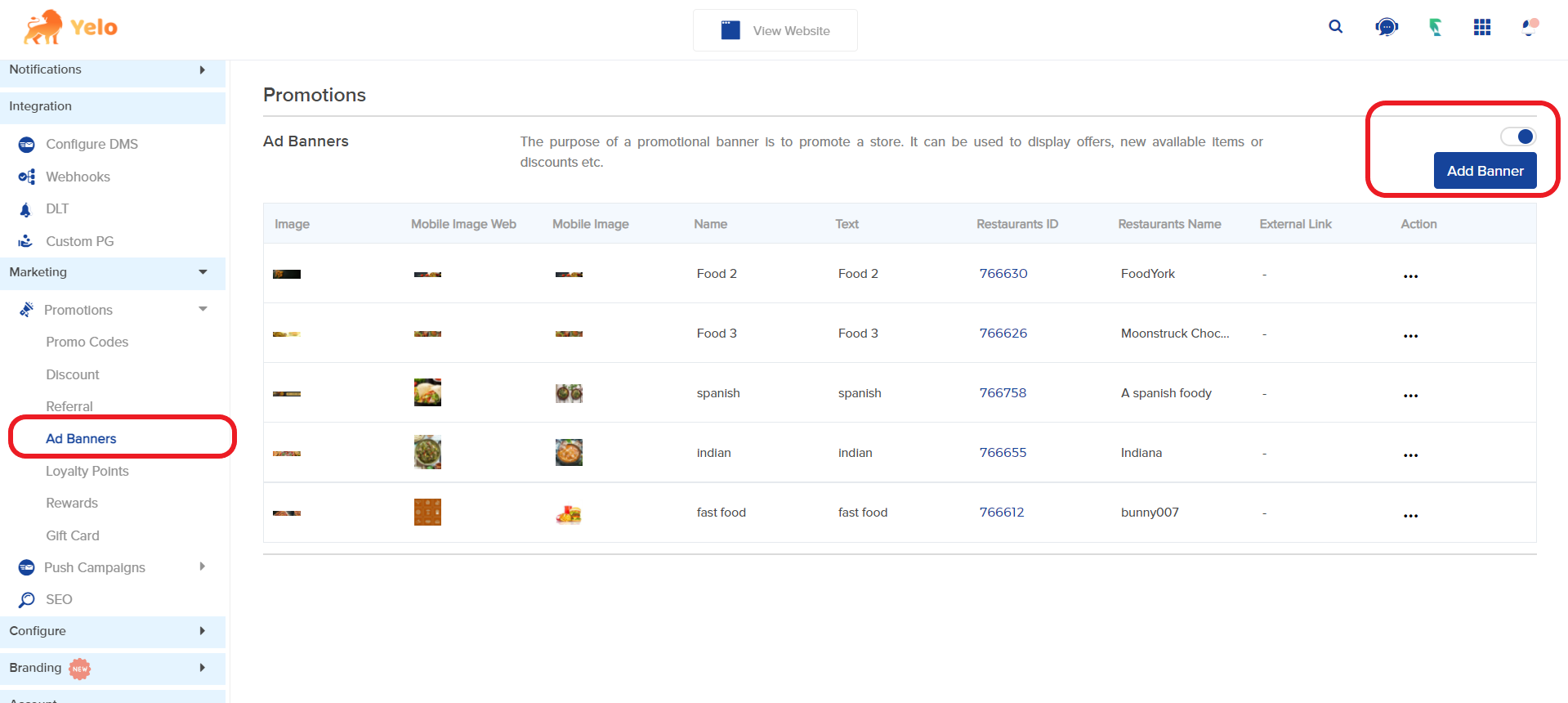
By enabling promotional banners, customers can see them on the home screen of their apps. And they are directly redirected to the specified store by tapping on them.
- You can edit, delete and disable them by clicking on the 3 dotes right-hand side of the banner.
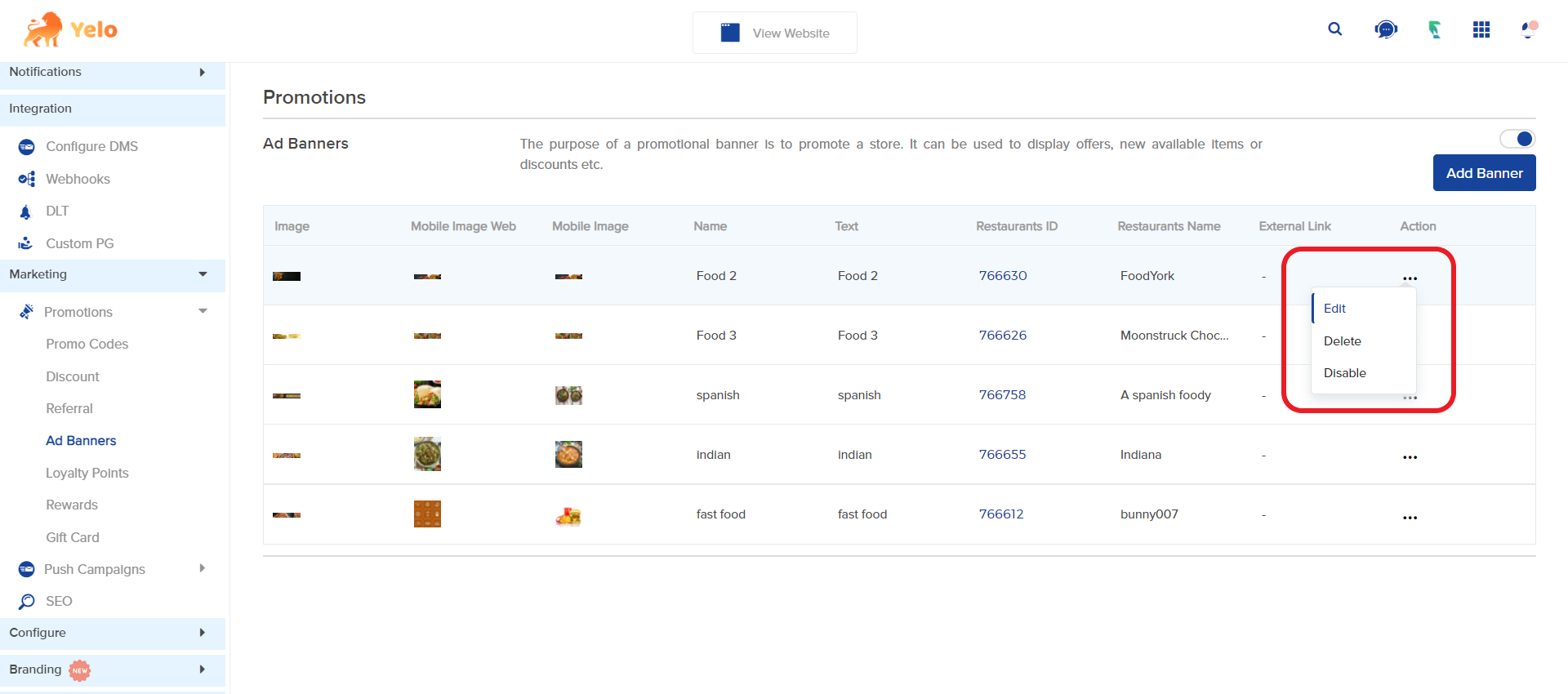
Parameters defined for promotional banners in Yelo. You have the following parameters for a promotional banner:
- Name
- Text
- Store Id
- Banner Image
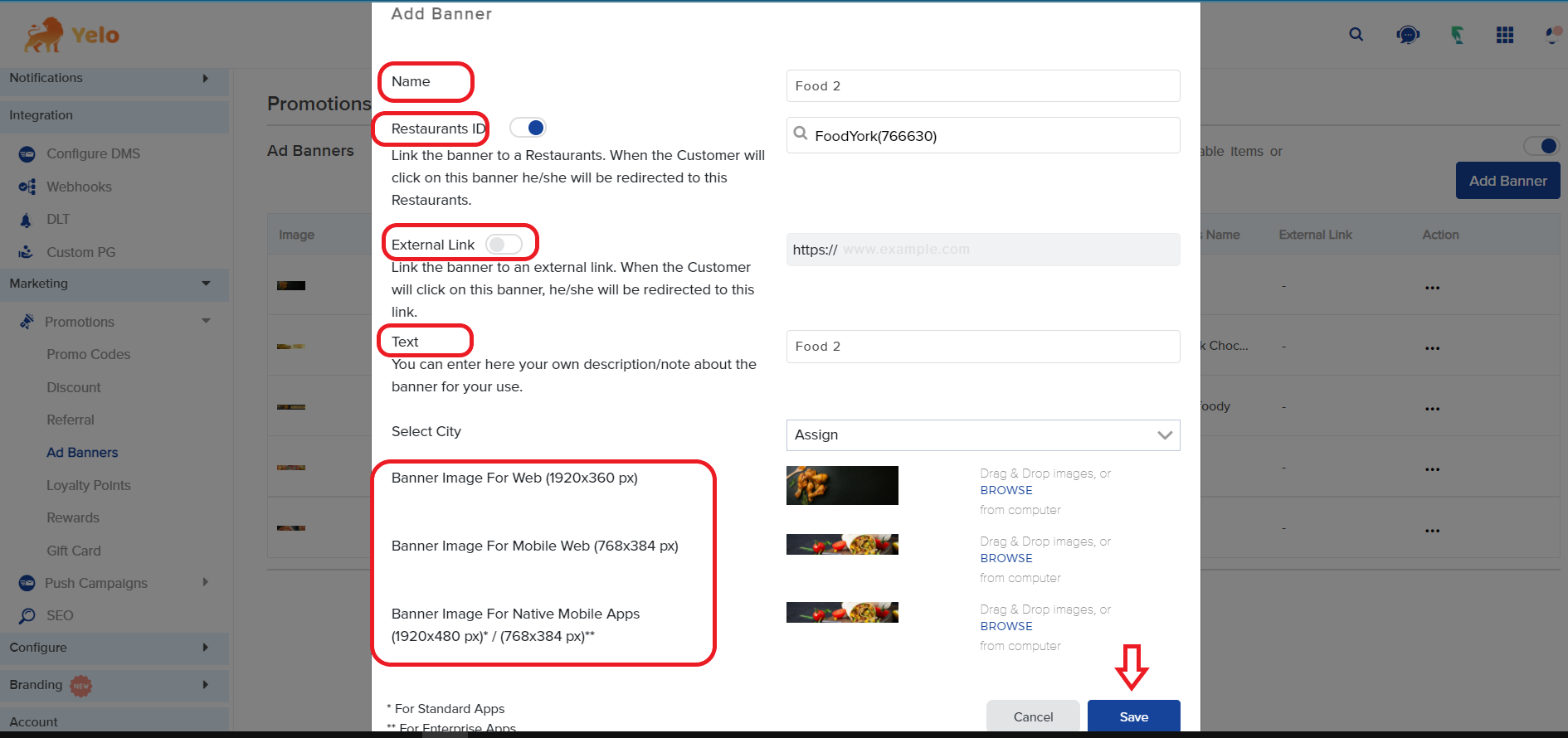
Admin will upload the image in the “Banner Image” field which he wants to show in customer apps. The preferable aspect ratio of the banner is 4:1.
Can an admin edit the promotional banner?
Yes, Admin can edit the promotional banner by clicking more action on the banner list. It will show 2 options either delete or edit. Admin can edit the banner anytime he wants or can delete it when it is no longer necessary.
How are promotional banners handled in customer apps?
In customer apps, the promotional banner comes on the home screen on top of the merchant’s list. Clicking on any banner will open the merchant detail page with which the banner is associated.

Leave A Comment?