In this article you will learn about:
How to enable and setup master brand
How to set up the master brand catalog
Managing inventory in the master brand catalog
Master Brand Feature
A master brand is the main brand name under which a company sells its products. This master brand may have multiple stores under it catering to the same product catalog.
Our master brand feature enables the admin to:
- Add and manage master brands
- Create a catalog for a master brand
- Assign a master brand to merchants
How to enable and set up a master brand
Log in to your Yelo admin dashboard and follow the steps to activate master brand functionality:
- Go to Configure > Order Settings > Catalog>Master Brand> Enable the “Master Brand” toggle
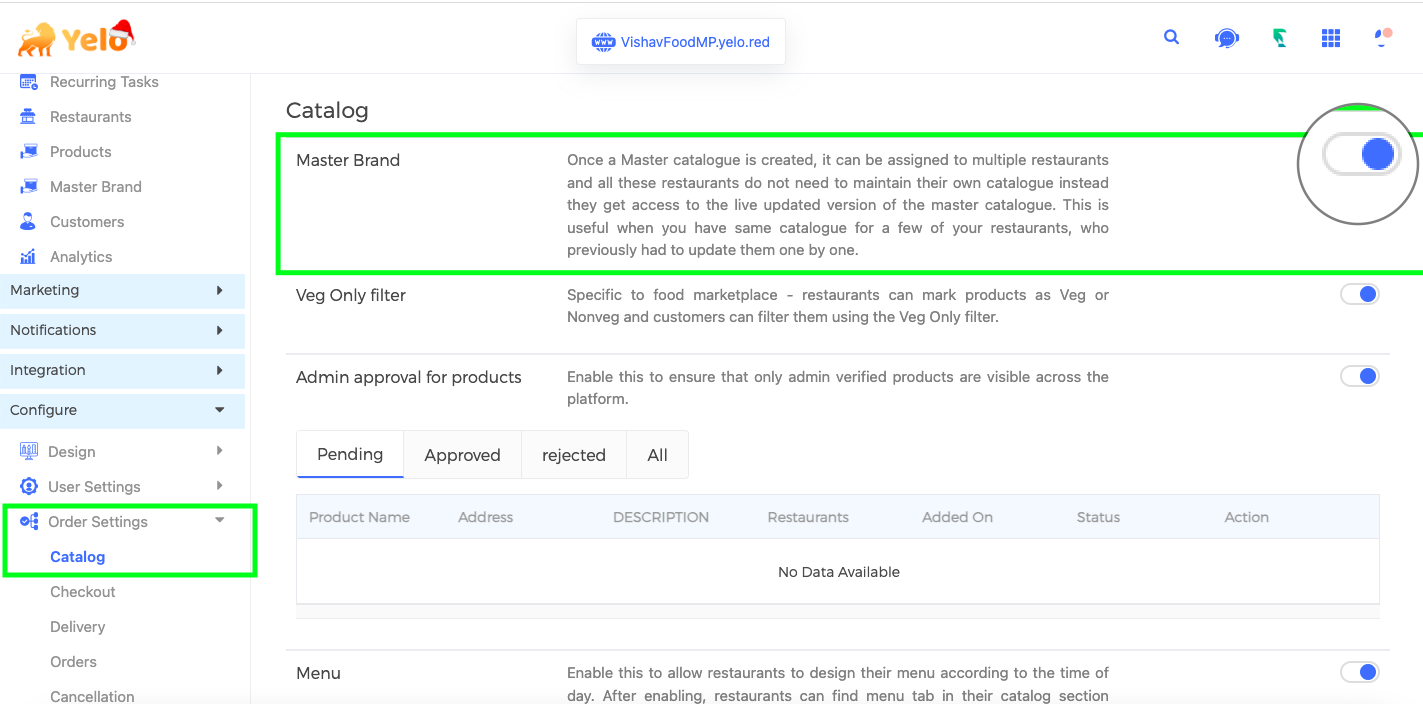
- Once enabled, the “Master Brand” option will be added as a new tab under the “General” section on your Yelo admin dashboard. Upon clicking on the “Master Brand” option you will be able to view the list of brands already added to the platform. You can perform actions on existing brands like block, delete, edit and assign. You can also add a new brand from this section.
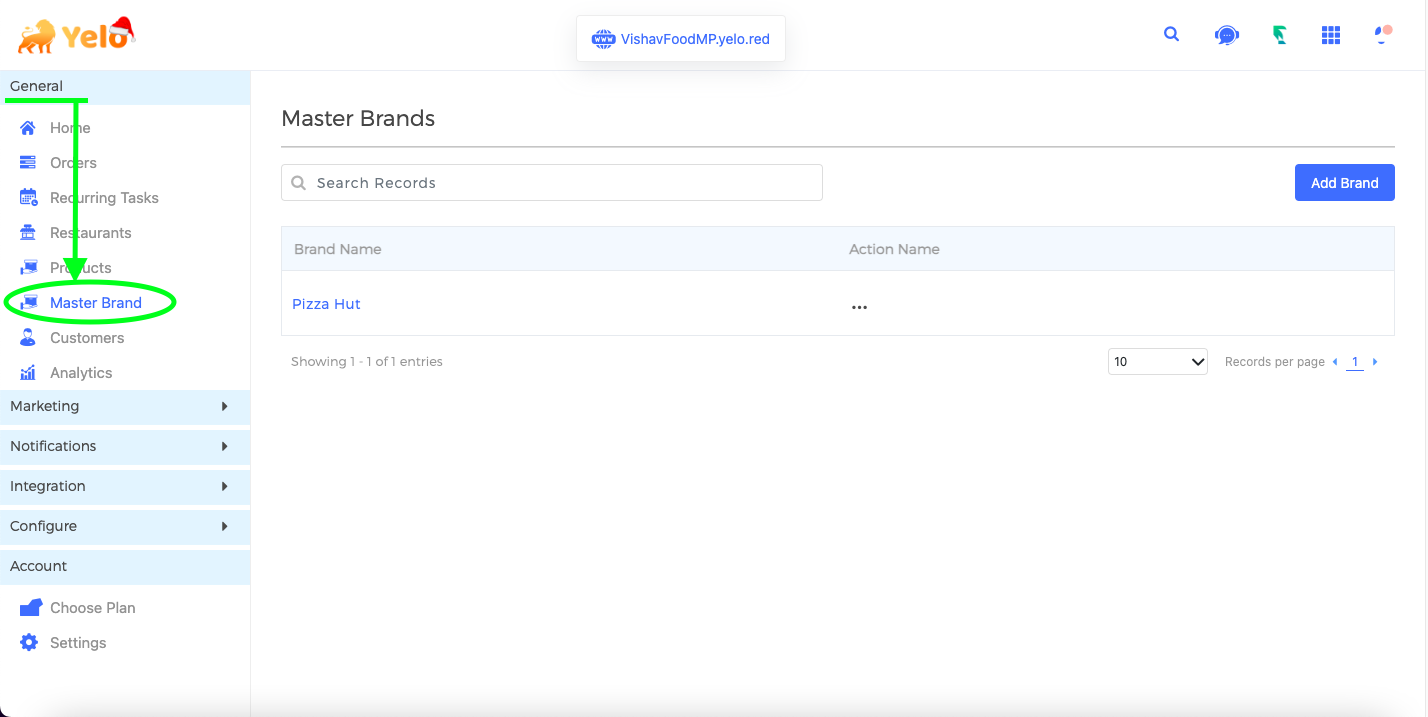
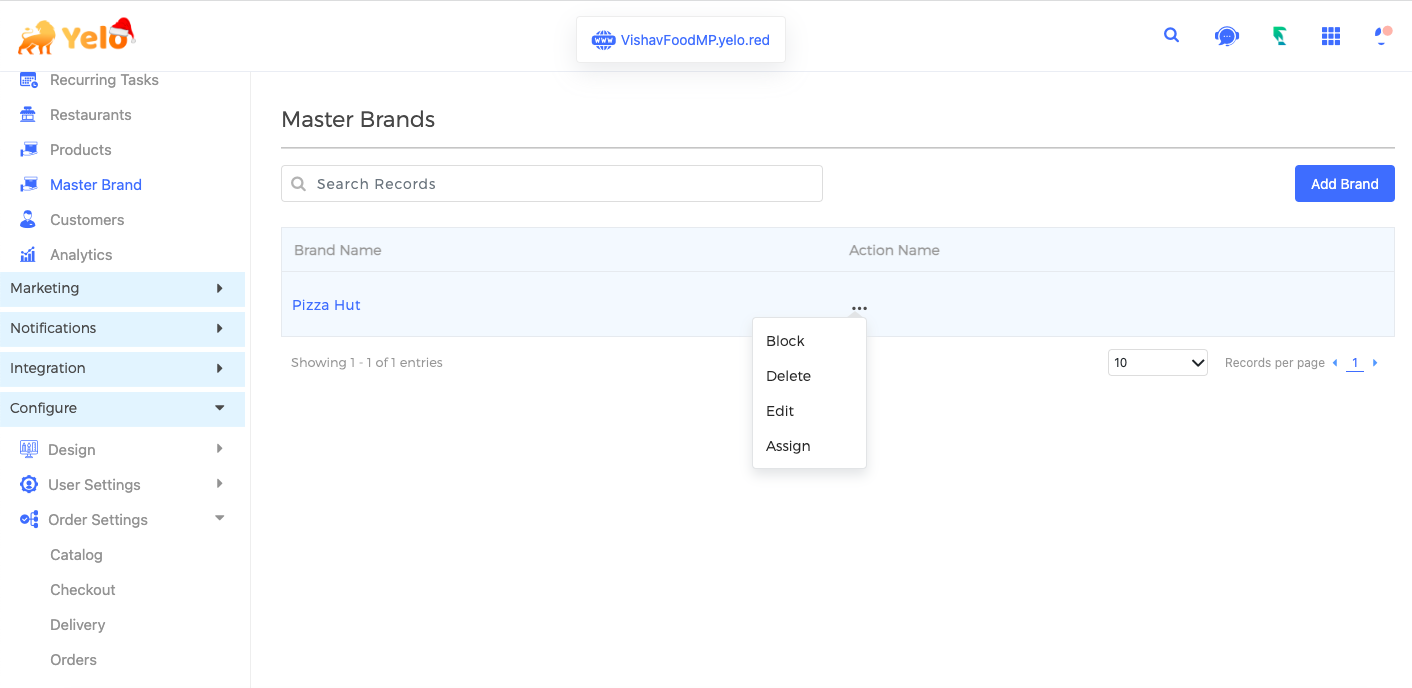
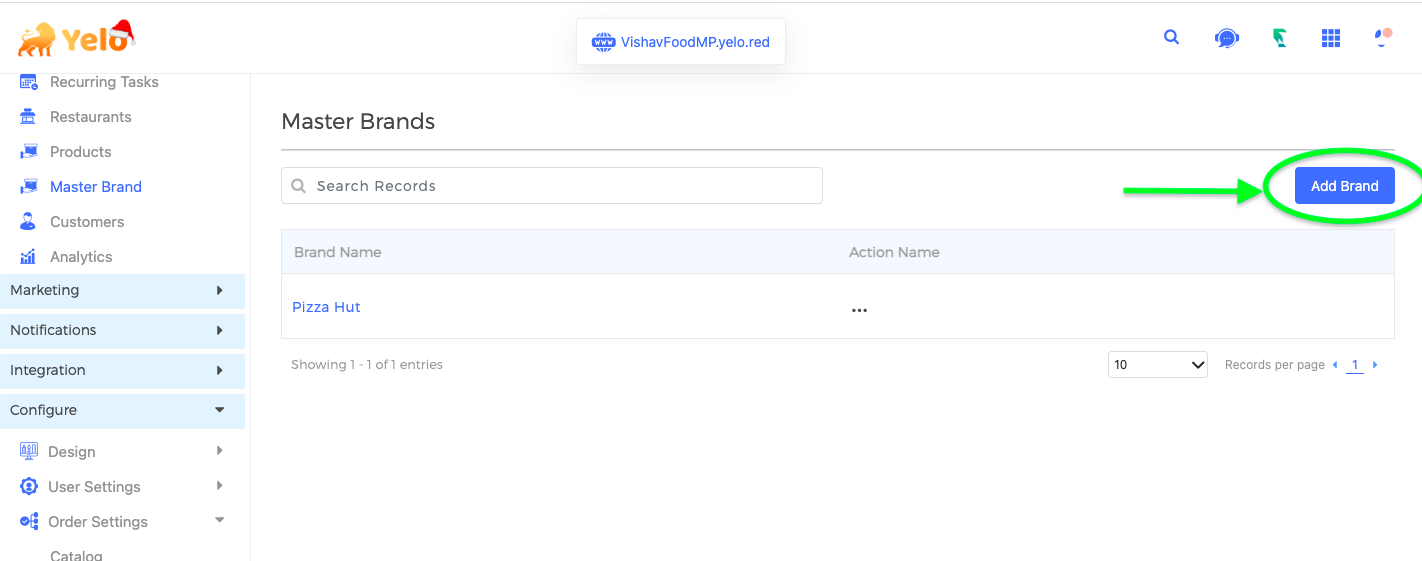
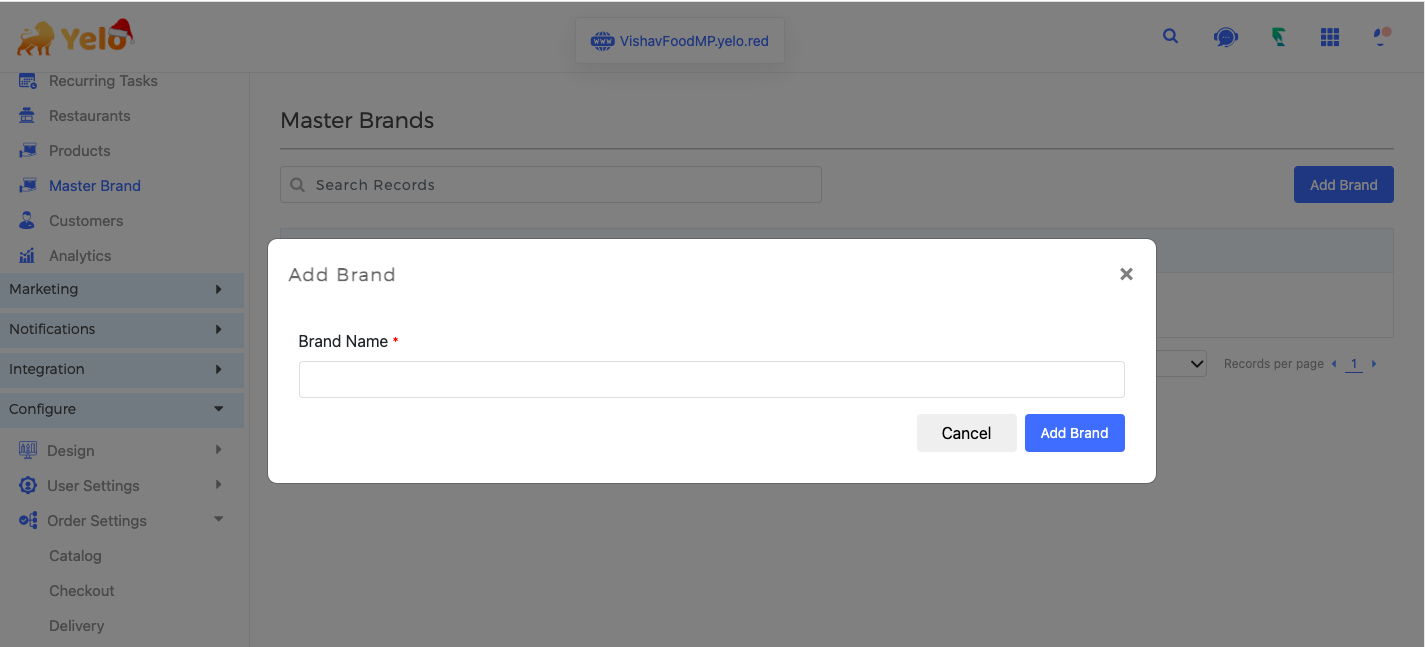
How to set up the master brand catalog
- Once you have added a brand, the next step is to set up the brand catalog by adding products. Kindly note that the catalog products, product pricing, and product inventory are managed by the admin at the brand level. Merchants may be provided access to manage inventory at the store level.
Watch this video to learn more about how to set up a catalog on Yelo.
- After setting the catalog, you must assign merchant/merchants to the master brand. Click on the three-dot action icon and select the merchant/merchants that you wish to assign to this brand and save. Once assigned the brand’s catalog becomes the merchant’s catalog.
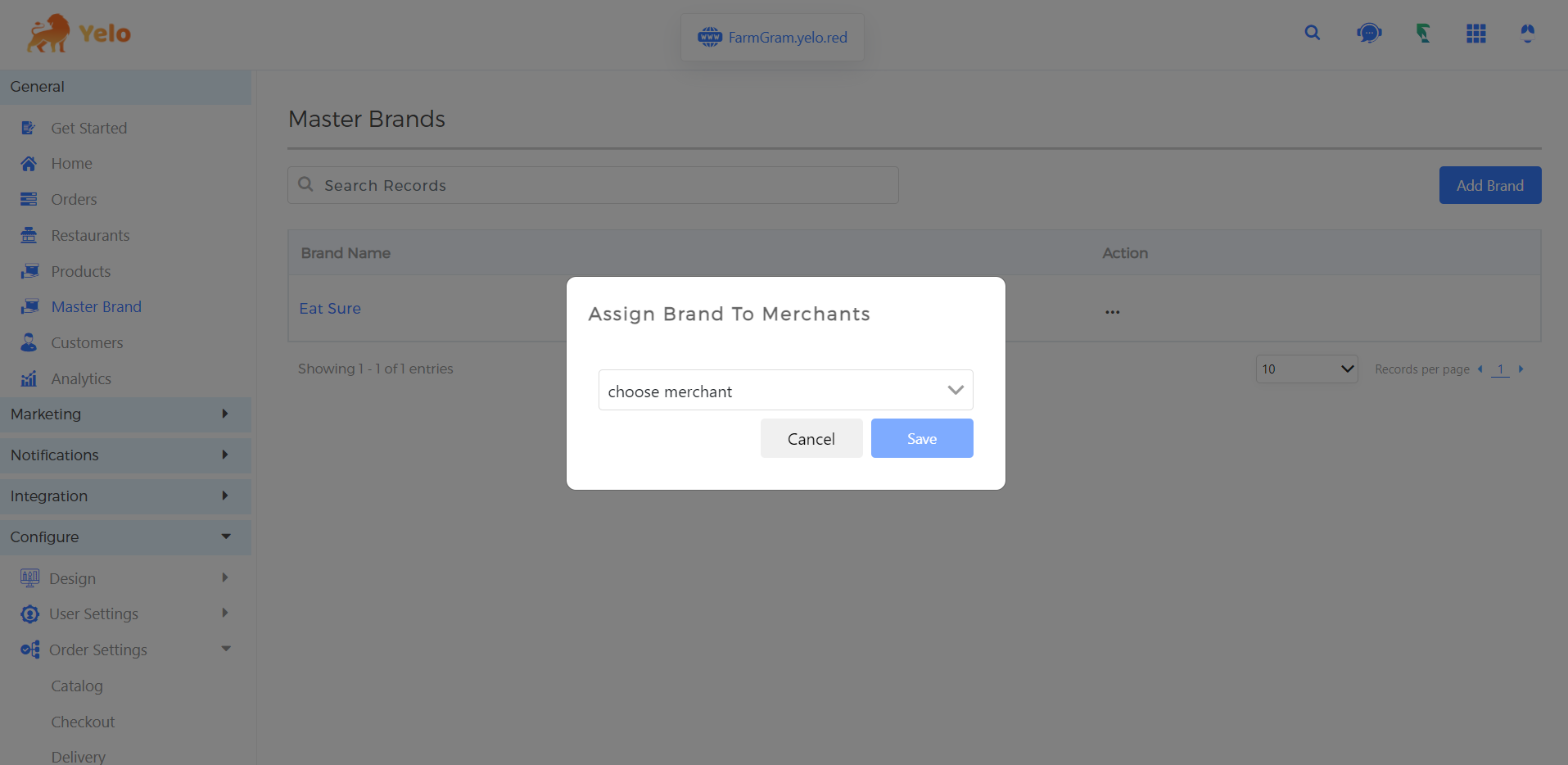
Kindly note a brand can be assigned to multiple merchants but a merchant can be assigned to only one brand.
Managing inventory in the master brand catalog
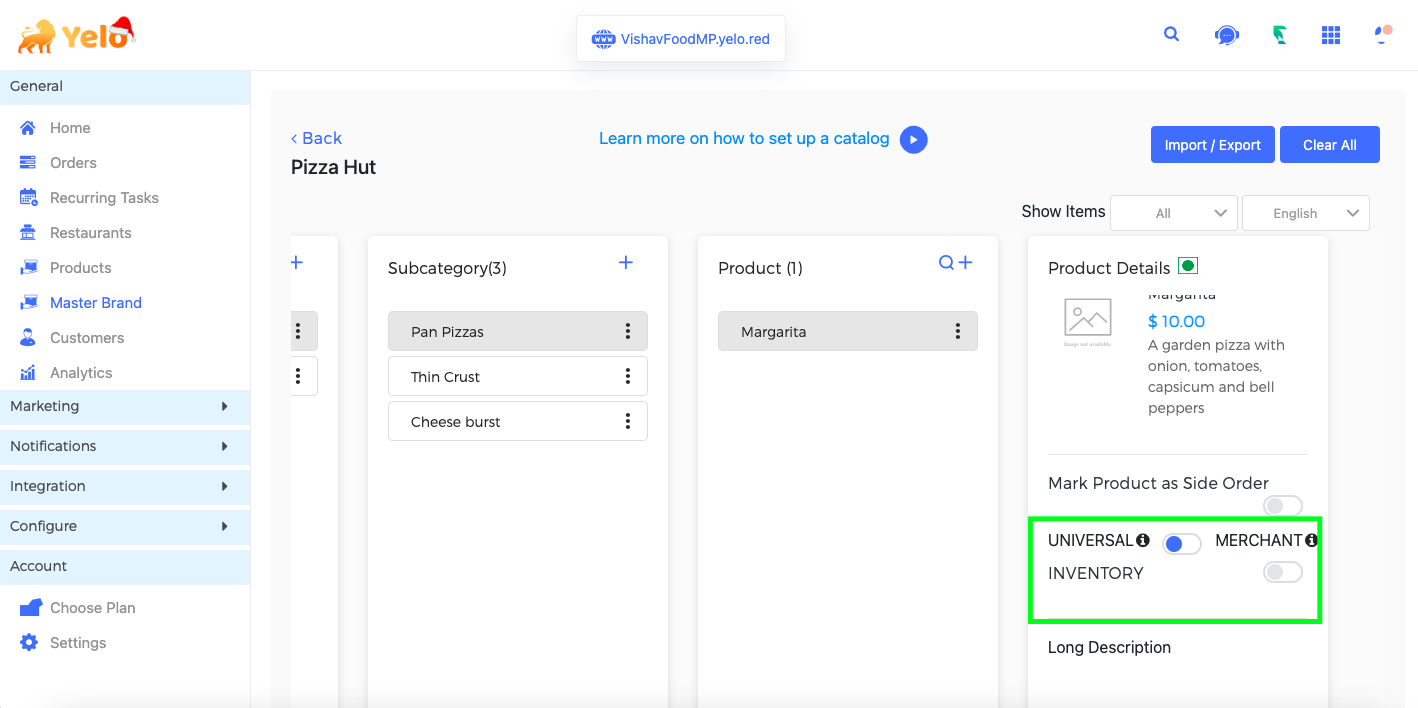
After adding the products, you can toggle the inventory option to either Universal or Merchant.
If you enable the Inventory option and toggle it to “Universal” it means that inventory will not be controlled locally at the merchant level, instead, it will be fetched from the Master Brand. If you enable the Inventory option and toggle it to “Merchant” it means that the merchant can manage the item inventory separately and the inventory of the master brand catalog will not be considered.
Master Brand Video Guide
Kindly refer to the video below:

Leave A Comment?