Some common questions in regards to your merchants could be:
How to show category image?
Need to add at least two subcategories to show the image of the category.
How to show or hide product?
Click on three dots on the product to access the options of enable or disable.
This way you can show or hide a product.
How to edit CSV?
Click on the import/export option in a product, and download the required CSV.
Now edit the file in your system and import it on the same page from where you downloaded it.
My orders are not being sent to my Tookan Account immediately
You have set the Buffer time for the task to be reflected on Tookan (xx Minutes). Hence order will be sent to Tookan before xx minutes. If you want to receive the order immediately on Tookan please set the buffer time as zero (0).
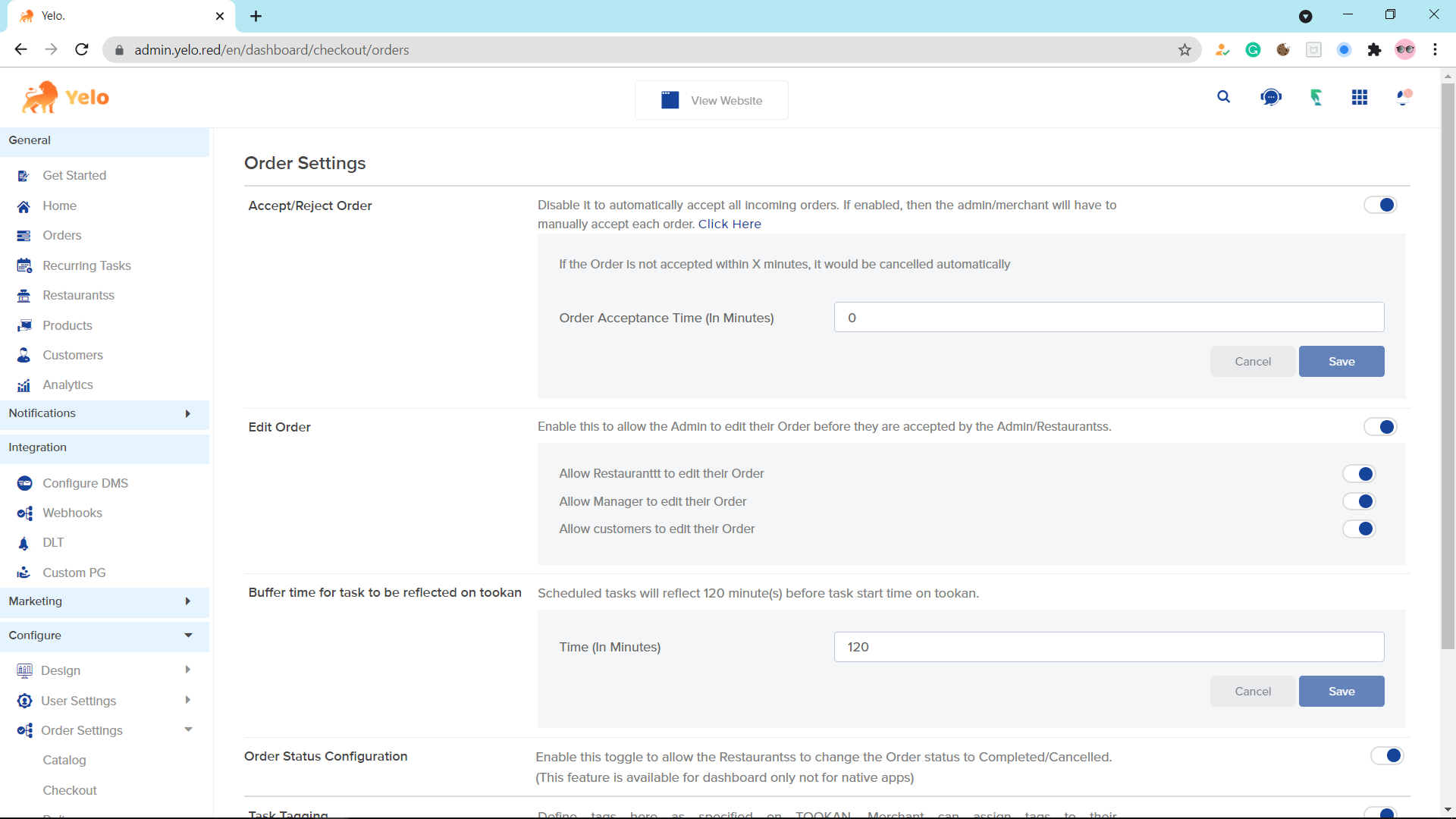
How to resolve the Store is coming close?
- Check the store timings in configuration.
- Check the marketplace availability.
- Check if the merchant is enabled.
- Check store’s serving area.
The store is closing automatically?
Check if the admin has enabled the merchant subscription and all the stores have subscribed or not. Steps to check subscription are: user settings >> merchant >> subscription.
Custom orders are placing without Quotation.
In this case, the admin can disable the quotation from the custom order.
Steps to check are: go to integrations >> custom order >> disable the quotation toggle.
https://community.jungleworks.com/t/custom-order-are-placing-without-quotation/307/2
Change pay by SBM (Payment gateway name ) to pay by card.
This can be changed from the Backend. Please contact the Yelo Support team.
Promo is not being applied on certain orders.
- Check If the city has been assigned to the promo.
- The created order address is coming in the assigned or not.
- Check the order amount is matching with the minimum promo or not.
How to configure Dynamic Delivery charges?
In order to do this go to Configure >> Order settings >> Delivery >> Merchant wise delivery charges.
From here you may toggle on delivery charges as needed and set the delivery template.
Please note the delivery template is fetched from your account (if you have one) from the Order Details or another Template. Under which you can work on the Task Pricing section to edit this option further. https://help.jungleworks.com/knowledge-base/task-pricing-and-agent-earning/
The catalog is not showing after clicking on the store?
This issue may occur if your customer visits your restaurant after looking into a particular business category and you have activated business category mapping for your restaurant. Please go to Merchants >> Select Merchant >> Configuration >> Business Categories.
If this toggle is enabled you will need to map the products to respective categories in order for them to be visible.
Why do some slots of starting time do not appear for orders?
This may occur when you have enabled buffer time for every day & buffer time before the first slot and entered some value in it.
Store hours are not displayed on the merchant listing page.
Please note the store timings are displayed only when the store is open for service and will not show if the store is closed and/or preorder is available.
How can we disable the Veg-only filter for a particular merchant?
Go to the admin dashboard >> Merchant >> Open the particular merchant >> Configuration.
Here you will see a toggle by the name Veg/Non Veg status. Turn on or off the toggle according to your requirement. To turn off Veg only toggle for all the merchants Configure >> Order setting >> Catalog >> Veg only filter toggle.
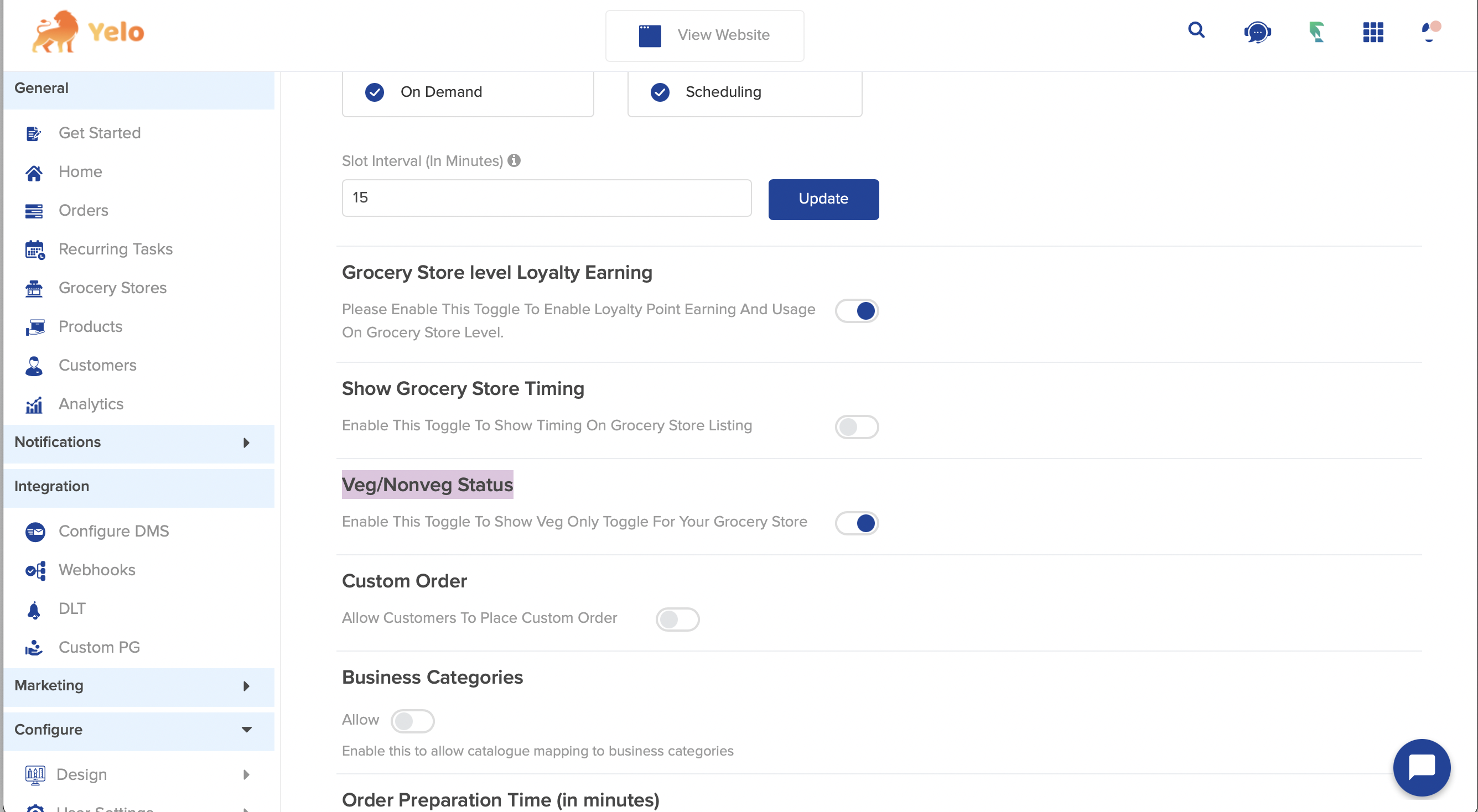
How to configure city configuration?
There are two types of city configurations:
Serving Area: In order to make a unique map of where your merchant can deliver go to merchants/restaurants/service providers. Scroll down to Serving Area and opt for create geofences options. Here you will be able to add geofence according to the merchants serving restrictions by selecting the Mark Region option on your map.
Delivery Charges/Agent Earning: If you wish to keep different delivery charges on the basis of cities/areas. Go to Configure >> General Settings >> Preferences >> Configure City.
This will show a new option in the configure section by the name of City Config. You may select that and opt for Geofences which will mark different areas and use the Manage cities option to select different delivery charges in further options.
How do we select different store timings for theTake TakeAway Delivery method?
When you have turned on the delivery method as Take Away for a merchant. Go to Admin dashboard >> Merchants >> Open a specific merchant >> Configuration. Just below the name of the merchant you can see an option “Do u want separate store timings for Take Away?”. Turn on the toggle & you will have the option to select different store timings for Take Away delivery method.
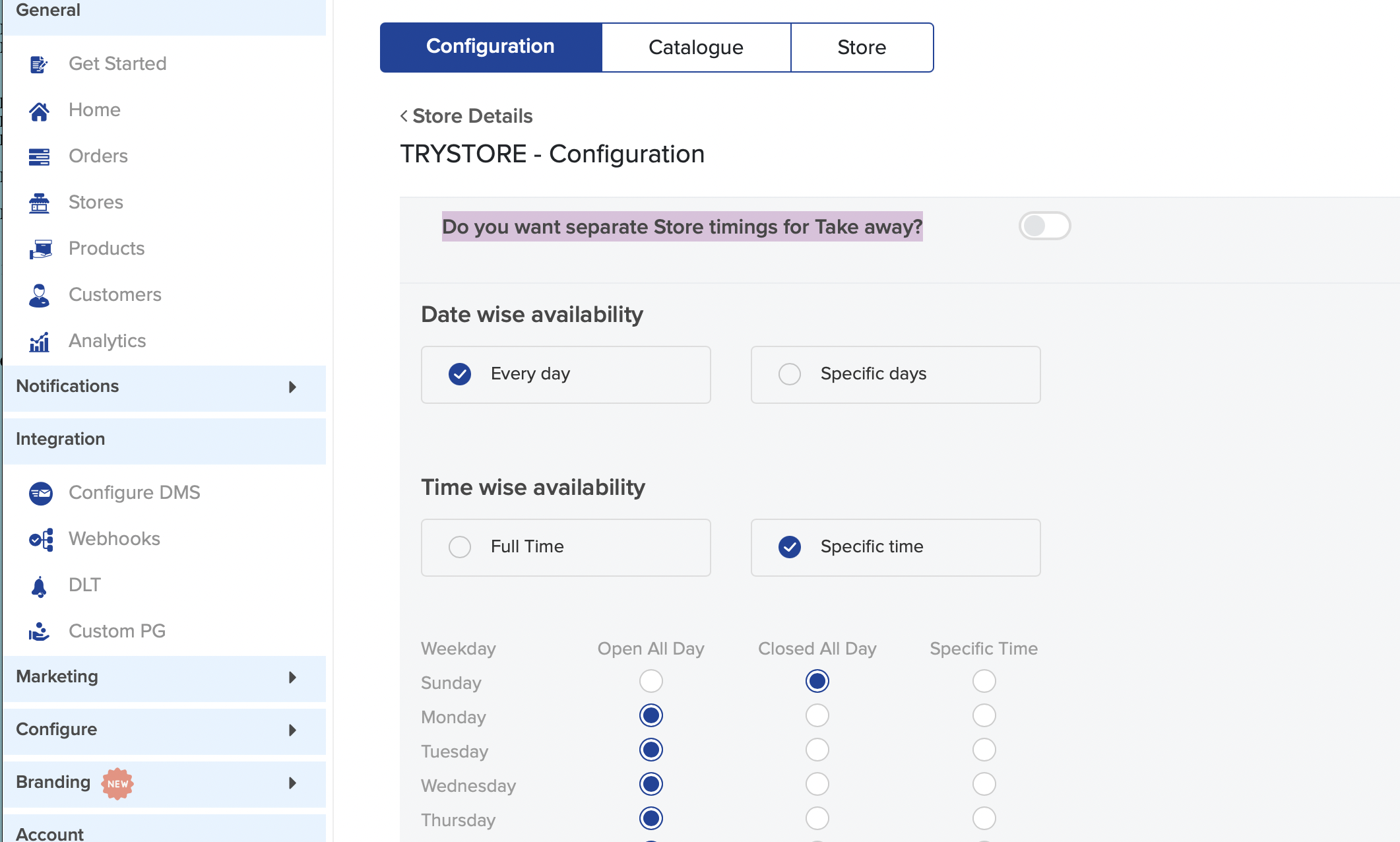
Merchant/customer is not receiving the email?
Please check if your email has been registered, if you wish to use our email info@yelo.red to send notifications, that will be enabled by default.
In order to have your own email you can provide us with the email you wish to send notifications from and we can use it to send emails via Mailchimp.
If you wish to do this yourself you will need to have an active MailChimp account and the team will be able to integrate that with our website.
Google Maps not working how to resolve this?
Please check if your google account has been paid for and there is no payment pending.
Go to your dashboard on the bottom left, there should be account settings. Hereunder keys kindly check if the keys have been added currently and the choice of maps is Google.
In case these do not resolve the issue, you may refer to our Yelo support team to resolve the same.
Unable to upload a particular CSV document.
Confirm that the data is correctly placed. (Don’t mix numbers with text).
Make sure no value in the header is changed, the file is in CSV and not excel.
You can only upload 5000 Rows at once.
How to enable merchant sponsorship?
General >> Stores/Merchants >> Enable sponsorship toggle >> Set time >> Click on enable sorting to bring store on top.
How to enable merchant signup links on the ordering platform?
Go to the Yelo dashboard >> Configure >> User Settings >> Merchants >> Enable signup toggle.
How to have a live chat with the merchant(from the admin panel)?
Go to the Yelo dashboard >> General >> Merchants >> Click 3 dots under Actions >> Click on Chat.
How to enable merchant pre-notification for scheduled orders?
Go to the Yelo dashboard >> General >> Merchants >> Select Merchant >> Configuration >> Reminder For Scheduled Orders >> Set notif time for merchant & customer.
How to get additional information from customers at the time of checkout?
For particular store:
Go to the Yelo dashboard >> General >> Store >> Configuration >> Checkout Template >> Add field name & type >> Click save.
For Marketplace level:
Go to the Yelo dashboard >>Configure >> Checkout >> Checkout Template >> Add fields and type >> Save.
How to change business workflow from Product marketplace to Service marketplace?
You can create a workflow by going to Merchant >> Configuration >> And click on enable workflow for Product and service marketplace.
How can I verify any merchant?
You need to enable the merchant verification first under the Configure section User settings >> Merchant >> Click on enable Merchant Verification. And then go to General Merchant and Click on three dots on the merchant name and click on verify option.
How to set up SKU in any product?
Go to the merchant section and click on the Merchant name for which you want to set the SKU. Go to Catalogue and click on edit on any product. You can set up the SKU from there.
How do I find my merchants’ earnings?
You can see the merchant earnings in the details section of the commission. To access this go to the Yelo dashboard >> configure >> order settings >> commission.
The other way for checking your merchant earning is to simply go to the orders option on your Yelo dashboard, click on the filter icon and select the merchant you wanna see details of, and apply.
After duplicating the store, how can the admin give access to the merchant and where can they edit that template giving them a password for the same store?
We don’t have a notification option. but, we have email notification for this case
(if the new merchant has signed up, the admin won’t receive any notification. that signed up merchant will receive)
You can edit the merchant signup template by going to the Yelo dashboard >> Configure >> User setting >> Merchants >> custom field.
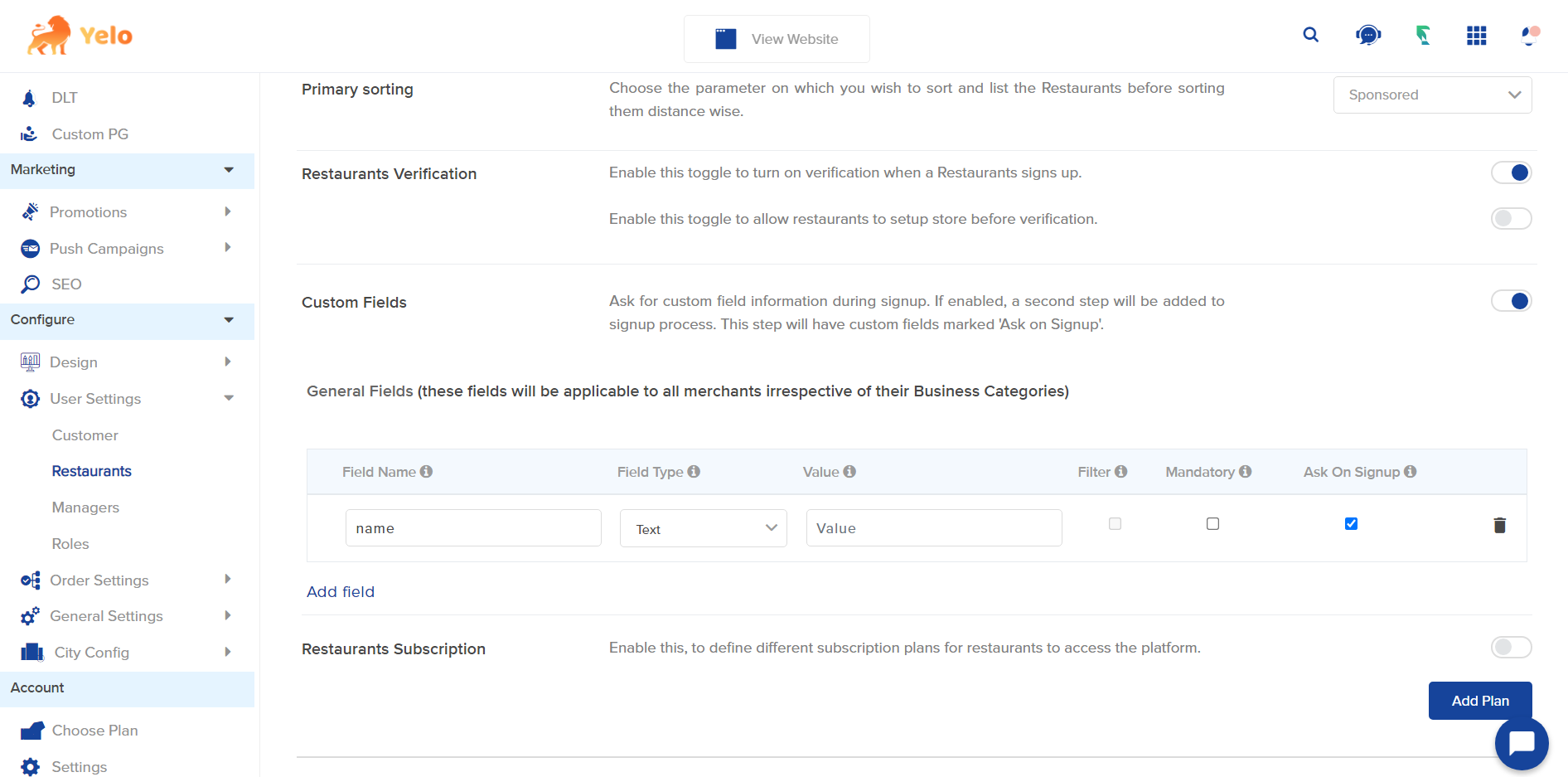
I have updated the primary store banner but still, it is not reflecting in the store.
The Primary banner image from the layout section is only displayed if Ad banners are disabled. If you have enabled the Ad banners, then I suggest you update the banner images from the Ad banners section.
For web view and mobile web view 1920x360px and for native mobile apps 768x384px.
Merchants are getting disabled themselves.
The reason can be for this is that you have enabled merchant subscription so the merchants that do not have subscription gets disabled from the platform after every 24 hours.
I am not able to add multiple products to my cart.
On your dashboard go to merchant >> configure >> scroll down to workflow option and enable the options saying “Multiple Products/Services In Single Cart” and “Product Multiselection”
Note: another reason for this could be the inventory settings, if that toggle is on and a specific value is set for a product then you cannot select more than the limit.
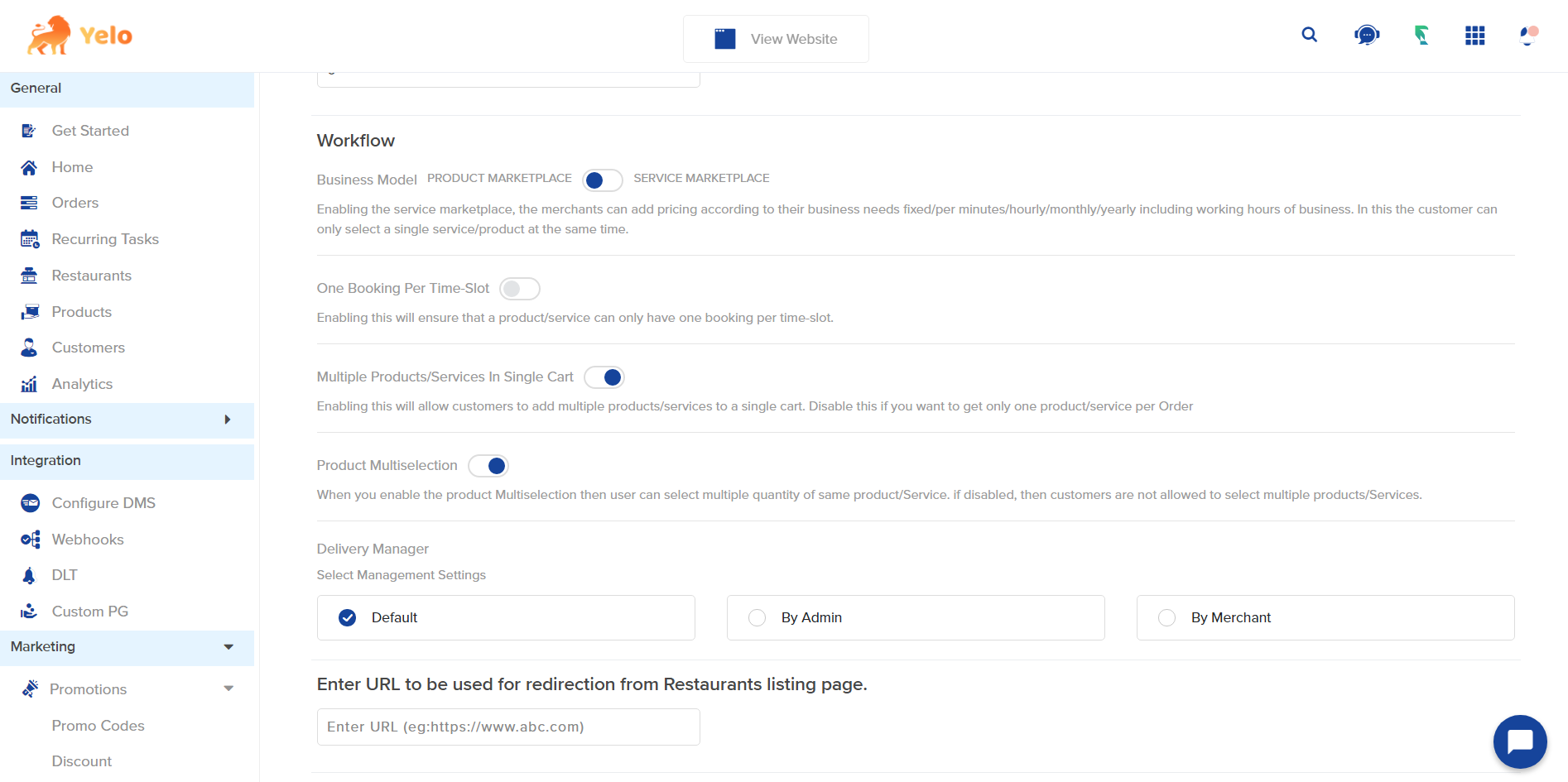
How do I enable the Veg and Non-veg Logo on any item in Yelo?
Go to General >> Merchants >> Select the merchant for which you want to make changes >> Catalogue >> Category >> Click on edit Products and under VEG/NONVEG you can select it accordingly.
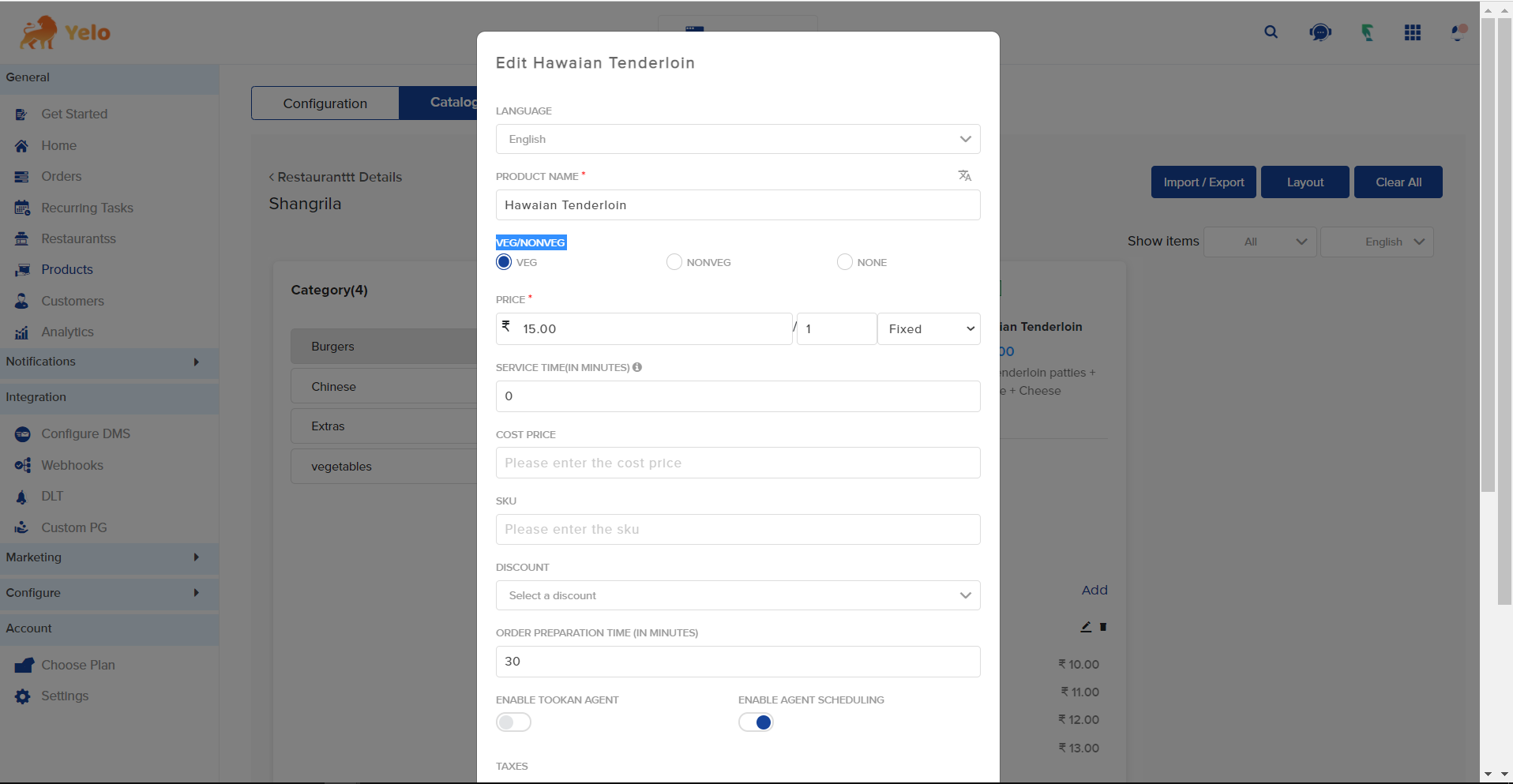
How to create a time slot for orders & how to decide the time of a slot?
Time slots for orders can only be created for scheduled orders & not for on-demand orders.
So first Go to your admin dashboard >> General >> Merchants >> Open the merchant for which you want to create time slots >> configuration.
Under the Scheduling turn on scheduling. When scheduling is turned on an option appears “ Slot interval(in minutes)”.
The value you enter in the slot interval option is what is the value of your slots in minutes. For example, if you enter 10. The slots will be of 10 minutes like (9:30, 9:40, 9:50)
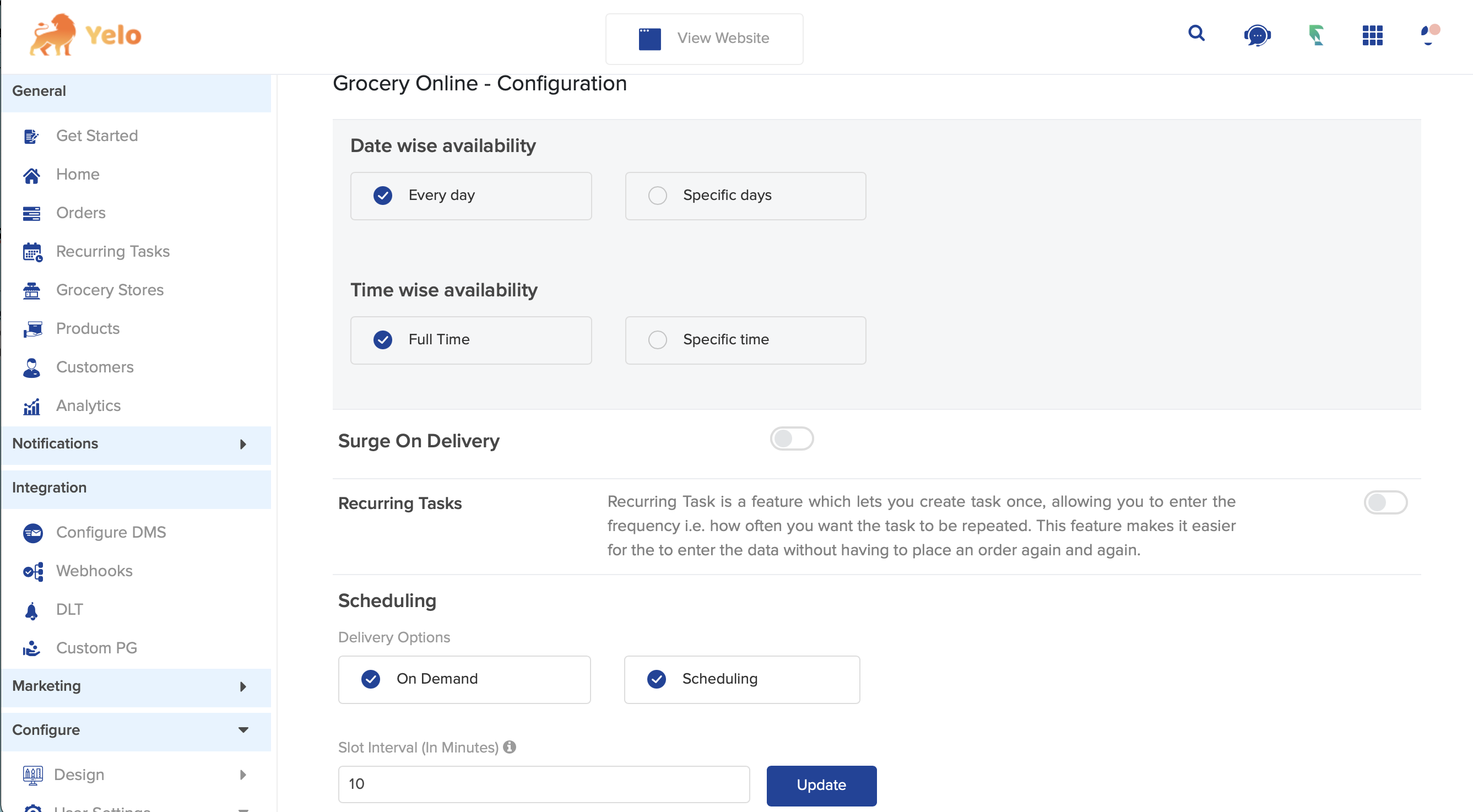
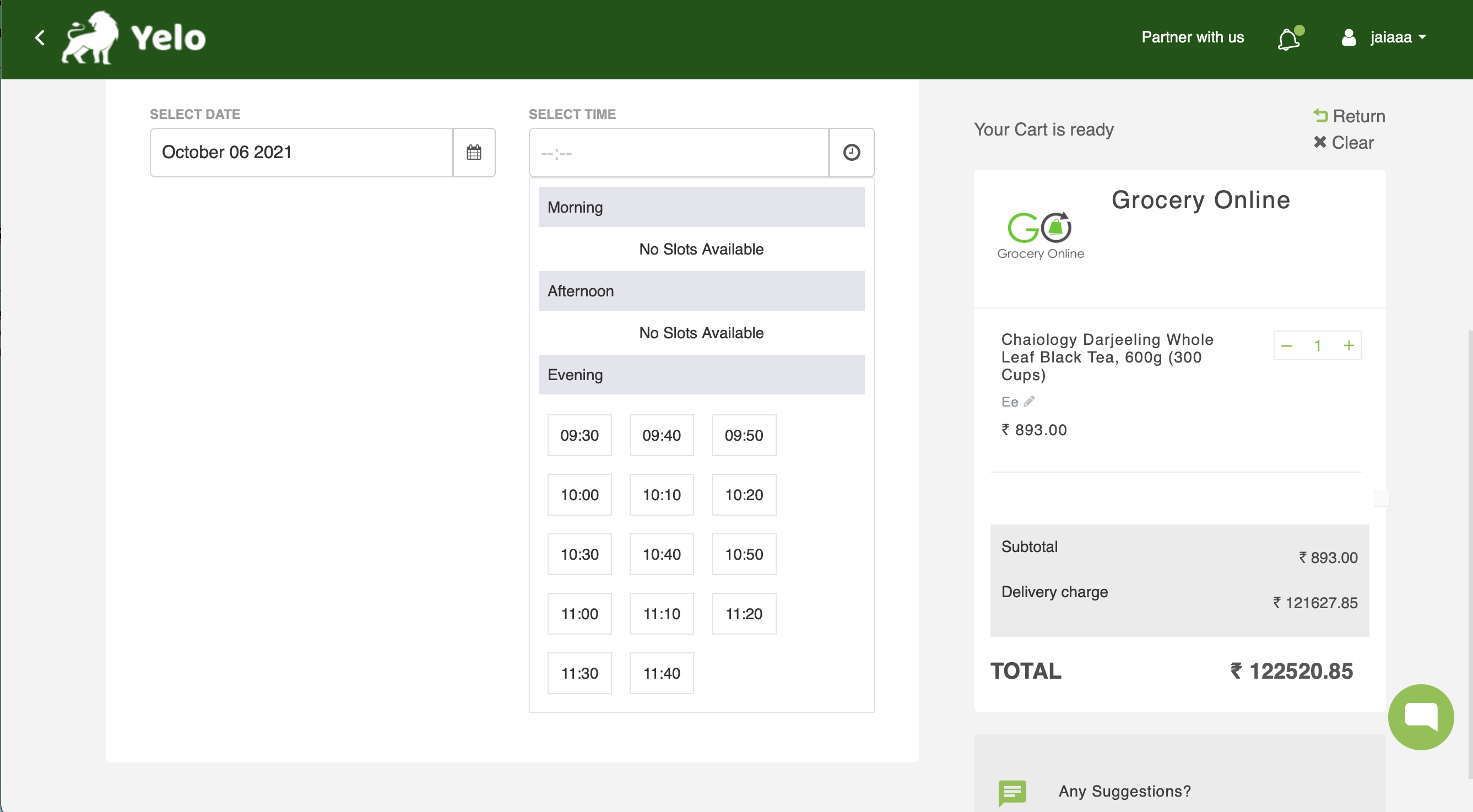

Leave A Comment?