Task Pricing And Agent Earning in Tookan
This add on allows you to track your agent’s earnings & task pricing with configurable rule settings. You can pay compensation to your agents or calculate pricing for the customer on any value in the custom fields of the template. Once activated the Earning & Pricing data is displayed in the Analytics section on Dashboard as well as Earning & Pricing tab in Agent App.
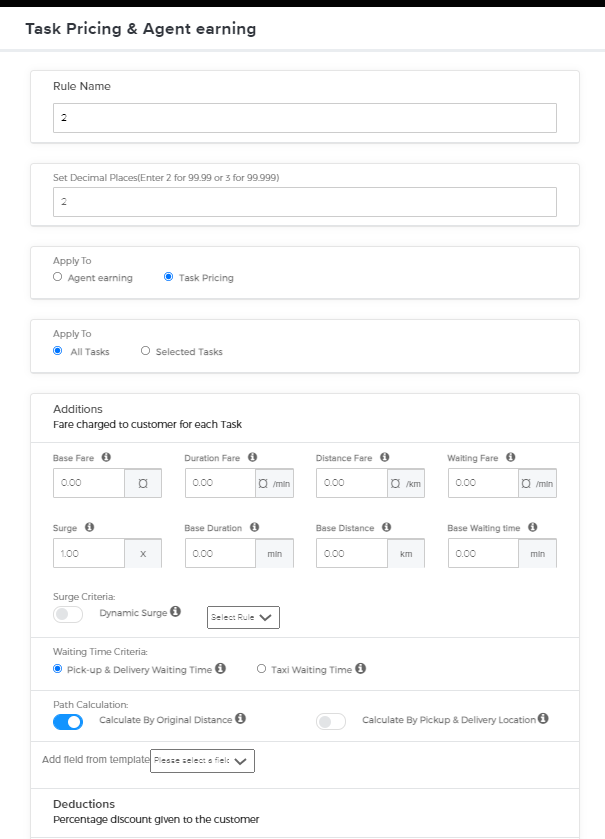
Task Pricing & Agent earning Settings
Rule Name – Name of the Rule for quick reference
Set Decimal Places – Fare will be rounded off as per the decimal places
Apply To (Agent earning/Task Pricing) – Rule to be selected either for Agent earning or Task Pricing
Apply To (All Agents/Selected Agents) – Group of agents for the rule to work
Additions (Fare earned by the Agent for each task)
Base Fare – Firstly, Flat fare charged at the beginning of every task
Duration Fare – Fare charged for each minute after base duration
Base Duration – Secondly, It is the Initial duration covered in base fare and wouldn’t be charged extra
Distance Fare – Similarly, Fee charged for each kilometer after base duration
Base Distance – Initial distance which will be covered in base fare and wouldn’t be charged extra
Waiting Fare – Fare charged for each minute of waiting time after base
Base Waiting time – Initial waiting time which will be covered in base fare and wouldn’t be charged extra
Surge – The factor to be multiplied to the total fare in case of high demand
Waiting time criteria
Pick-up & Delivery Waiting Time – In either case, Interval between the time instants when agent arrives at stop and completed the task
Taxi Waiting Time – Interval between the time instants when the agent arrives at destination and starts the ride
Deductions
Commission charged to the Agent for each task – Percentage of total fare deducted from agent’s earning
Max Limit – Set max limit for Earning/Pricing
Maximum earning amount will be calculated irrespective of fare settings
For example, If the maximum limit is set 100 and earnings amount to 200, system will consider 100 as the final earning
Steps for activating :
- Activate the add-on from Tookan Extensions Go to Menu > Extensions > Activate the extension
- Go to Dashboard > Settings > Templates > Select a template > Edit > Task Pricing & Agent Earning > Add Rule
- A pop-up box opens up for adding an Earning & Pricing Rule.
- Enter the values in the fields and Save it.
- Select that template while creating a task to apply that rule for that task. Your Earning & Pricing Rule is configured.
Note: You can have more than one rule for a template. The latest rule will be active.
If you enjoyed reading this, we’re sure you will also love checking out what we have in store on our Youtube channel. You can also head to our home page for more info.
You can also check Templates
If you still have any doubts, we are here to help you. Just let us know.
Happy Transacting!

Leave A Comment?