1. This extension can be enabled from backend , and once it is enabled you can access the same from your Tookan admin dashboard ( Steps : settings -> customer schedule )
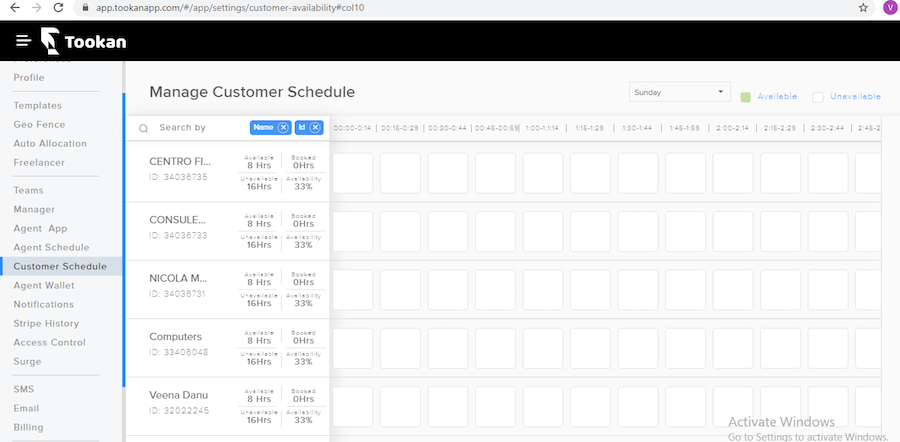
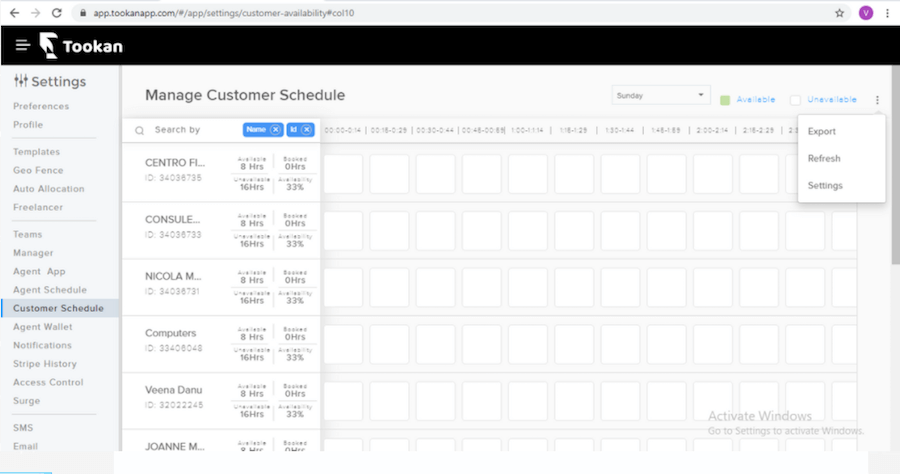
2. Then the next thing which has to be done is set the schedule for the entire week, for which you need to go to settings in the customer schedule section only ( refer to screenshot 1 )
Then after setting the schedule click on update ( refer to screenshot 2). After the schedule is set and this customer schedule will be used as the default schedule.
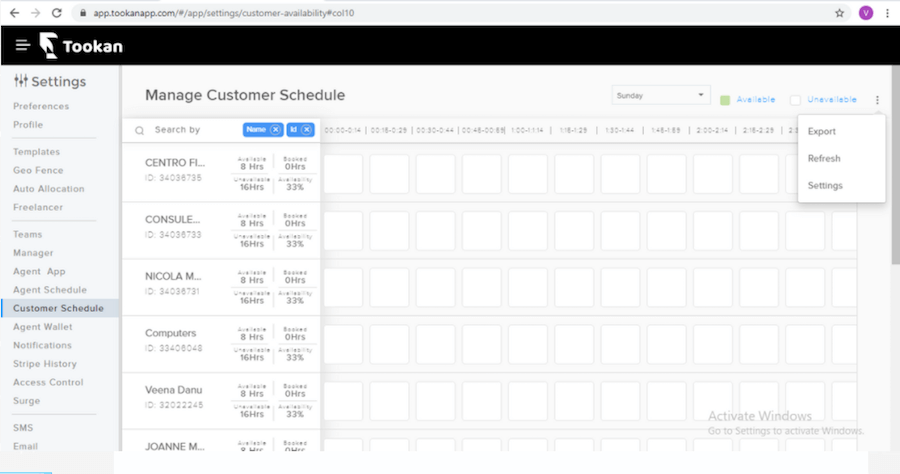
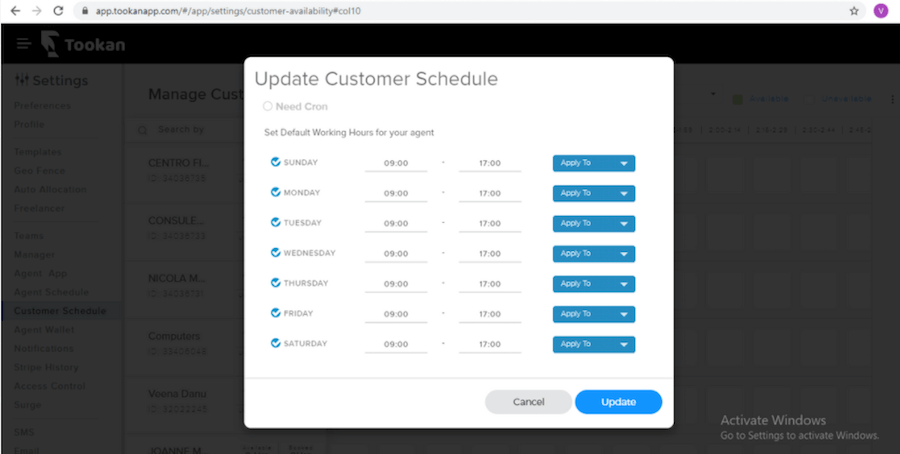
3. At the time of configuration settings, there will be a tab named cron time – this tab indicates at what time you want your pending tasks to roll over to the future customer schedule time .
Also, If you do not set any cron time then the schedule will be used only to restrict the future.
( Customer will not be able to create task outside of task time )
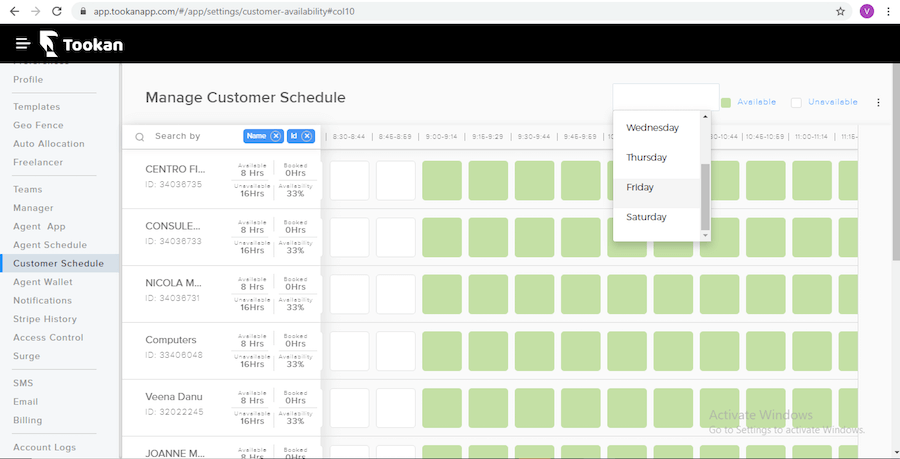
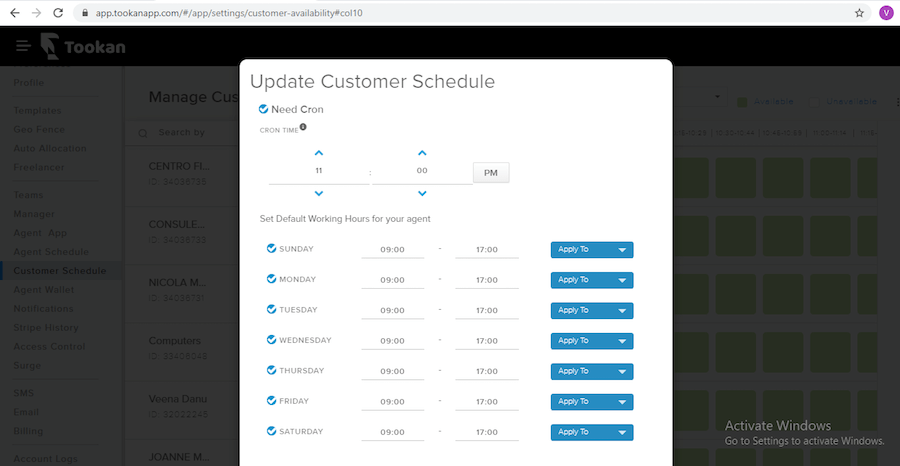
The cron time should always be set before 00: 00 AM for Customer schedule on tookan, if you want to roll over the task for the same day.
Because if we set it 01:00 AM, then the date and day will also be changed, and the server will not be able to get the data of the previous day.
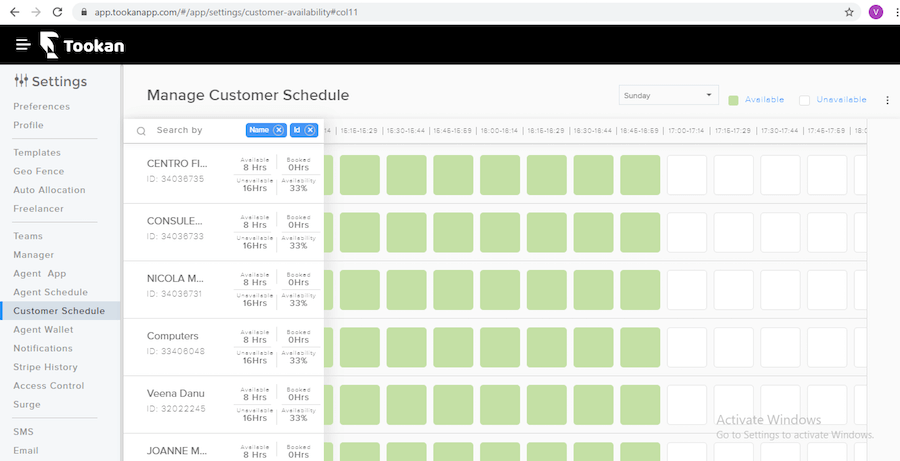
And this is all for customer schedule extension
Also adding to the above-mentioned pointers: only tasks with the below-mentioned status can be rolled over to future schedules.
- Unassigned
- Accepted
- Assigned
- Started
- Decline
Also, Visit- http://help.jungleworks.com/wp-admin/post.php?post=29573&action=edit
For the extensions page please click here.
To know bout Customer APP, click here

Leave A Comment?