Task Attributes
Task Attributes : You can select from the list of attributes you would like to have in your Agent’s mobile app. Therefore Based on your selection, your agents will see the selected attributes in the task details page in their mobile apps.
Go to Menu > Settings > Agent App
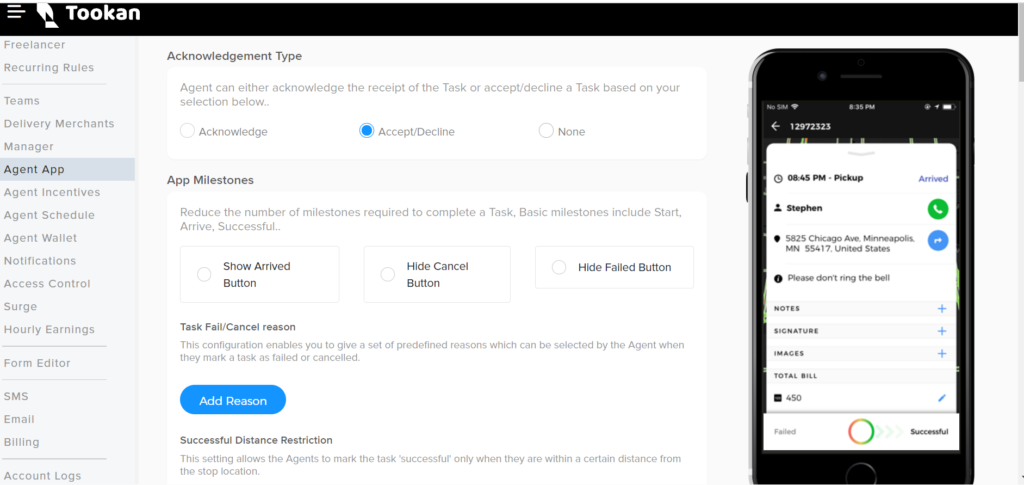
Acknowledgement Type
Accept/Decline Task- Based on your business requirement you can provide your agent with decline a task option as well. If you don’t enable it by default agent has to acknowledge a task or you can choose none if you want nothing to appear.
App Milestones
- Firstly Show Arrived Button Based on your business requirement you can show/hide the arrived button. By enabling it, this button will appear in the agent’s app.
- Secondly Hide Cancel Button By enabling this, Cancel button will not be active in agent’s app.
- furthermore , Hide Failed Button By enabling this, Failed button will not be displayed in agent’s app.
Auto Arrival Distance:
Based on your business requirement you can enable marking Agents auto arrived when they are within a certain distance from the stop location.
On-Demand Workflow:
Enable this configuration to optimize your Task workflow for on-demand business. This auto-starts the Task at acceptance by Agent and allows only one Task at a time.
Connected Task view:
- Restricted delivery view: Enable this setting to restrict actions on delivery stop until pickup is completed.
Action Block:
- Firstly Add Notes: Based on your business requirements you can allow your agents to add note or multiple notes. By enabling it, this attribute appears on the task details page of the app. If you make this attribute mandatory, Tookan does not allow the agent to complete the task until the required field is filled.
- Add Images: Based on your business requirements you can allow your agents to add image or multiple images. By enabling it, this attribute appears on the task details page of the app. If you make this attribute mandatory Tookan does not allow the agent to complete the task until the required field is filled.
- Add Signature: Based on your business requirements you can allow your agents to add signature. By enabling it, this attribute appears on the task details page of the app. If you make this attribute mandatory Tookan does not allow the agent to complete the task until the required field is filled.
- Add Barcode: Based on your business requirements you can allow your agents to add barcode. By enabling it, this attribute appears on the task details page of the app. If you make this attribute mandatory Tookan does not allow the agent to complete the task until the required field is filled.
- Add Image Caption: Based on your business requirements you can allow your agents to add caption to the image or multiple images. By enabling it, this attribute appears on the task details page of the app. If you make this attribute mandatory Tookan does not allow the agent to complete the task until the required field is filled.

Leave A Comment?