You can customize the product dashboard to suit your preferences. Changes you make to the product dashboard include:
- Updating the language: To change the language, follow these steps:
- Click on Settings under the Account subhead in the sidebar menu
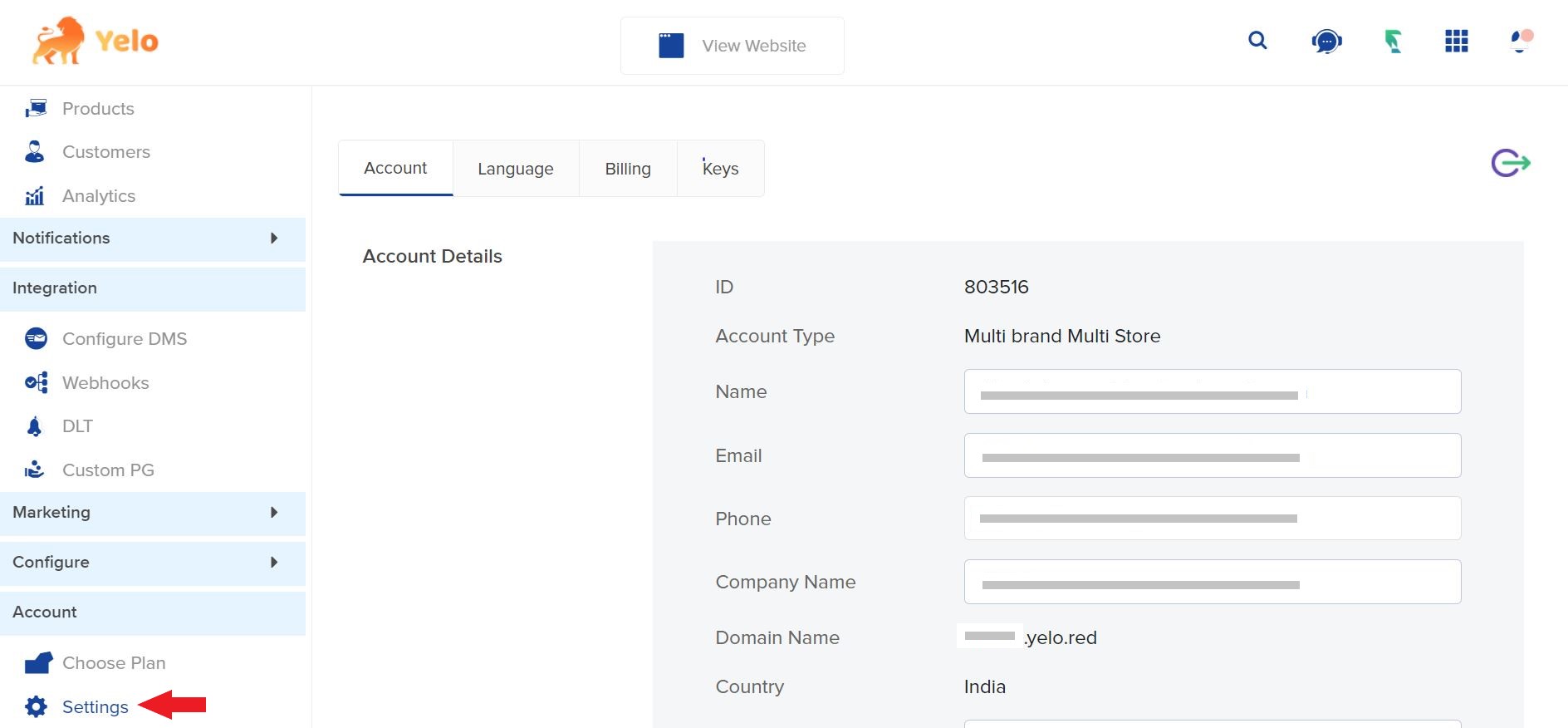
- Go to Language, the second tab at the top of the page
- Here, you can choose from over 30 global languages. Check the box next to the languages you want available in your marketplace
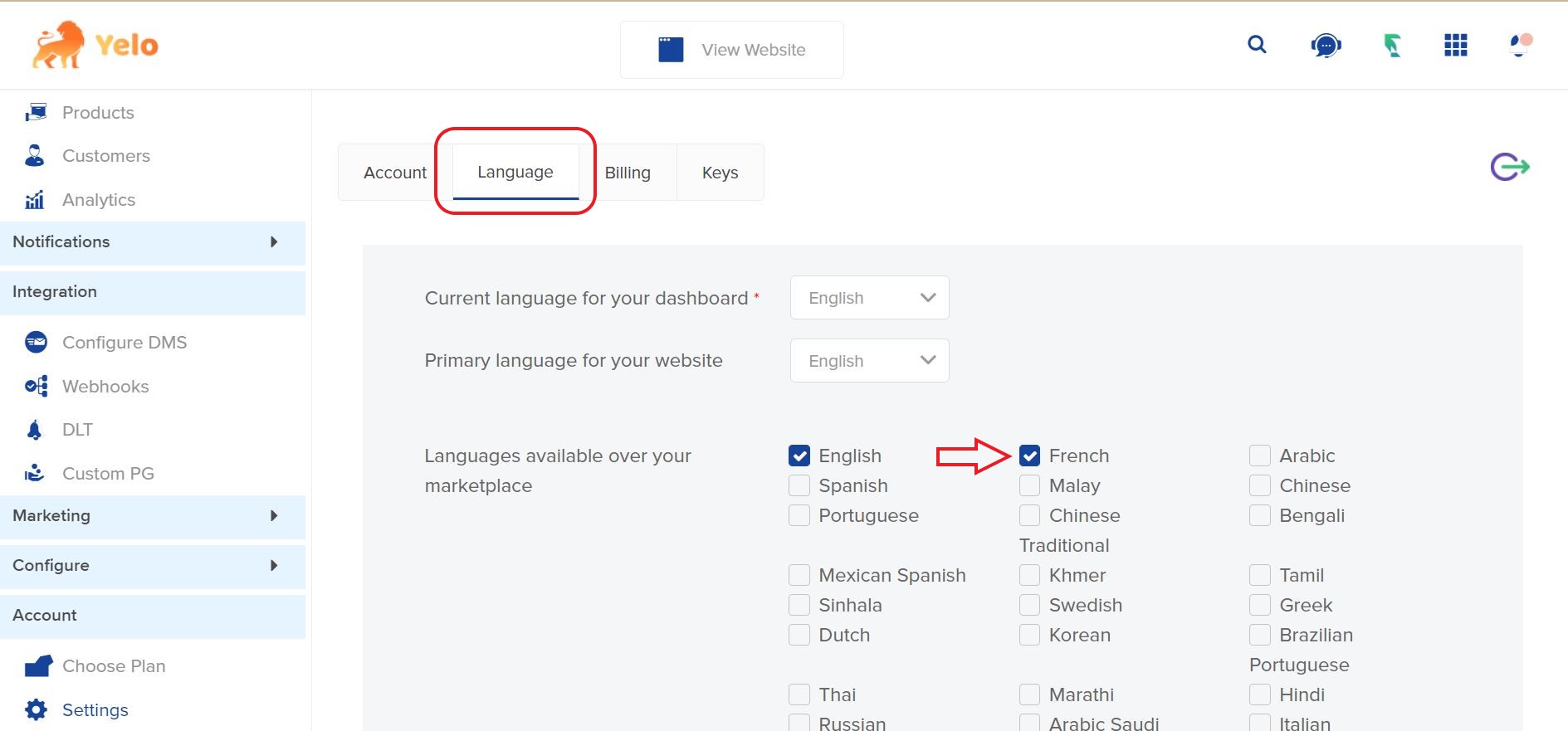
- Click on Save
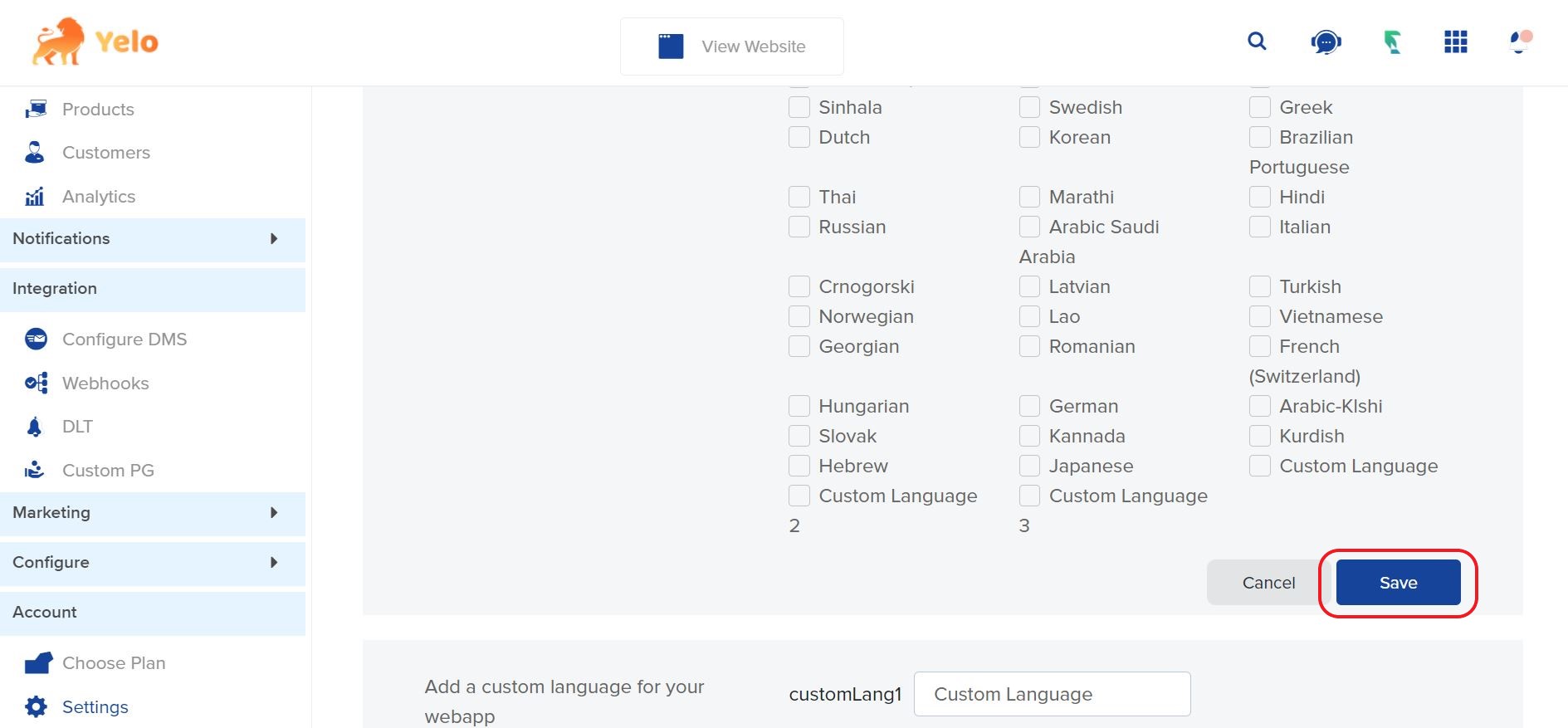
- Go back to the Products page and click on the dropdown menu on the right corner under the Clear All button and select the language you want
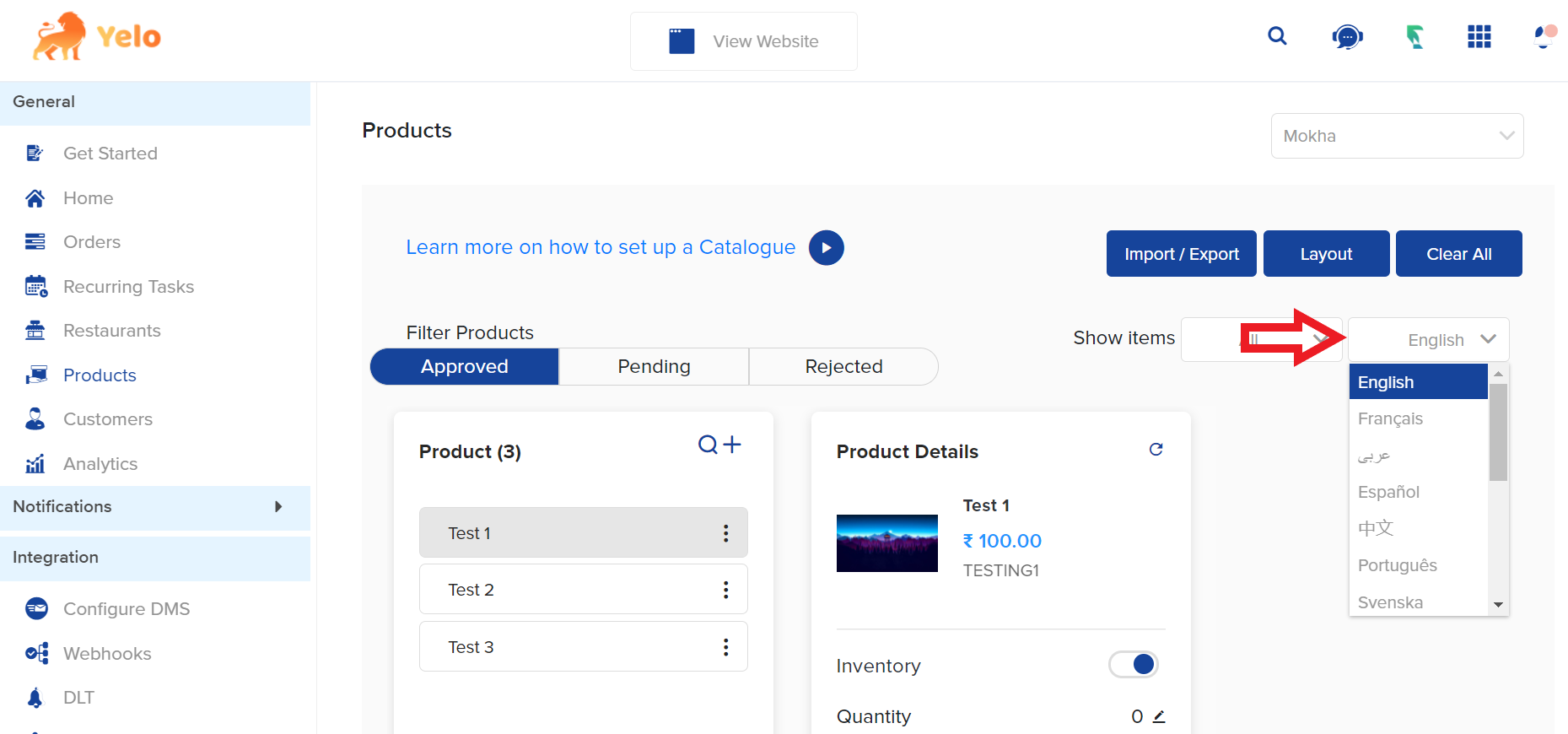
- Click on Settings under the Account subhead in the sidebar menu
- Showing disabled/enabled items: To view only enabled or disabled items, use the dropdown menu next to Show Item in the right corner of the Products page. Select from All, Disabled Only, and Enabled Only items.
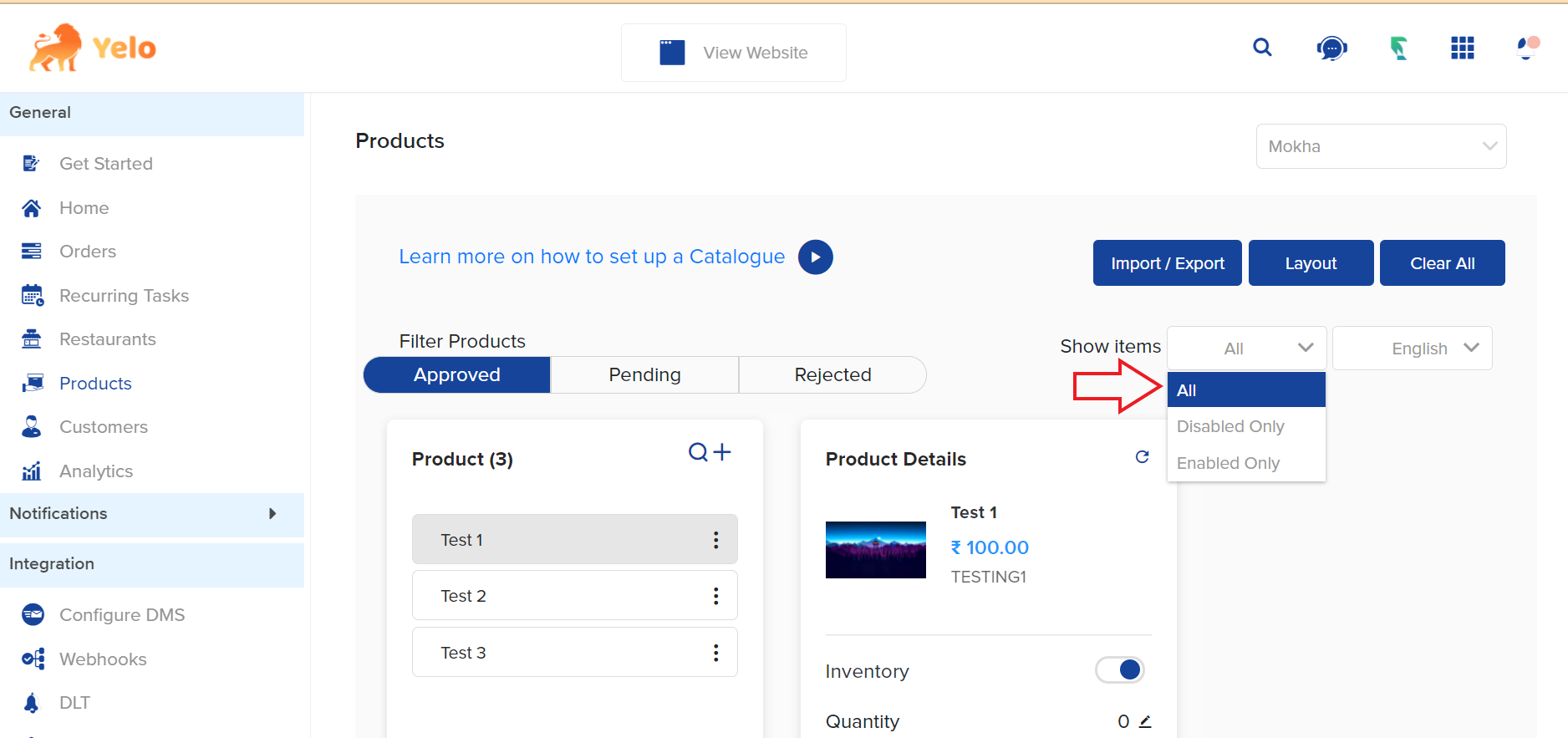
- If you’re starting from scratch, you can make use of the Clear All feature. Here’s how:
- Click on the blue Clear All button available next to Layout on the right corner of the Products page you’ll get a warning pop-up confirming if you want to clear the whole catalog.
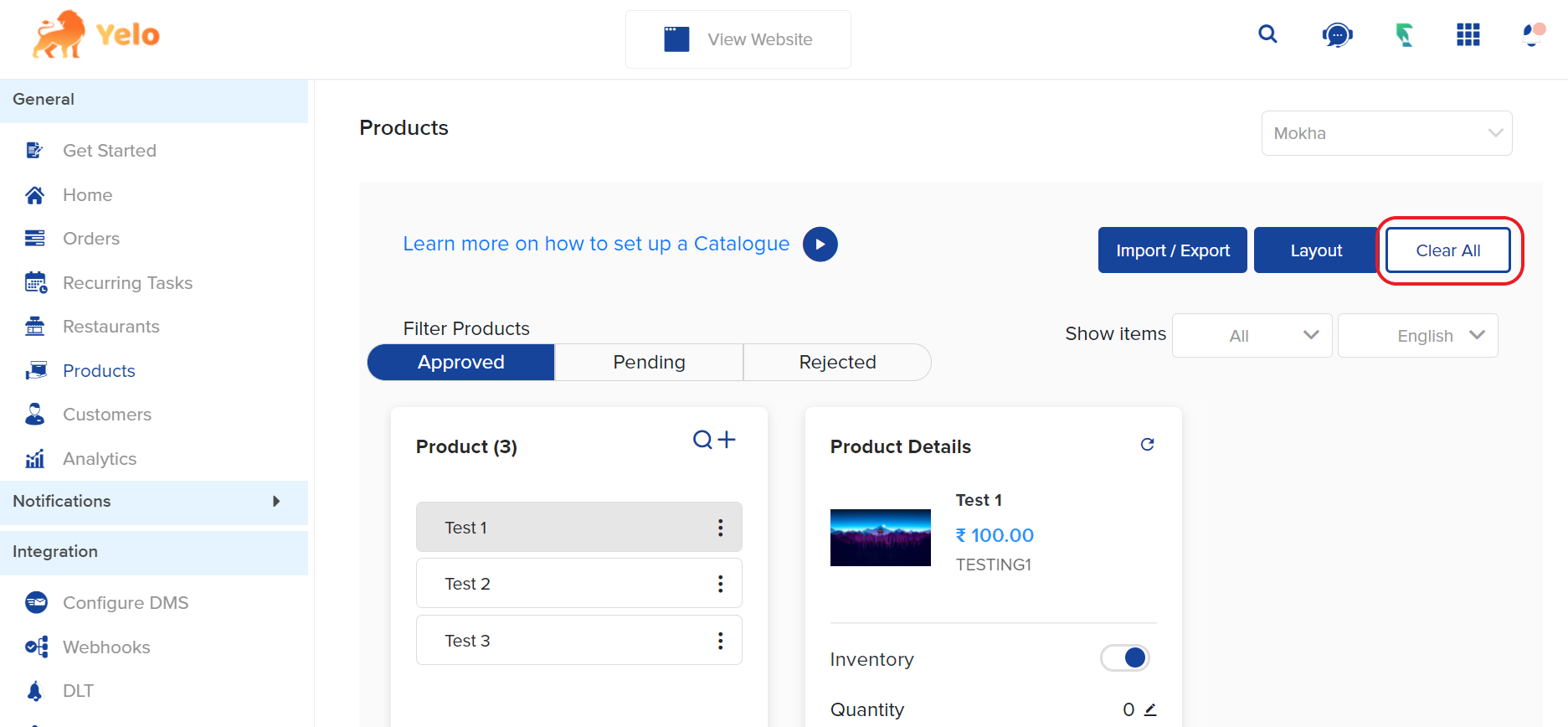
- Click Yes to proceed.
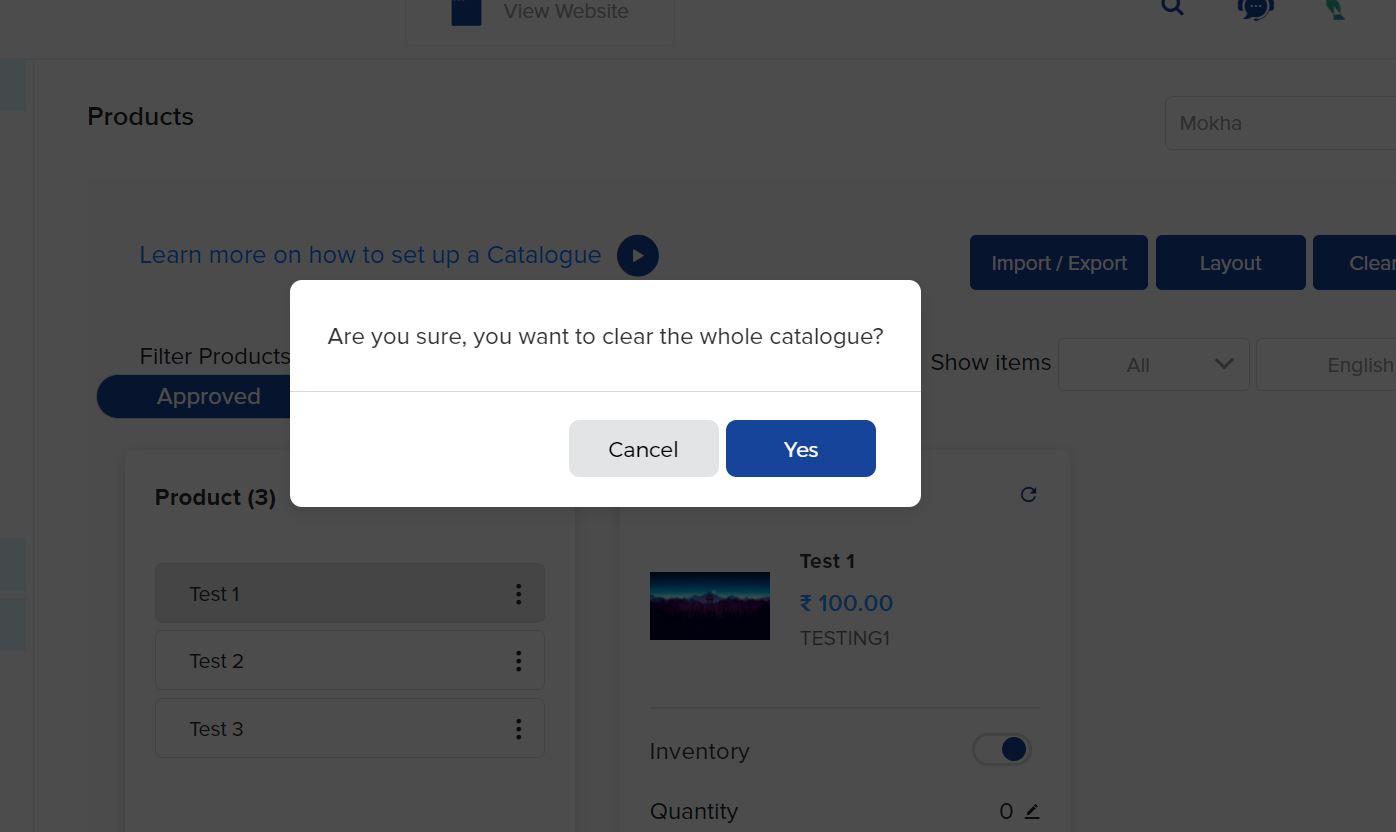
- Click on the blue Clear All button available next to Layout on the right corner of the Products page you’ll get a warning pop-up confirming if you want to clear the whole catalog.

Leave A Comment?