- Layout
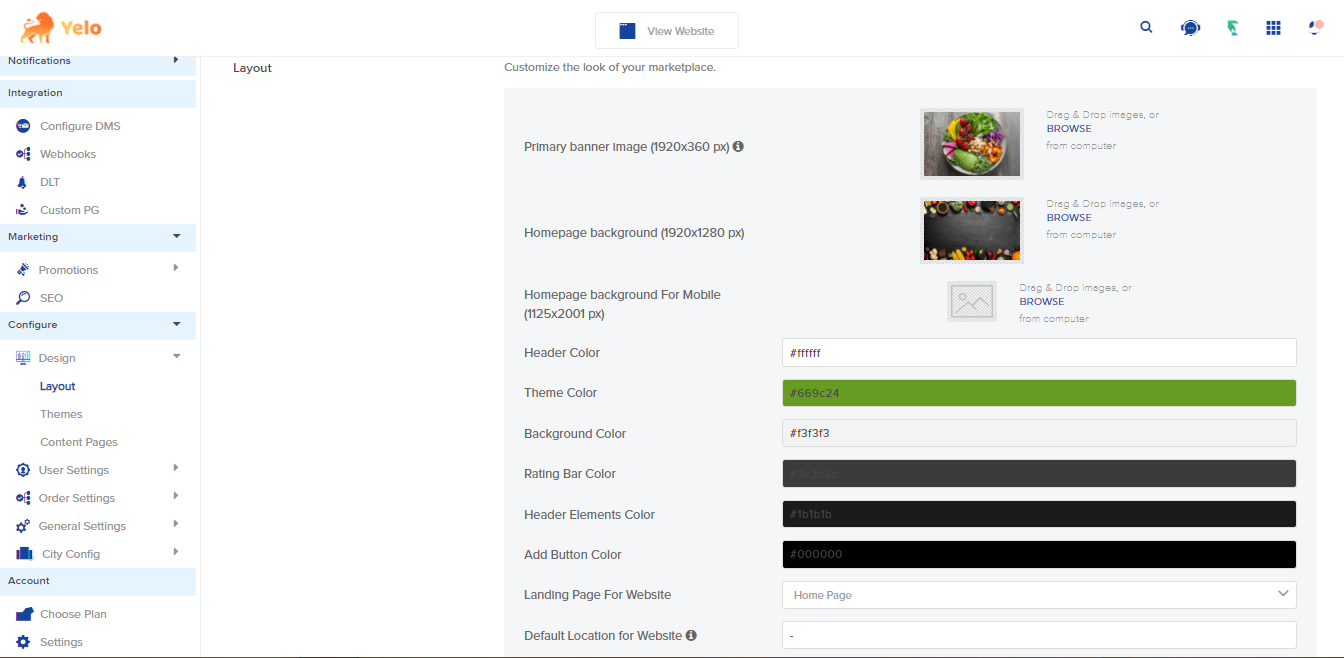
- What are banners?
Banners are a way to highlight what you are selling and advertise particular businesses/products on your marketplace. - Where do they show on the website?
Banners show up on the main marketplace page where all the merchants are listed. There is also an option to upload an individual banner image for the marketplace which will show on the merchant landing page if the merchant hasn’t uploaded their own banner image. - What should be the size of a banner?
The recommended size for the banner is 1920*240px. - Header Color
Choose a header color for your website and along with it, also choose the color of the header elements like Login button, Notifications icon, back icon, language selector, etc. - Tagline
The tagline is the unique representation of your website landing page. You can enter your unique slogan or catchphrase for your website/ business from there. It should be 60 characters max. - Headline
In Freelancer, marketplace Headline is a customizable text which is provided on the homepage as heading before category listing. You can enter a maximum of60 characters for Headline. - Category headline
In the Freelancer marketplace, whenever the user selects a category that has further subcategories. The user is redirected to a page where he/she can see the category Headline with all subcategories of the selected category. You can enter a maximum of60 characters for Category Headline. - Category subheadline:
In the Freelancer marketplace whenever a user selects a category that has further subcategories. The user is redirected to a page where he/she can see the category Sub Headline with all subcategories of the selected category. You can enter a maximum of60 characters for Category
- What are banners?
- Loader Image
- What is a loader image?
Loader image is shown while loading your web app for a better user experience. - What type of image files can be set as a loader image?
You can Upload .jpg file extension images as your loader image. - From where to upload loader images for the marketplace?
You can open the sidebar & choose the Design option under Marketplace heading and upload your loader image.
- What is a loader image?
- Theme
- Theme Settings
These settings are the panel where you can customize your theme-specific content. For example, you can customize the footer, landing page, etc from this panel as per your theme. - Header
In this, the header background color and font color are customizable. Admin can change these variables as per their taste. - Footer
Footer customizations are available in the section ‘theme settings’. Here you can add text, social links, copyright text, columns, colors, etc as per what the theme offers.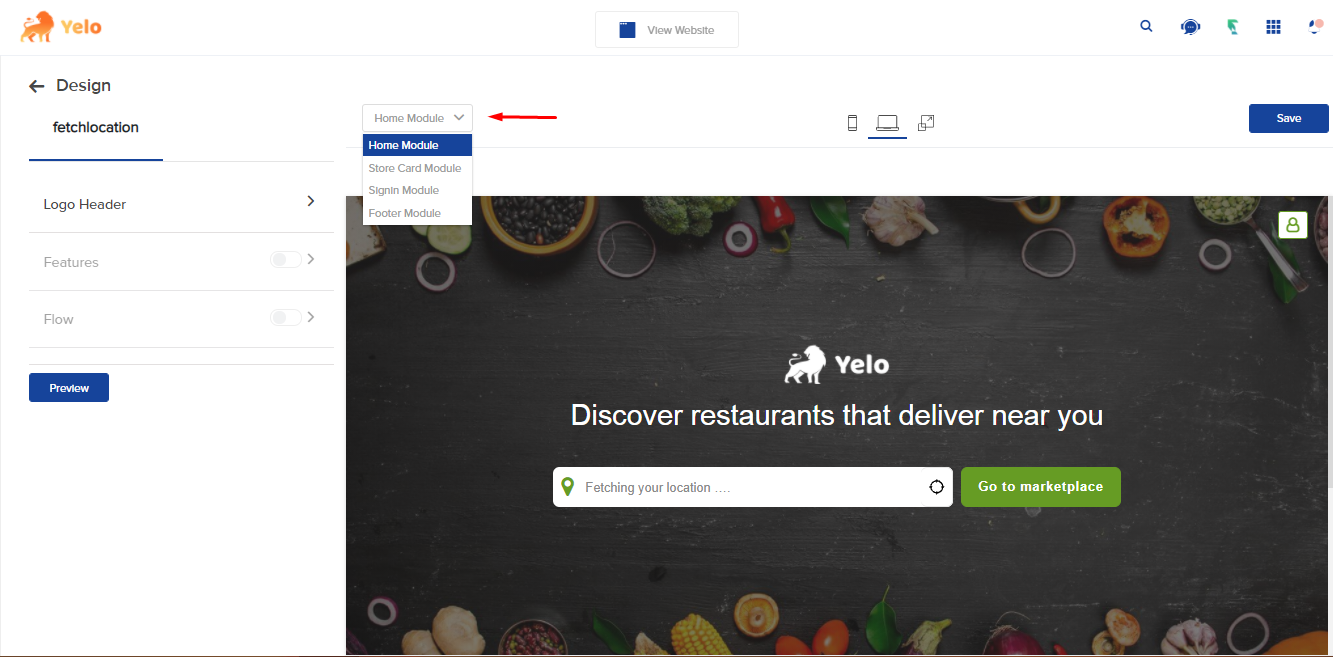
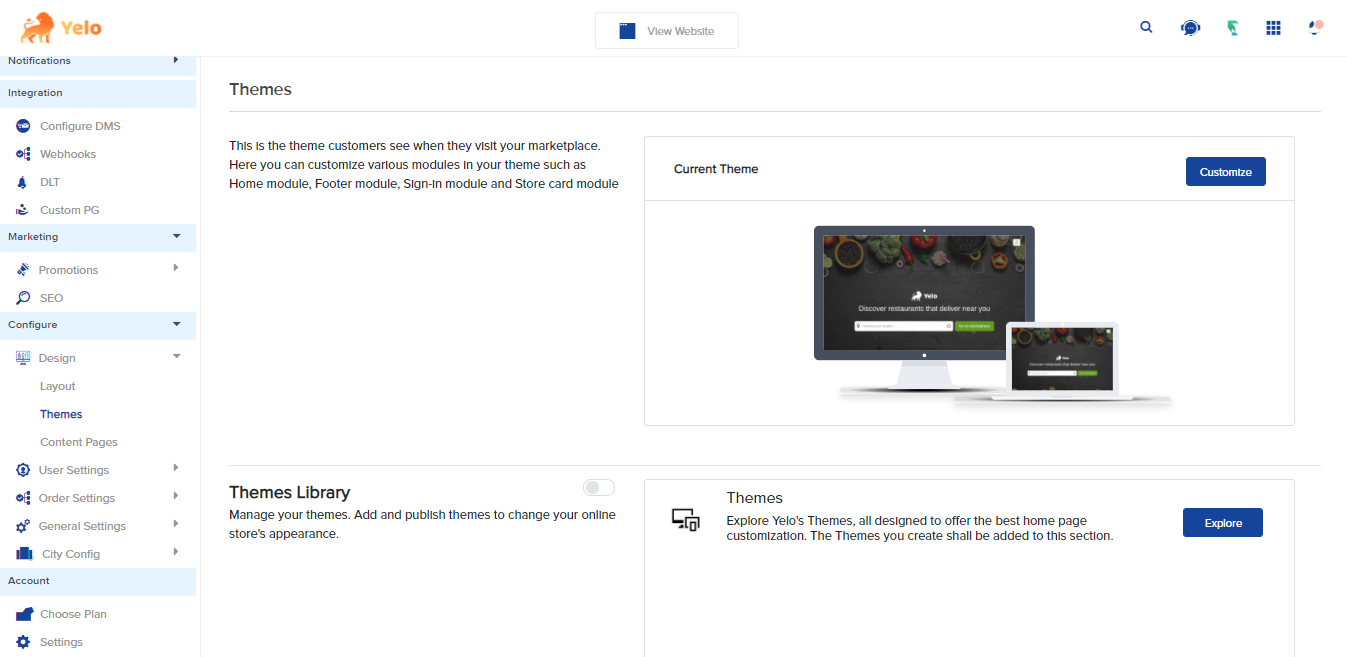
- Theme Settings
- Terminology
- You can change the default terminologies used in your marketplace according to your needs. You can also select the language you want to display.

Leave A Comment?