Online Payment is successful but the order is not created on Yelo, what could be the reason?
This can be an issue of either the payment gateway or the Yelo backend.
If you are facing this issue, the technical reason could be that Yelo would not be receiving a webhook response timely for order creation. You must know that in Yelo there is a threshold of 5 minutes set during which the system holds the order inventory for a customer who is trying to place an order and make an online payment on the platform. Now, if a customer clicks the payment button a few seconds before this threshold time (5 mins) is about to reach its limit, payment would be successful since the payment gateway will receive the information for the same from Yelo but Yelo’s backend will cancel the order due to timeout. Therefore, due to no webhook response, Yelo will not create an order on the dashboard.
Following this Yelo may initiate a refund if supported by the payment gateway else the money will be in the admin’s account which they can settle later with the customer.
You can ensure these additional configurational checks to identify the issue:
1. Check the auto-reject and auto-refund settings in the Yelo admin panel. If these are enabled and due to any reason the order is not getting accepted by the admin/merchant within the defined threshold then the order will be automatically canceled and a refund will be initiated upon auto cancellation.
For auto-reject: Go to admin panel>Order Settings>Order>Accept/Reject Order.
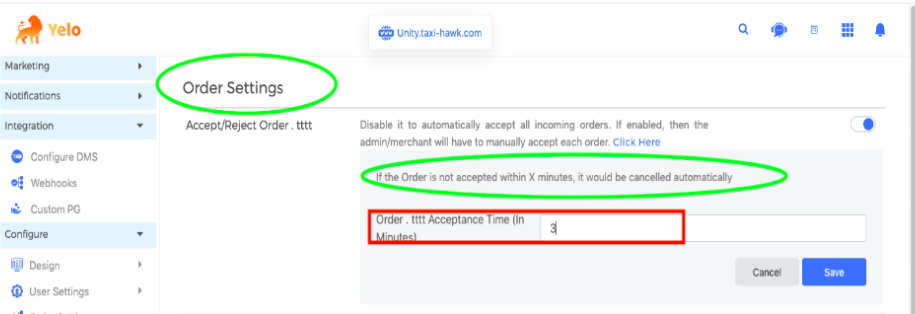
For auto refund: Go to admin panel>General Settings>Preferences>Auto Refund.
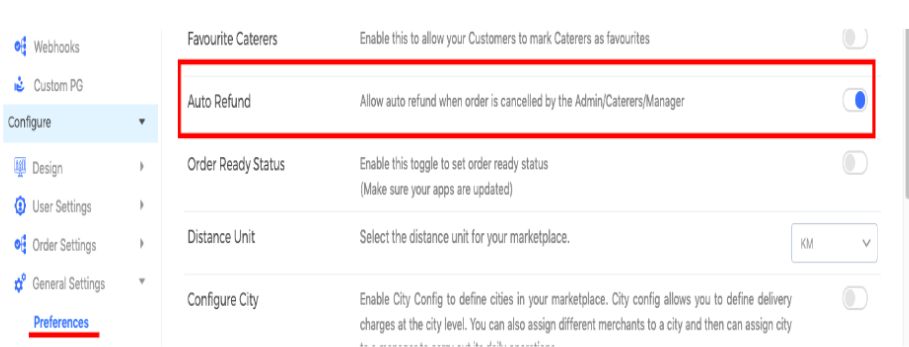
2. Check if the payment gateway keys are configured correctly. This step will be applicable if you have just started using the platform and the above issue is from day 1.
3. Ensure that the issue is only with online card payments and not with any other payment modes that you may be using. If orders are getting created for other payment modes, it may mean that this could be an issue at the payment gateway’s end, they might be passing the “transaction complete key” as 0 instead of 1 to Yelo or they might have a different flow of payment, might be missing a response to our API. In that case, kindly connect with the payment gateway team or reach out to our support team with a request to replicate the issue.
4. Ensure you have configured the IPN notification URL correctly at the payment gateway end or shared the same with our team for configuration.
If the issue still persists then reach out to our support team with a request to replicate the issue. Be sure to include Yelo and the payment gateway’s account credentials: ID and Password, consent to create test orders/tasks, and a screenshot or step-by-step video with the brief of the problem faced.

Leave A Comment?