This feature can be used to assign some orders of a marketplace to specific agents by creating Task Tags.
You have to create task tags on Yelo and assign them to desired Merchants and then to desired Agents on Tookan.
Dashboard >> Configure >> Order Settings >> Orders
Enable the Task Tagging toggle and create a Tag.
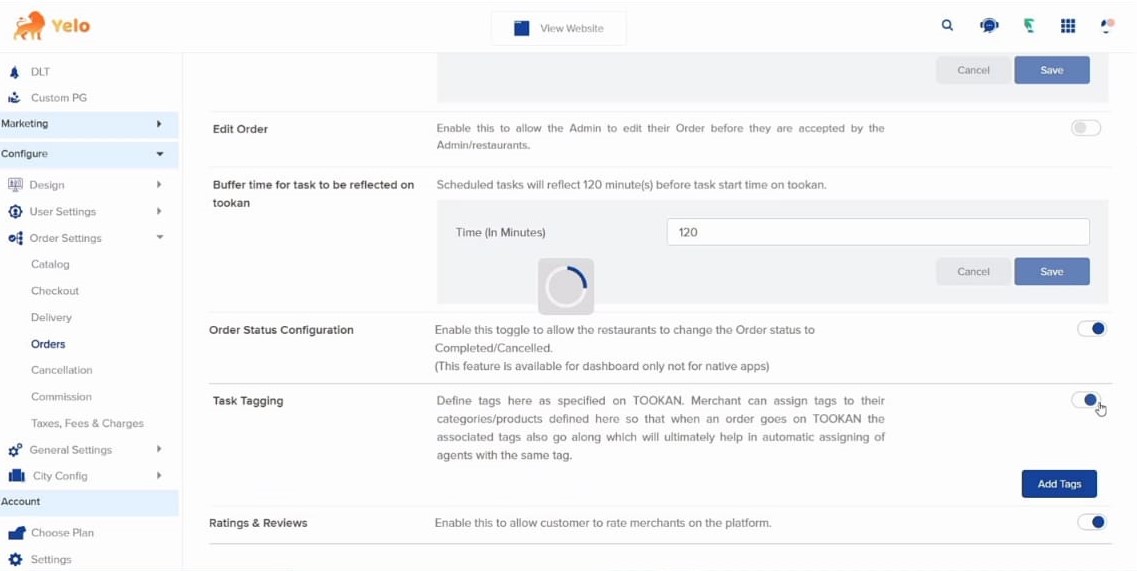
Go to Merchants -> Select a specific merchant-> Go to configuration and look for task tags.
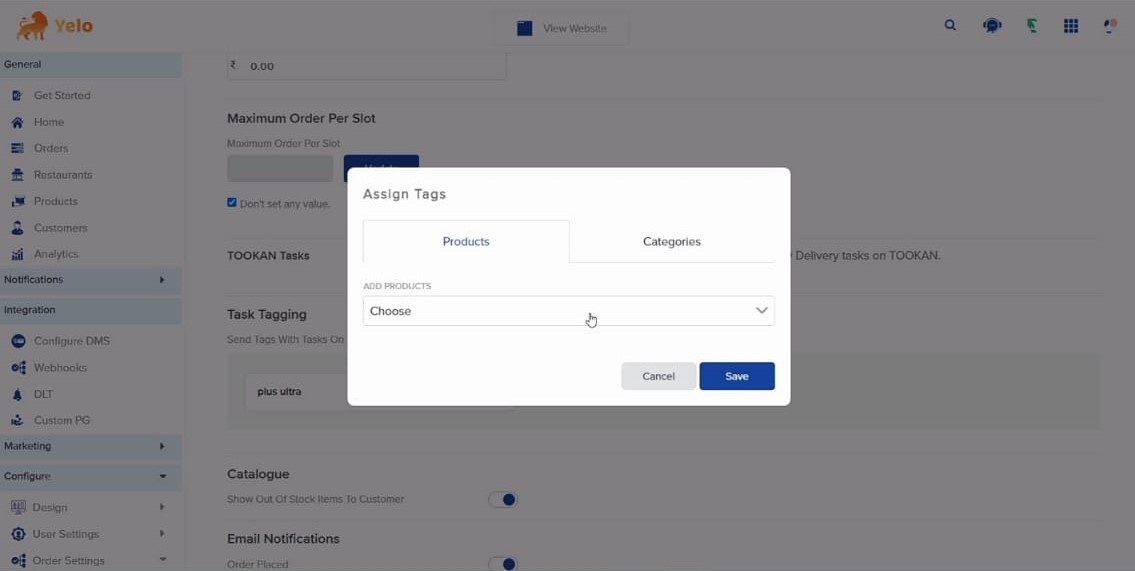
Now apply them to products and categories.
Then go to Tookan Dashboard and edit agent, select the same tags here and save.
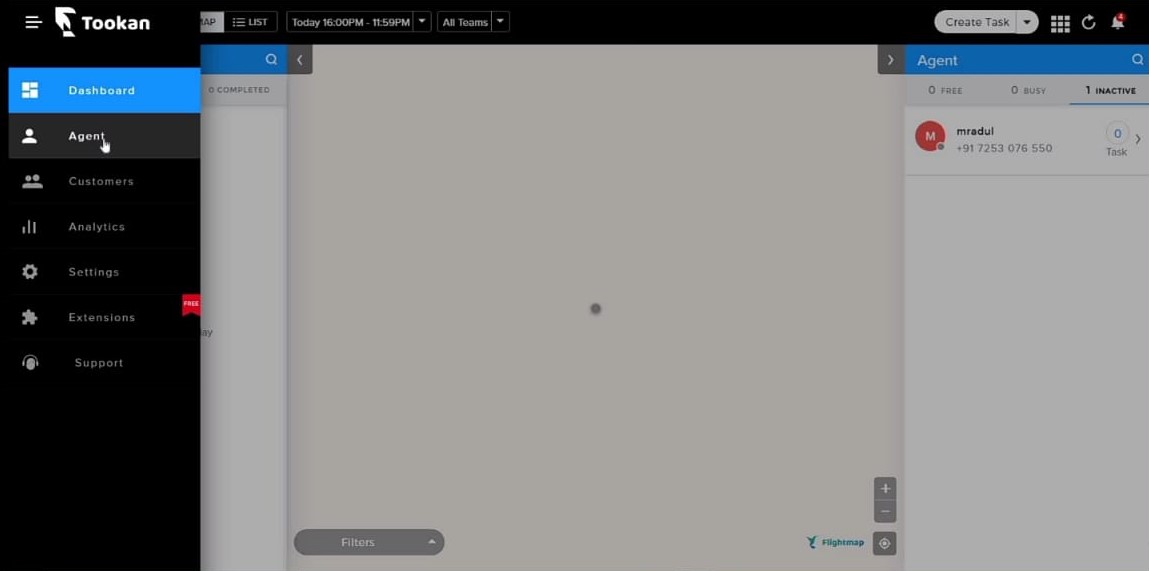
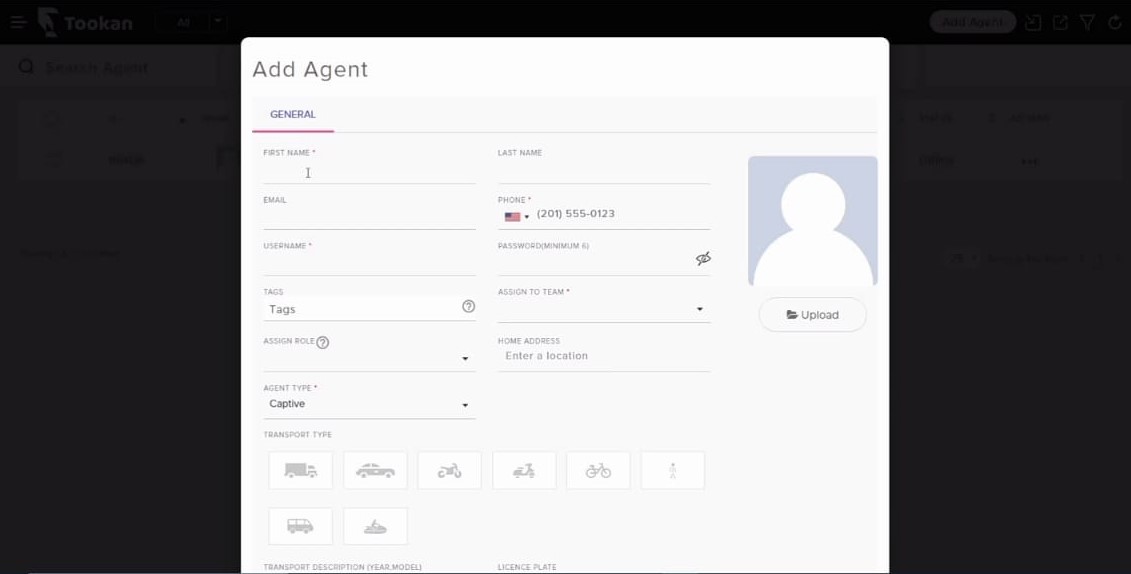

Leave A Comment?