Export order with product details
Keeping a record of your orders can be an effective way to streamline and manage your customers. Using the Yelo Dashboard, you can export order details in your email and receive the complete product details.
To export your orders to the email, follow the instructions given below:
- Log in to the Yelo Admin Dashboard, where you will find all the sales, orders, pending orders, and other reports.
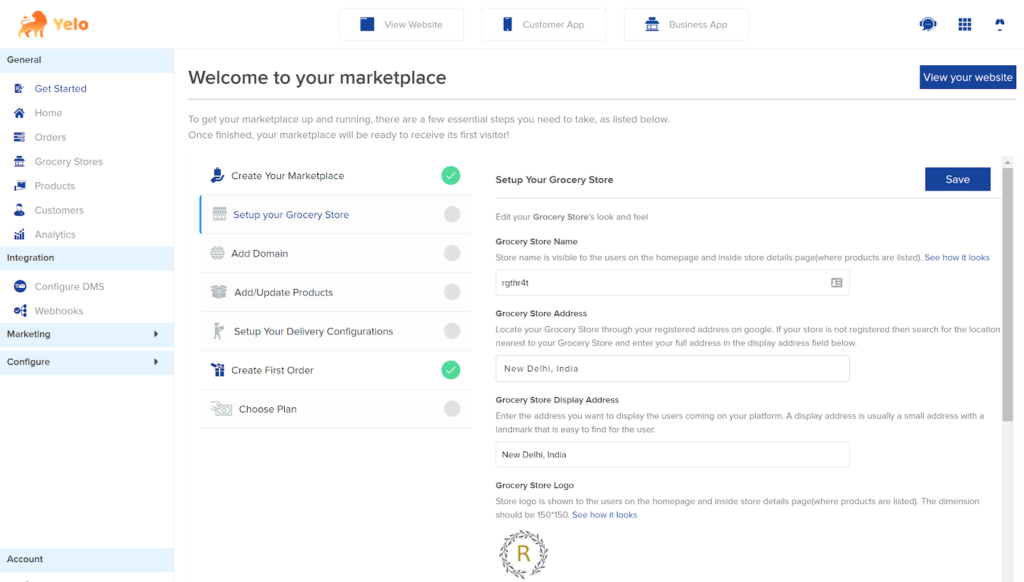
- On the Dashboard’s left-hand side, click On ‘Orders’, and you will be redirected to the orders page.
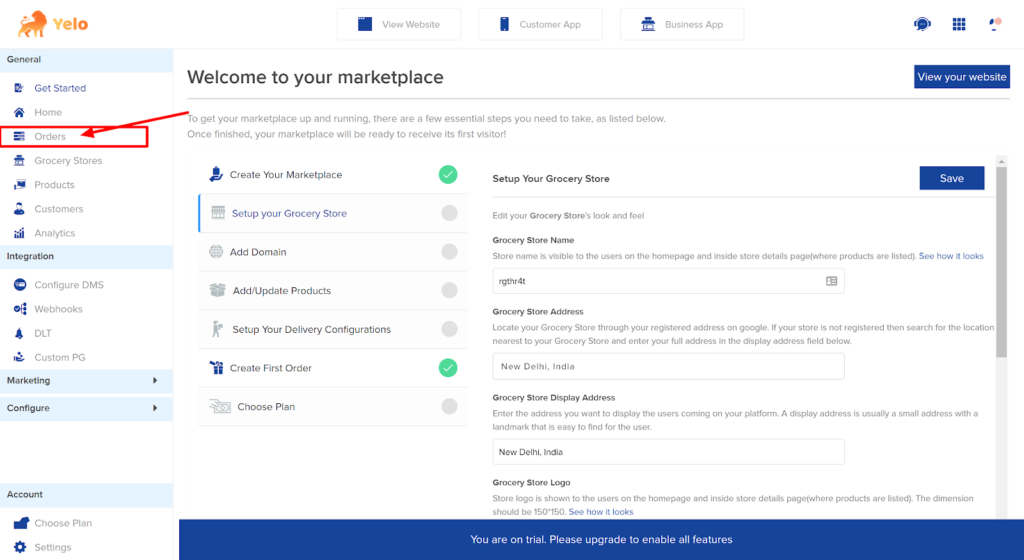
- Here, you will have a complete list of orders. The order section has various types of orders; pending, completed, and canceled. You can also see orders from all the Merchant stores here.

Note: In order to export data you need to provide a selected date range using the filters option - Click on the ‘Export’ icon above the list of orders, and a filter box will appear on the right.

- A new email pop-up box will appear. Enter the email where you want your order detail CSV file to be exported. You can also choose the desired order templates.
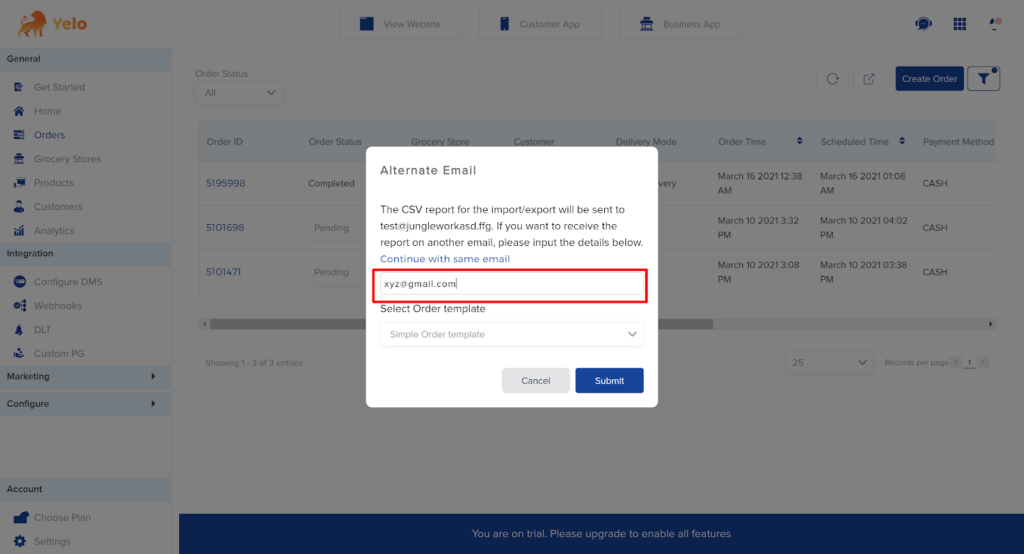
- If you wish to customize the CSV export file further before exporting, click on the ‘Filter’ icon.
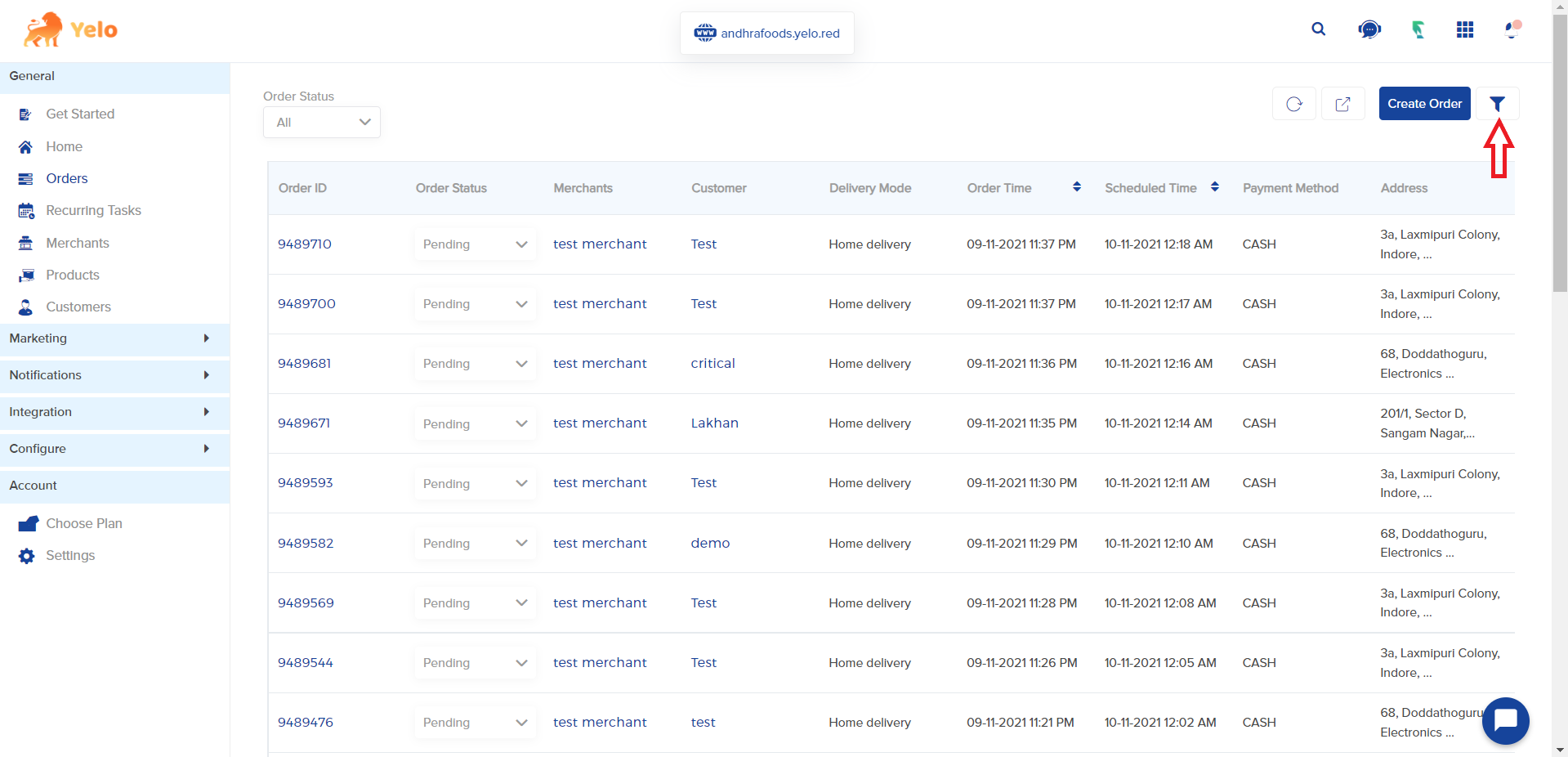
- For customizing merchants, choose the ‘Merchant’ for which you want to export. You can also choose to explore the details for all the merchants.

- For customizing the date, choose the ‘Date’ order range and the scheduled order date range in the box, for which you want the data.
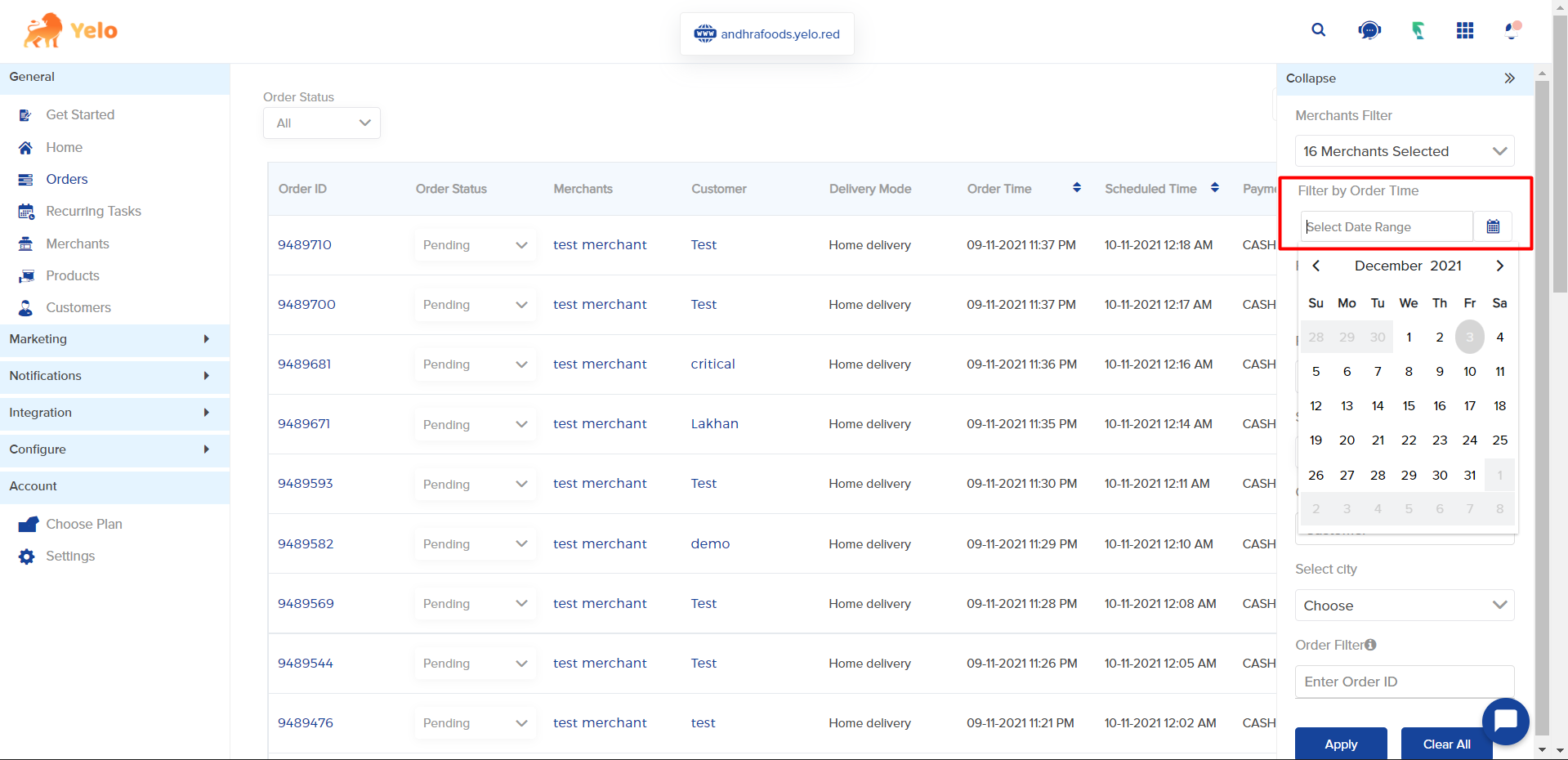
- Tick the checkboxes in the filter column that you wish to export to your CSV file.
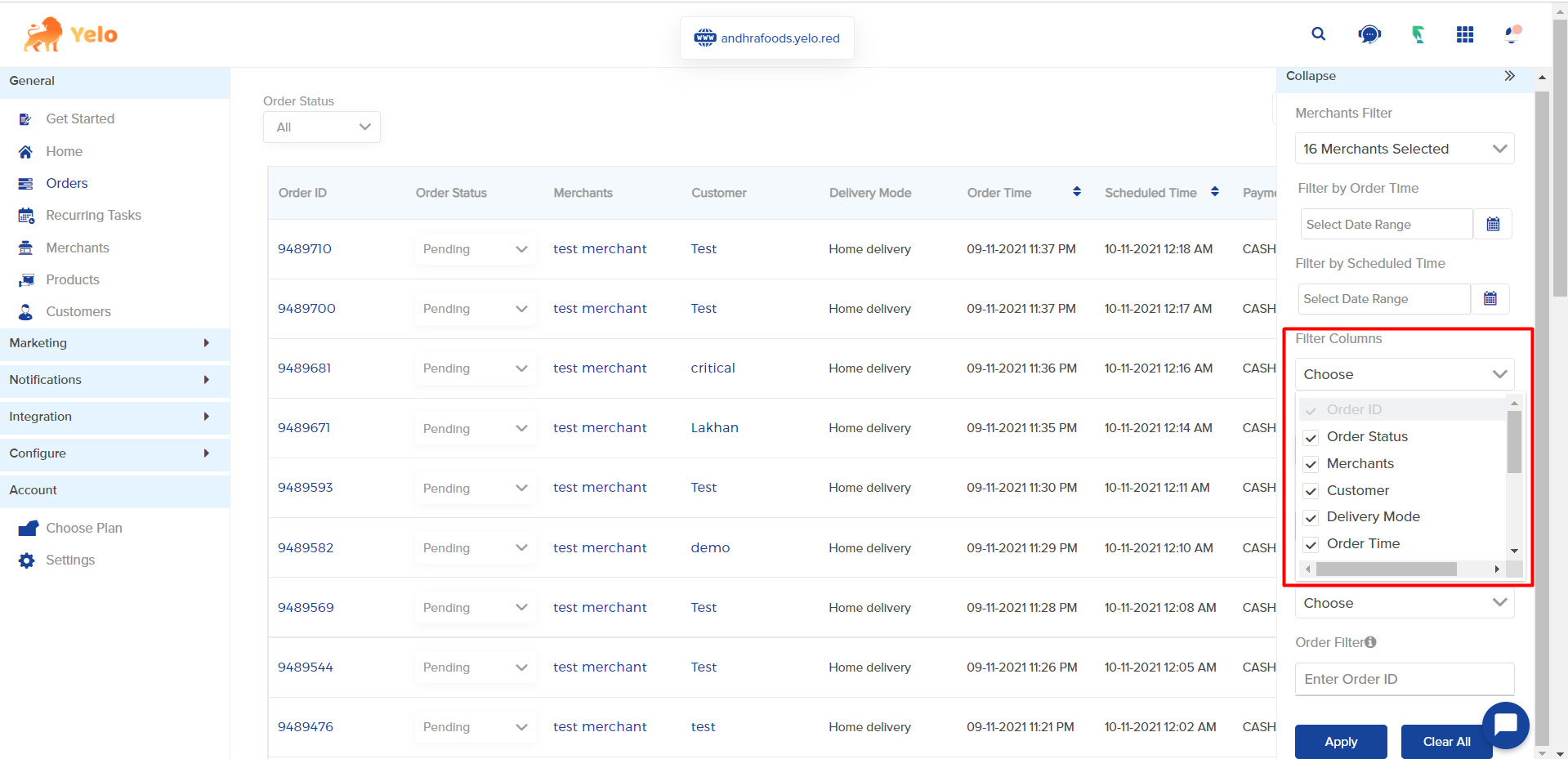
- Select the ‘Delivery Mode,’ and if you wish to export the data for a single order then enter the Order ID. Click On Apply.
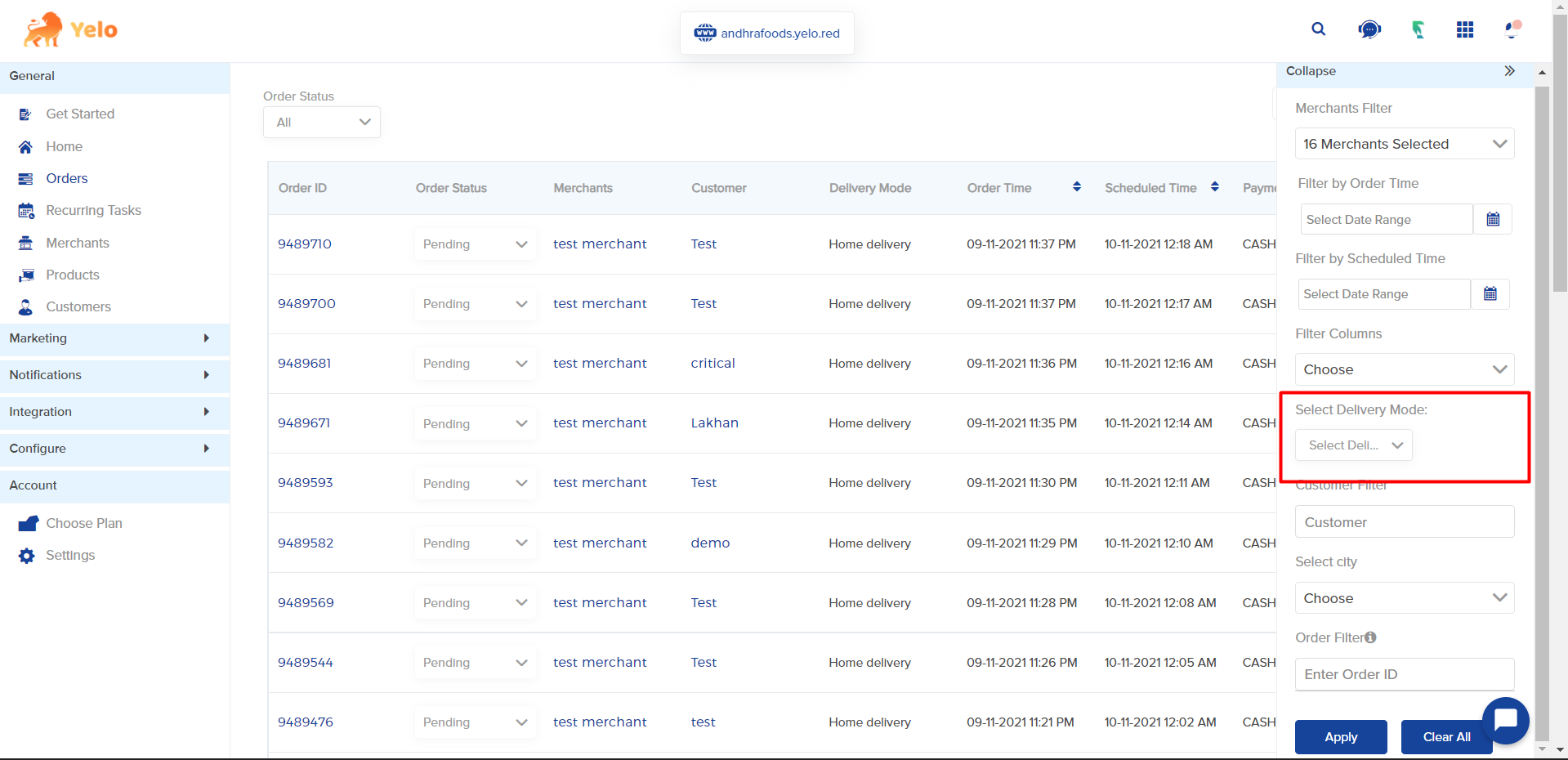
- Click On Export and enter the email address. Click on ‘Submit’.
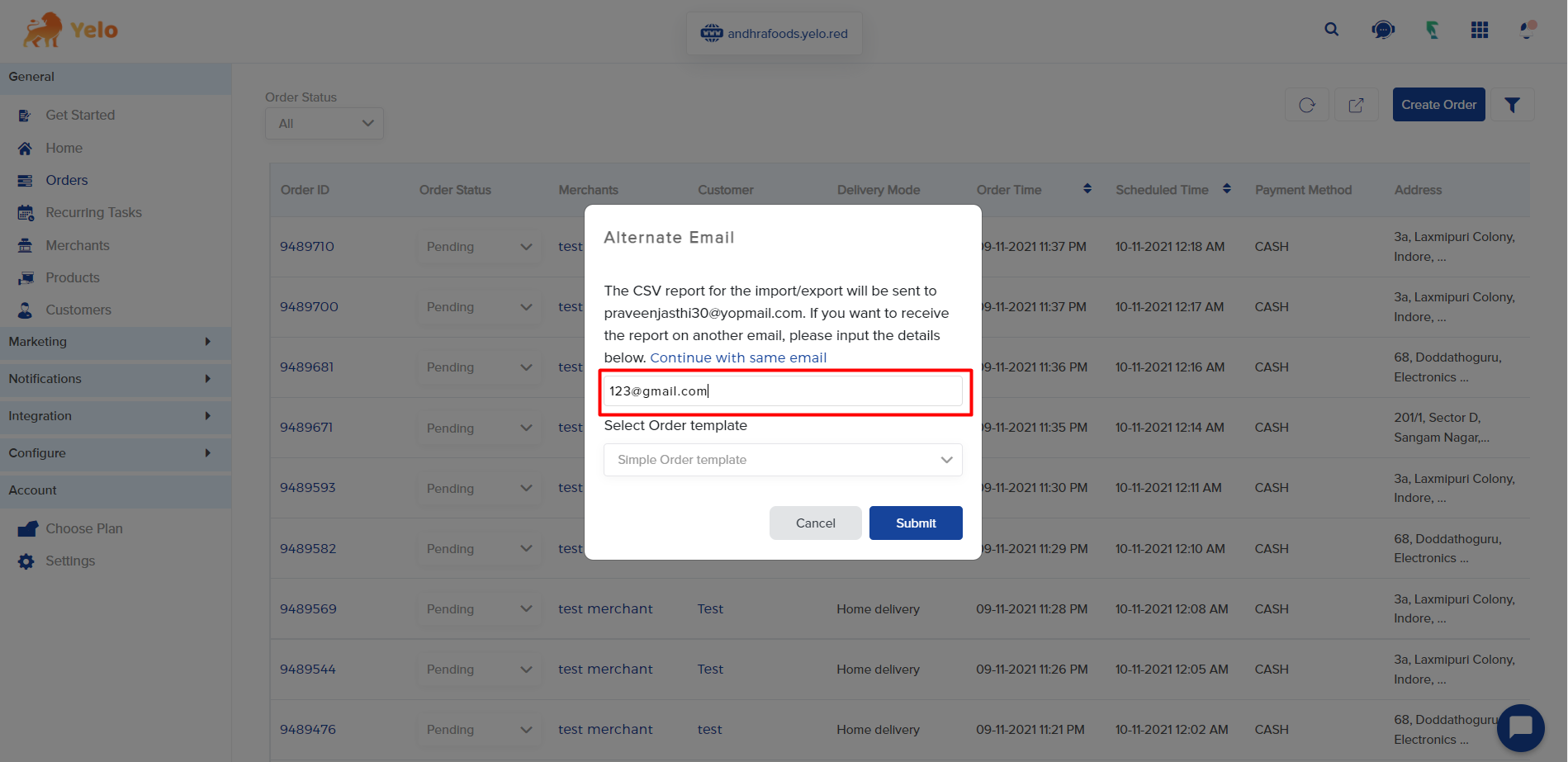
- You will receive the order details with a template in your email.

Leave A Comment?