Access Control in Tookan helps you define roles with permissions as per your requirement. For a manager’s role, these permissions can be related to tasks, agents, customers, teams, and settings. So one can give permissions to his manager to add or delete a task/agent/customer/team depending on his requirement. Similarly in Agent ACL, one can give access to his agents to add/edit a task or edit his work schedule along with analytics access to managers.
Admin can create a number of roles with a set of permissions in Access Control List (ACL) . Further, while adding a manager/agent, he can simply assign a role to that particular manager/agent.
To define roles with permissions go to Menu > Settings > Access Control
Analytics access to managers in access control :
Steps to be followed
- Tookan Dashboard >> side menu >> Settings >> access Control
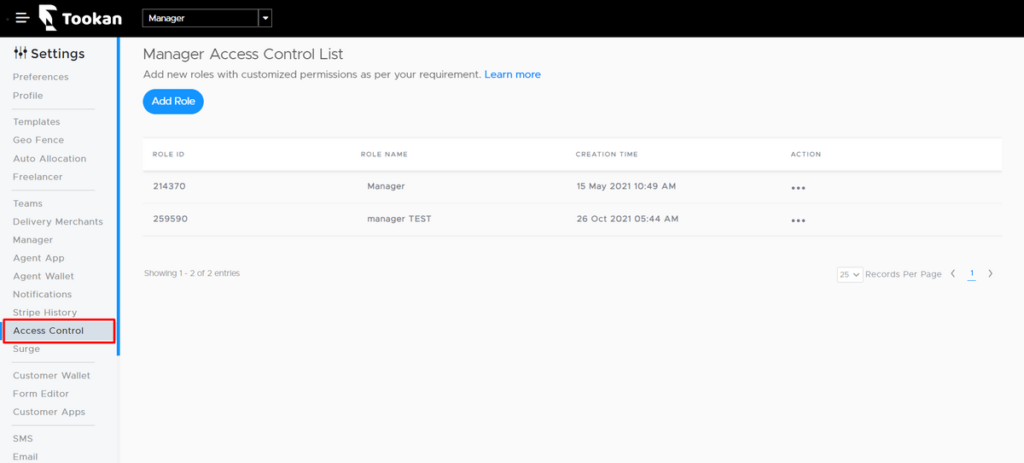
2. Select “Manager” from the drop down menu option
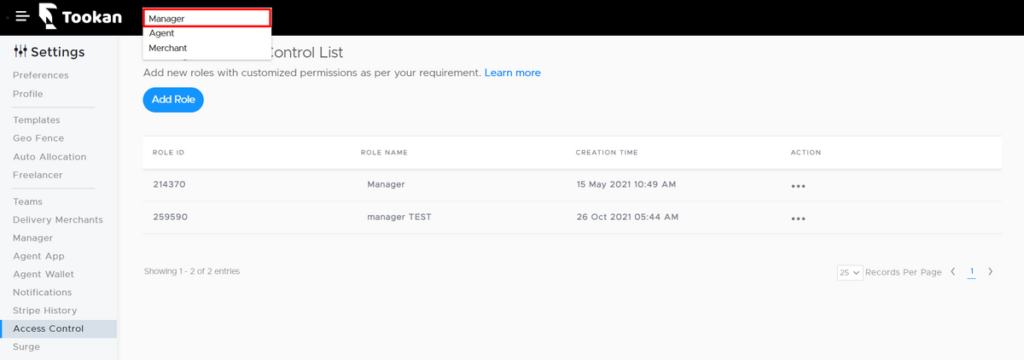
3. Select any role and click on ” Edit “
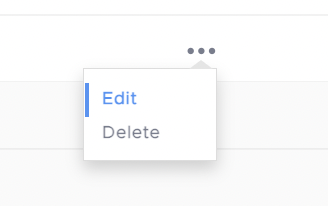
4. Go to analytics permission and enable the toggle for ” View analytics section “
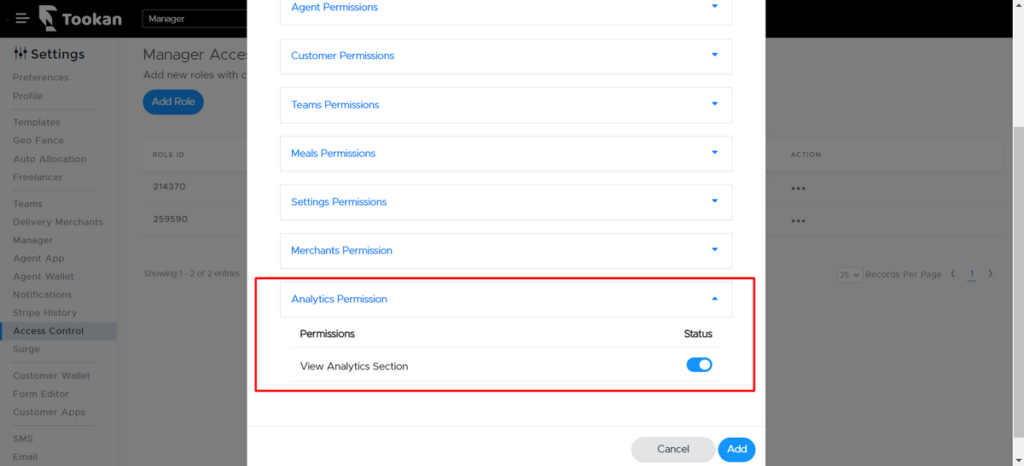
We hope this will help to understand and moreover guide you on how to provide Analytics access to managers in access control over Tookan admin dashboard.
How to add a Manager
The manager will be the person who the you(admin) can appoint to manage the operations.
MANAGER will have limited access and not all the access similar to admin. Hence you (Admin) can monitor what access he/she wants to give to his/her managers. Before creating a Manager the Admin would require to create a role for the manager
Steps to create a Role for the manager :
– Firstly Go to Settings > Access Control
– secondly Select Manager from the drop-down menu in the black bar
– Click Add Role
– therefore You can give the desired permissions to the manager, consequently He will only be able to perform the actions you give him permission for)
– lastly Save

Leave A Comment?