The integration of Tookan with Deliverect seamlessly combines order management and delivery management software, fostering business growth. Whether you operate a small café or a restaurant, the Tookan integration with Deliverect simplifies online order management, allowing you to concentrate on your culinary skills and customer interactions.
The Tookan and Deliverect integration ensures a guaranteed return on investment (ROI) and automates your business operations. Each time an order is received through Deliverect, it is automatically transmitted to Tookan and subsequently assigned to your delivery personnel. This automation not only saves you time but also keeps your customers informed about the status of their deliveries. Tookan automates the following:
The integration process is straightforward and can be completed in just a few minutes. Here’s a step-by-step guide:
- Go to the Extension Page and activate Task Pricing & Agent Earning.
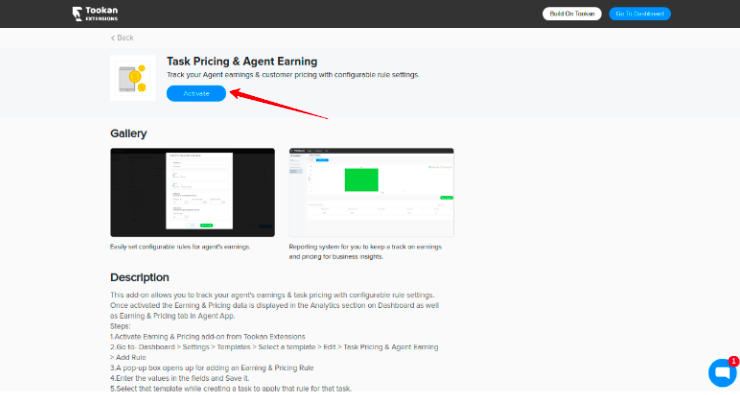
- Now go back to the Tookan Dashboard>Settings>Templates and assign a template name to Deliverect (recommended) while adding a pricing rule.
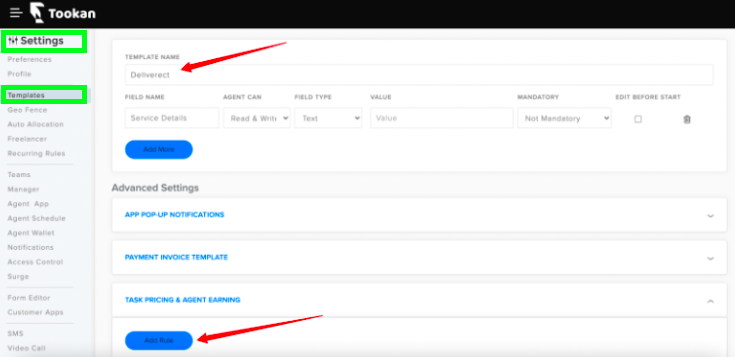
- Fill in the pricing fields to specify a delivery fee for Deliverect orders.
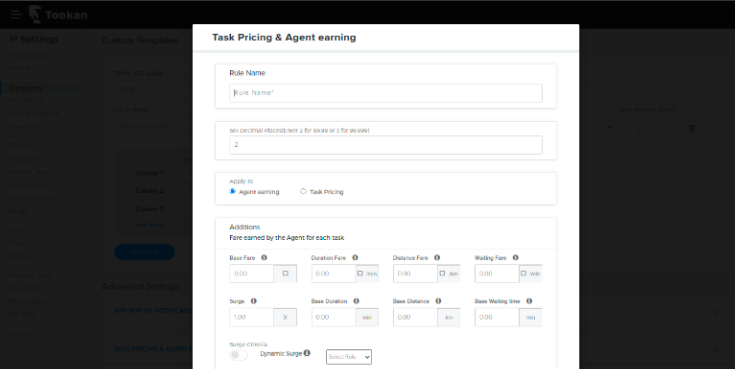
- Now, navigate to the extension section, search for Deliverect, and click on activate.
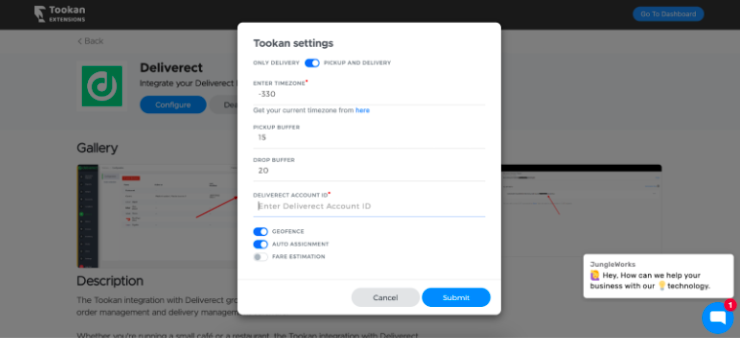
- Configure the following settings:
- TIMEZONE: Retrieve from https://timezones.tookanapp.com/.
- PICK_BUFFER: Set the buffer time in minutes for order pickups (default: 30).
- DROP_BUFFER: Set the buffer time in minutes for order drops (default: 60).
- Geofence: Enable this toggle if you want to apply Geofencing in Tookan, aligning tasks with agents based on their Geofence.
- Auto-Assignment: By enabling this option, you can utilize the auto-allocation algorithm configured in Tookan for jobs created from Deliverect.
- FARE ESTIMATION: Enable this toggle to provide a delivery fee for Deliverect orders.
- TEMPLATE NAME: Fill in the template name you created under templates.
- GOOGLE MAP KEY: Provide your Google MAP keys.
- Deliverect Account ID: Log in to your Deliverect Dashboard, and obtain your Account ID from the left panel by clicking on ID.
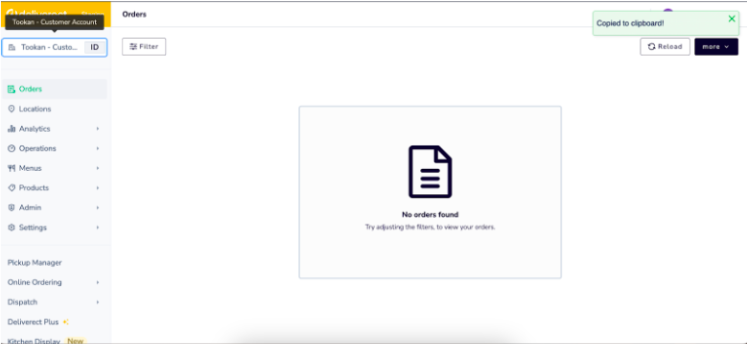
- Once you have successfully filled in these details, click on submit. You will receive your Webhooks, which should be copied and configured on Deliverect.
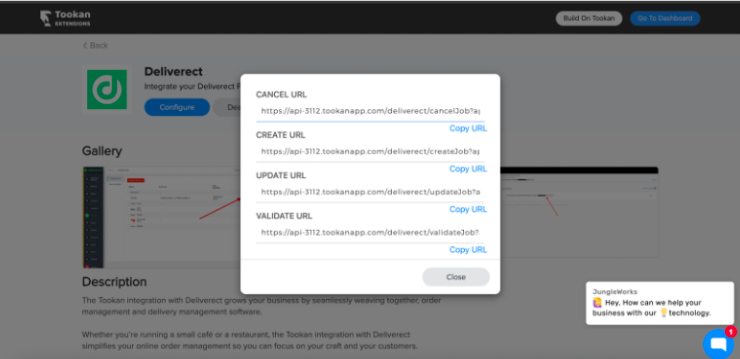
- On the Deliverect Dashboard, select Delivery from the side menu and enable Tookan, then configure the webhook URLs.
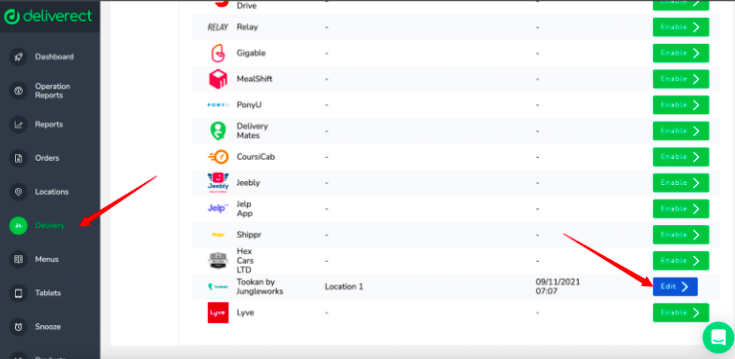
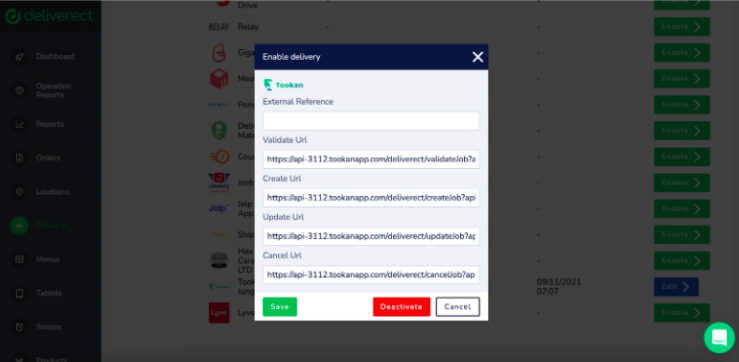
- After filling in the necessary details and configuring the Webhooks, you are all set to go. Your integration between Tookan and Deliverect is ready to enhance your business operations.

Leave A Comment?