In this article, we will provide you with a step-by-step walkthrough on how to integrate Tookan with Rushour using our existing API. You can replicate these steps to connect Tookan with your Rushour Account. The integration process is uncomplicated and can be completed in just a few minutes. Here’s a concise guide:
- Go to the “Extension” section on your Tookan admin dashboard and search for “Rushour“, then activate it.
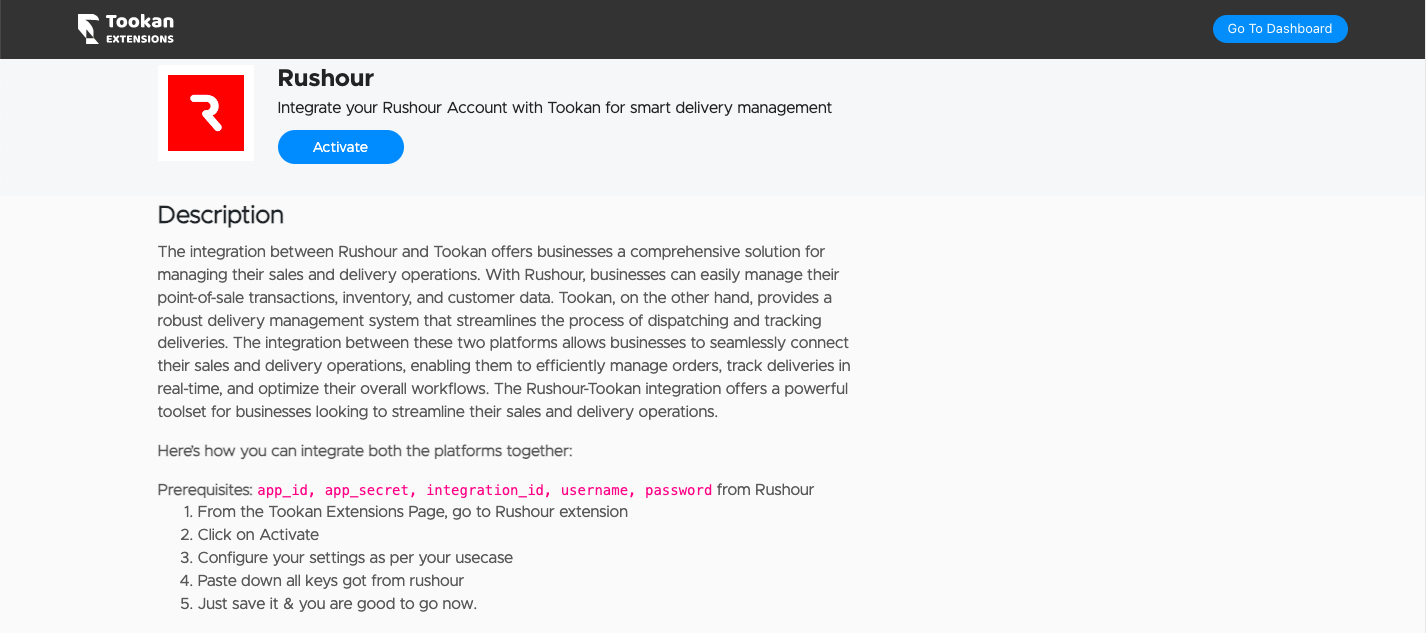
- You have two options: either create only delivery tasks or create both pickup and delivery tasks.
- For creating only delivery tasks, input the details as shown in image below:
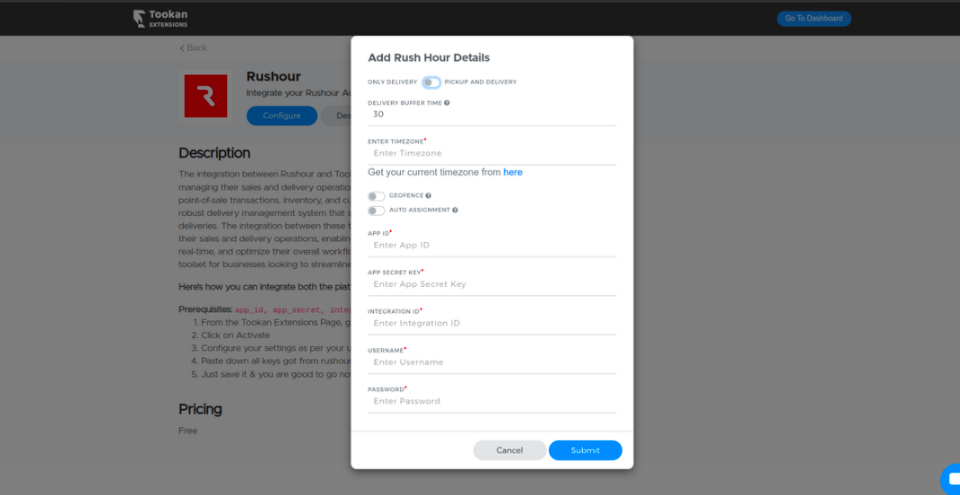
- Obtain the App ID, App Secret key, Integration ID, Username, and Password from Rushour.
- Retrieve the TIMEZONE from https://timezones.tookanapp.com/.
- Set the DROP BUFFER, which specifies the buffer time in minutes for dropping your orders.
- Enable the Geofence toggle if you wish to apply Geofence on Tookan, aligning tasks with agents based on their Geofence.
- Enable Auto-Assignment to utilize the auto-allocation algorithm configured on Tookan for jobs originating from Rushour.
- Here’s an example of what a delivery task in Tookan, pushed from Rushour, would resemble.
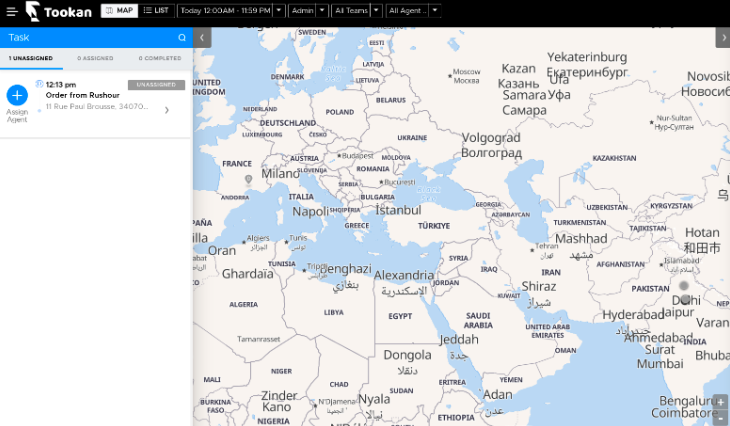
- For creating only delivery tasks, input the details as shown in image below:
- For pickup and delivery tasks, additional information is required as shown in the image below:
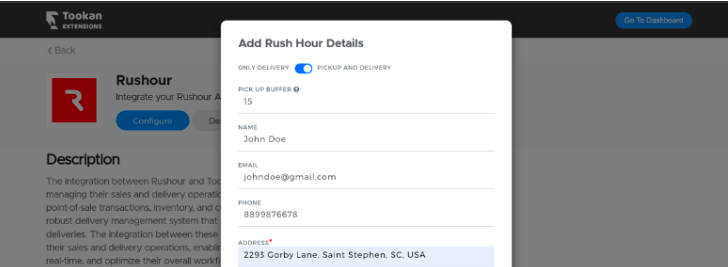
- Specify the PICKUP BUFFER, indicating the buffer time in minutes for order pickups.
- Provide the DETAILS OF THE PICK-UP, including the Name, Email, Phone, and Pick-up Address.
- Here’s an example of what a pickup and delivery order in Tookan, pushed from Rushour, would appear.
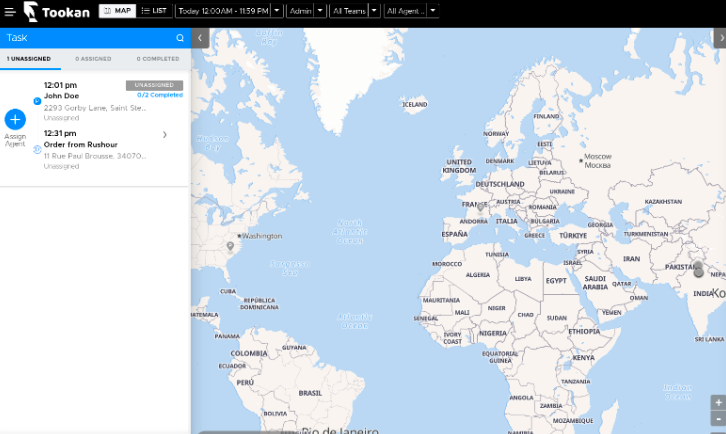
- After successfully filling in the details, click submit. Webhooks will be automatically configured on Rushour, allowing your orders to be seamlessly transferred to Tookan.

Leave A Comment?