Search Webhook logs by Task ID on Tookan
Now you can search the webhook log of any task by dropping in the Task ID in the search bar.
Webhooks in Tookan are used to get responses to events in real time.
Webhooks are automated messages sent from apps when something happens. They have a message—or payload—and are sent to a unique URL—essentially the app’s phone number or address. Webhooks are almost alway
consequently We currently support for 3 kinds of data in webhook response :
- APPLICATION/JSON
- APPLICATION/X-WWW-FORM-URLENCODED
- XMLHTTP REQUEST
Now, webhook logs can be searched by using the Task IDs at ease
Steps to check the webhook logs on Tookan:
Firstly, go to Side Menu on Tookan dashboard
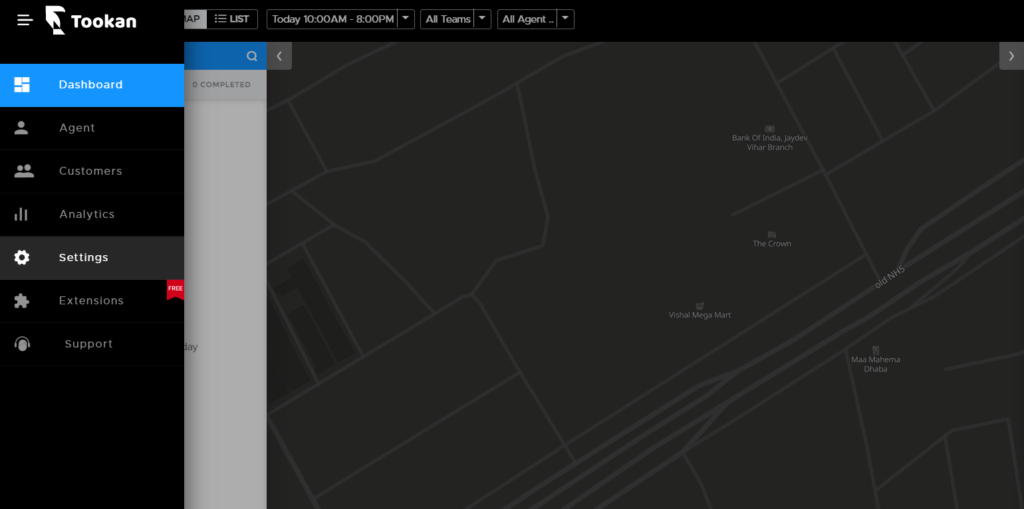
Secondly, click on Settings and go to Account Logs
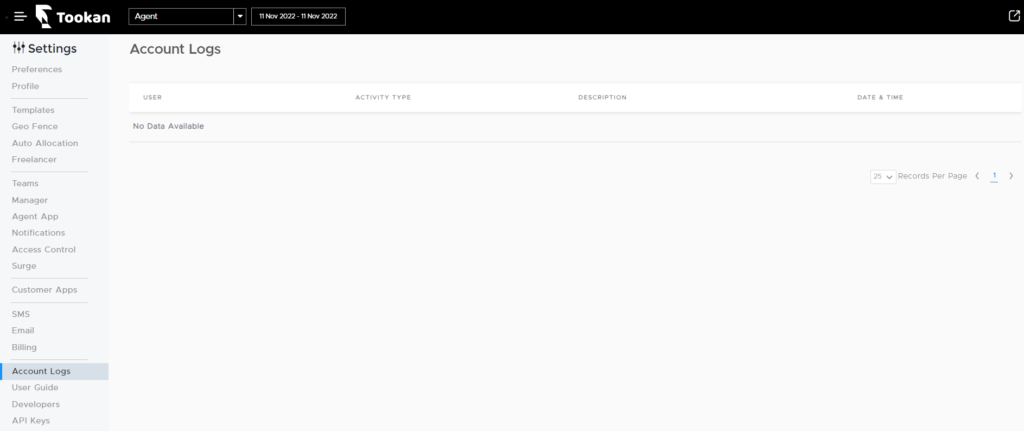
Now, choose ‘Webhook’ from the drop-down at top
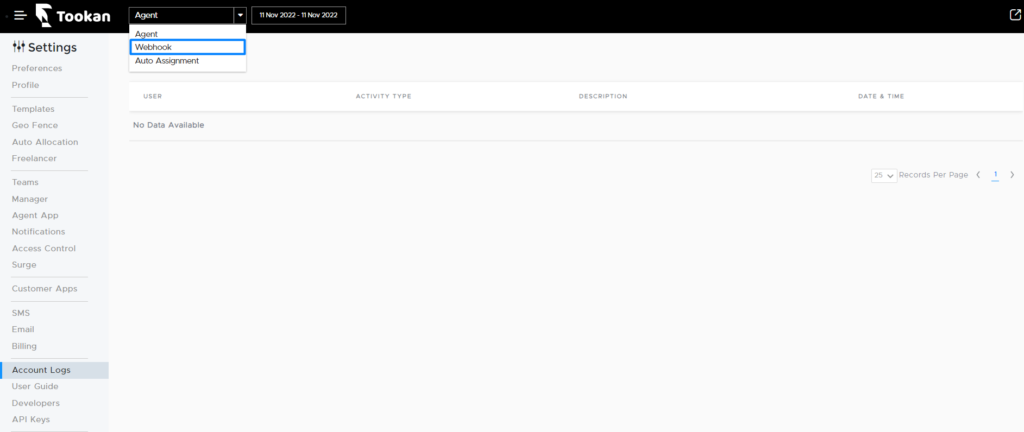
Finally, enter the Task ID in the search bar get webhook data
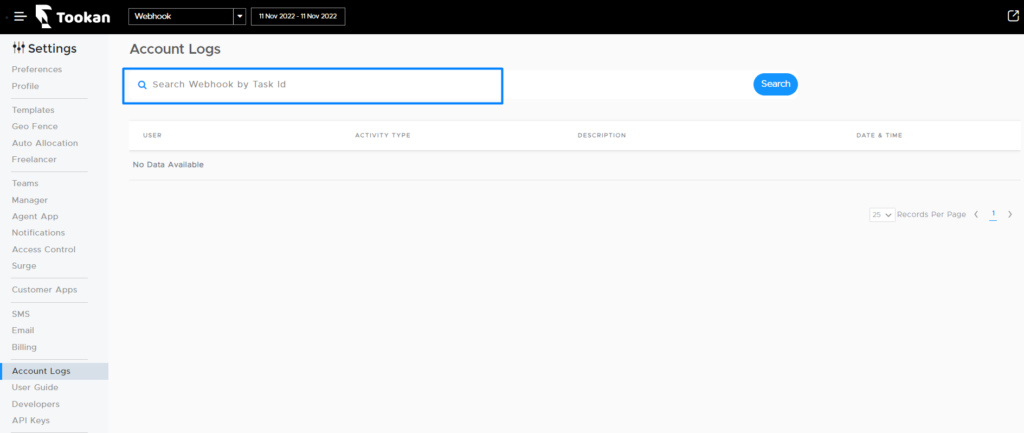
To See Sample Webhook POST data visit : Tookan Webhook Docs
Click here to know more about Webhook Notifications
Above all, check the steps to integrate Webhook with Tookan :
- Browse to the Notification section in the Settings Tab
- Click Edit from Actions
- Navigate to Webhook
- Generate a Shared Secret (Optional).
Please Note: The Shared Secret remains the same for all webhooks - Please Enter Your Webhook URL.
Watch a Demo Video : Tookan Webhooks
Hope you liked the article about Webhooks on Tookan

Leave A Comment?