Webhook notifications in Tookan
you can use Webhooks in Tookan to get responses to events in real time.
to clarify, You might have seen webhooks in apps settings and wondered if they’re something you should use. The answer, is probably yes.
therefore Webhooks are one way that apps can send automated messages or information to other apps. for example It’s how PayPal tells your accounting app when your clients pay you,
example 2 how Twilio routes phone calls to your number, and
example 3 how WooCommerce can notify you about new orders in Slack.
Hence They’re a simple way your online accounts can “speak” to each other and get notified automatically when something new happens. In many cases, you’ll need to know how to use webhooks if you want to automatically push data from one app to another.
firstly, Let’s break it down, additionally learn how to speak webhook, and lastly get your favorite apps to talk to each other.
What are webhooks?
most importantly, There are two ways your apps can communicate with each other to share information:
polling and webhooks. Webhooks are like someone tossing a bag of sugar at your house whenever they buy some. as a result You don’t have to ask, they just automatically punt it over every time it’s available.
hence Webhooks are automated messages sent from apps when something happens. They have a message—or payload—and are sent to a unique URL—essentially the app’s phone number or address. Webhooks are almost alway
consequently We currently support for 3 kinds of data in webhook response :
- firstly APPLICATION/JSON
- secondly APPLICATION/X-WWW-FORM-URLENCODED
- lastly XMLHTTPREQUEST
Webhook notifications in Tookan :
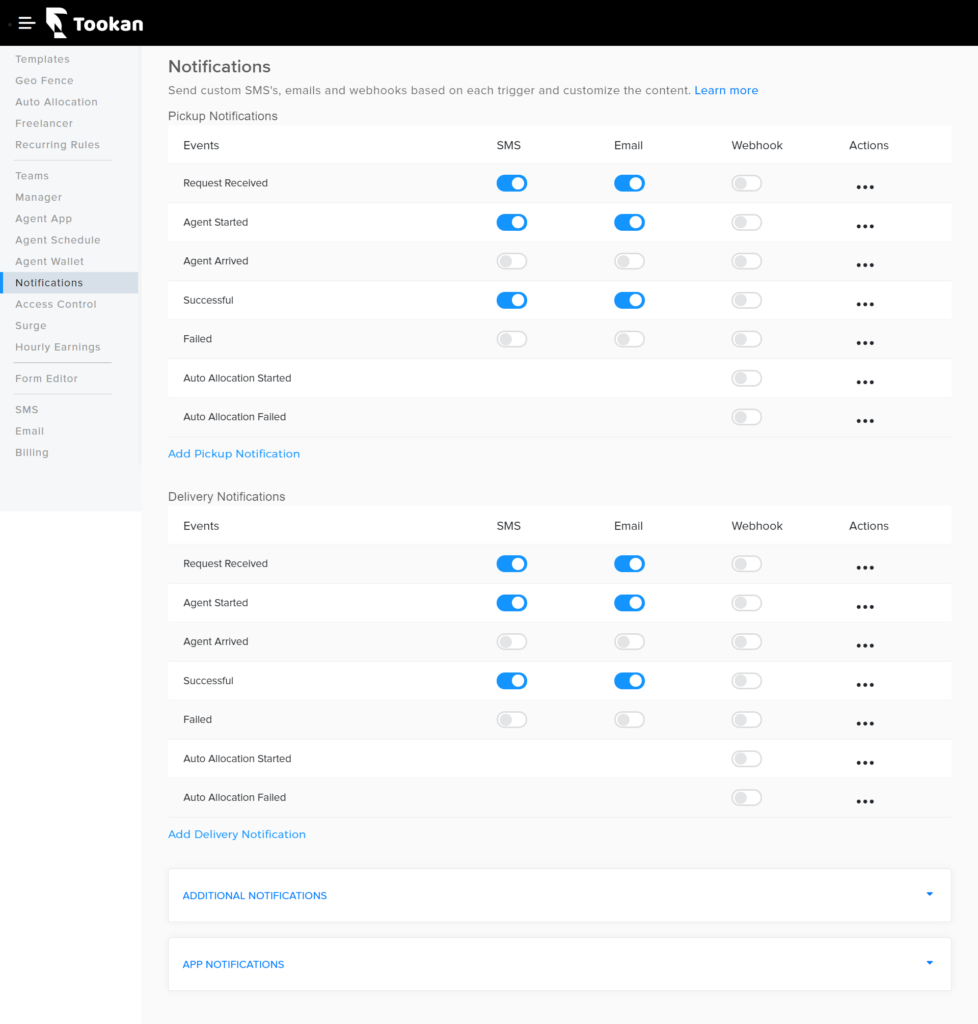
In tookan webhooks are available on the following events :
- firstly Pickup and Delivery Notifications :
- Request Received
- Agent Started
- Agent Arrived
- Successful
- Failed
- Auto Allocation Started
- Auto Allocation Failed
- Additional / more Notification
- Agent On/Off Duty
- Add Agent
- Update Agent
- Delete Agent
- Block Agent
- Unblock Agent
- Add Customer
- Update Customer
- Add Manager
- Delete Manager
- Update Manager
- Agent Forgot Password
- Admin/Merchant/Manager Forgot Password
To See Sample Webhook POST data visit : Tookan Webhook Docs
Integrating Webhook with Tookan :
- Browse to the Notification section in the Settings Tab
- Click Edit from Actions
- Navigate to Webhook
- Generate a Shared Secret (Optional).
Please Note: The Shared Secret remains the same for all webhooks - Please Enter Your Webhook URL.
(For test purposes you may use webhook site for your unique URL
Watch a Demo Video : Tookan Webhooks

Leave A Comment?