“My online store delivery status screen is showing an error for Yelo merchants”
Example of the problem:
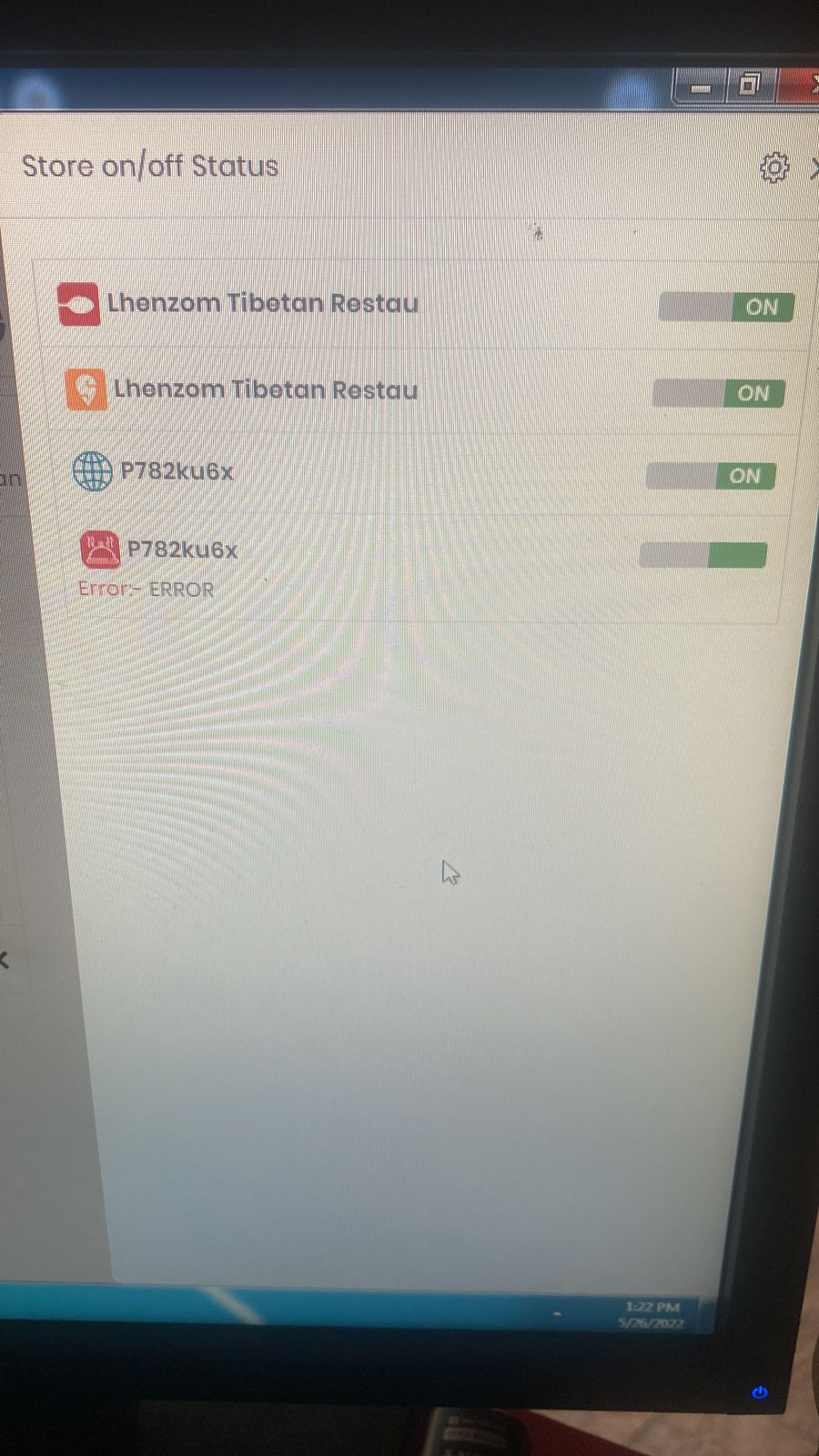
You may see this error due to following reasons:
- Configuration error which means that the app key, access token, restaurant id or app secret key are incorrect
- An issue at Yelo API or database level
- An issue at the PetPooja level
- If you encounter this error, please try these steps:
- Check if the orders placed on the Yelo platform are reflected in PetPooja POS. If correct, it means that the PetPooja configuration and keys are correct.
- Next check if the merchant has enabled the toggle on for the “Active status” option while configuring the Petpooja integration. Refer the image below:

In case the above configurations are correct and the issue still persists then reach out to our support team with a request to replicate the issue. Be sure to include your Yelo Account Credentials: ID and Password, Merchant account credentials, PetPooja account credentials, consent to create a test order, and a screenshot or step-by-step video with a brief of the problem faced.
-
What is PetPooja and how does it work with Yelo?
Petpooja is a point-of-sale terminal. This is integrated into Yelo. You can configure PetPooja by enabling the same from Yelo integration section on the Yelo Admin Dashboard. The integration between Yelo and PetPooja is two-way, which means when a user integrates PetPooja with Yelo there is no need to callback URL on the PetPooja side. All the updates on PetPooja will be reflected on Yelo’s side.
Example: Suppose a user integrates Yelo with PetPooja and the app key, access token, restaurant id, and app secret key are added to the API, then if the user places an order on the Yelo platform the order details will reflect in PetPooja, and any update on PetPooja like order acceptance that will also reflect in the Yelo platform. “User needs to get these keys from PetPooja”
In Yelo, the merchant user who will be integrated with PetPooja only that merchant’s order will be shown in PetPooja because that merchant key was added and other merchant orders will not be shown in the PetPooja platform.
-
What is the definition of fields I see during PetPooja configuration?
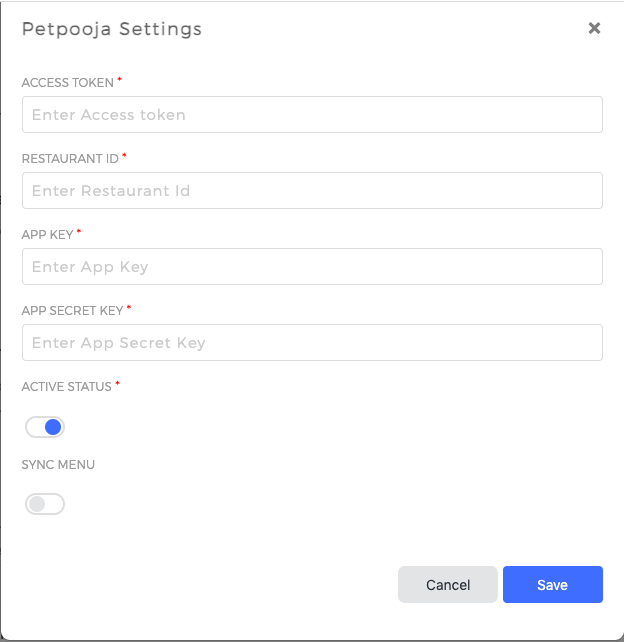
- Access Token: This is a unique identifier of an application requesting access to PetPooja. This will be provided by the PetPooja team.
- Restaurant/Merchant/Store ID: This is the ID of a restaurant stored in PetPooja for mapping with Yelo. This will be provided by the PetPooja team.
- App key: This is the unique identifier used to connect to, or perform, an API call. This will be provided by the PetPooja team.
- App Secret Key: This is a software-level credential that allows a program to access your account without the need for providing your actual username and password to the software. This will be provided by the PetPooja team.
- Active status Toggle: Enabling this for a merchant will enable two-way communication between Yelo and PetPooja. In case this is disabled for a merchant, then no communication will happen between the Yelo and PetPooja accounts of that specific merchant.
- Synch Menu: Enabling this toggle will synch the merchant/restaurant menu between Yelo and PetPooja

Leave A Comment?