Merchant Onboarding Through Website
Adding merchants to your marketplace is easier than ever before. Follow the instructions mentioned in the article and add your first merchant from your admin dashboard in minutes.
- Enable Merchant Signup from Configure > User Settings > Merchants (note that the term “merchants” can be different depending on different use cases).
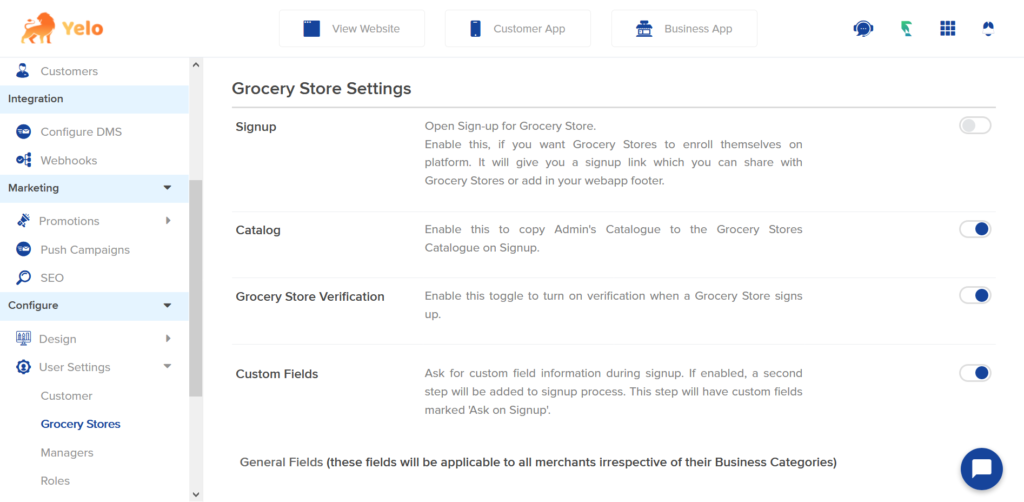
- To show a “Partner with us” button on your marketplace website, enable the merchant signup link. This link will redirect the merchant to the “Partner with us” page.
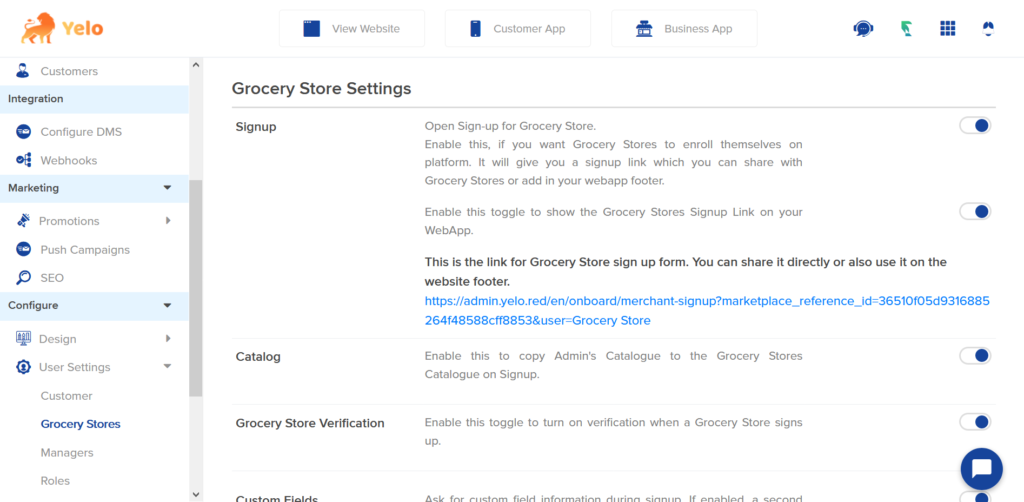
- Now a merchant can click on Partner with us on the right side of the header and sign up from the website.
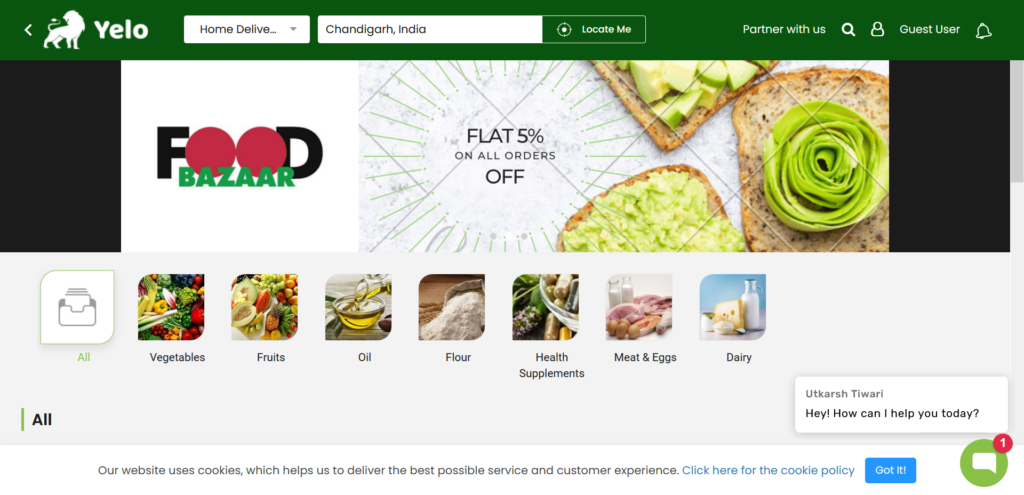
- The merchant will be redirected to the sign-up page.
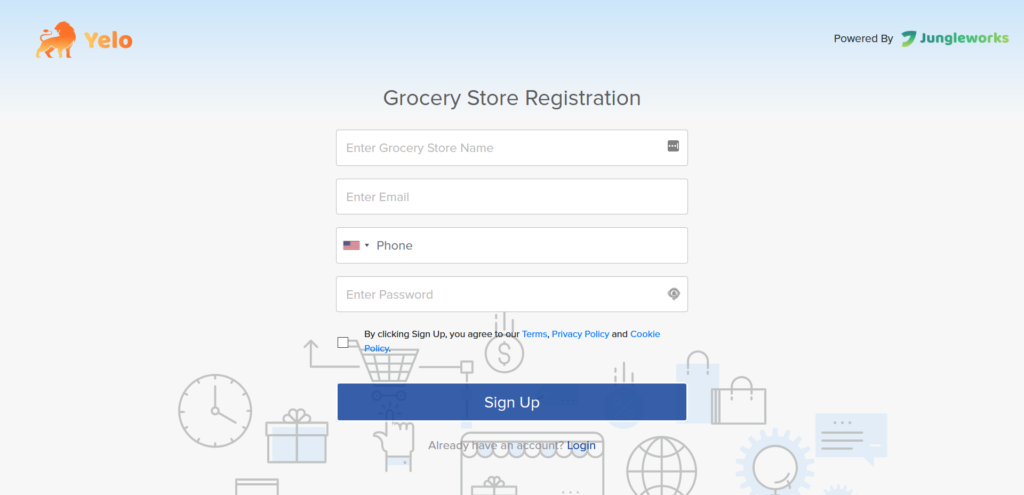
- Once the details are filled, the merchant will be able to see this page and an email would be triggered to the admin saying that “a new merchant has signed up”.
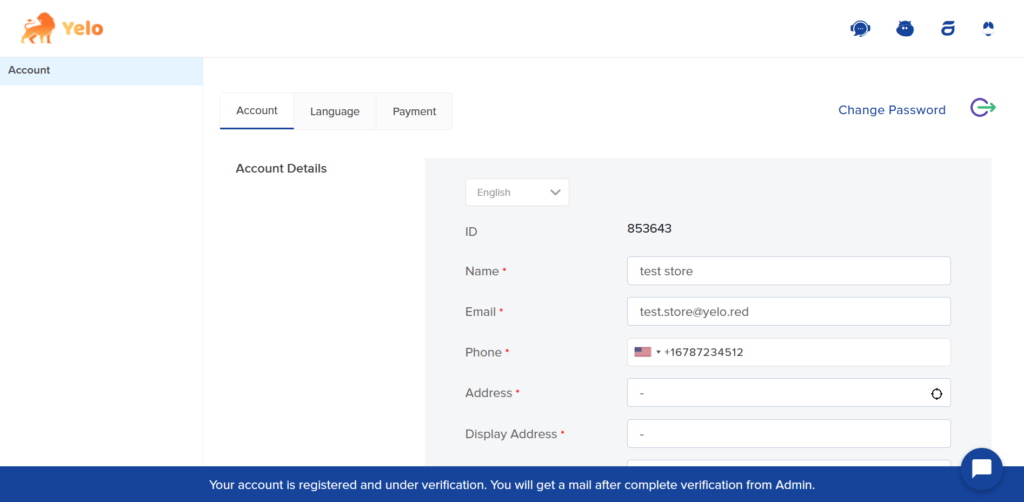
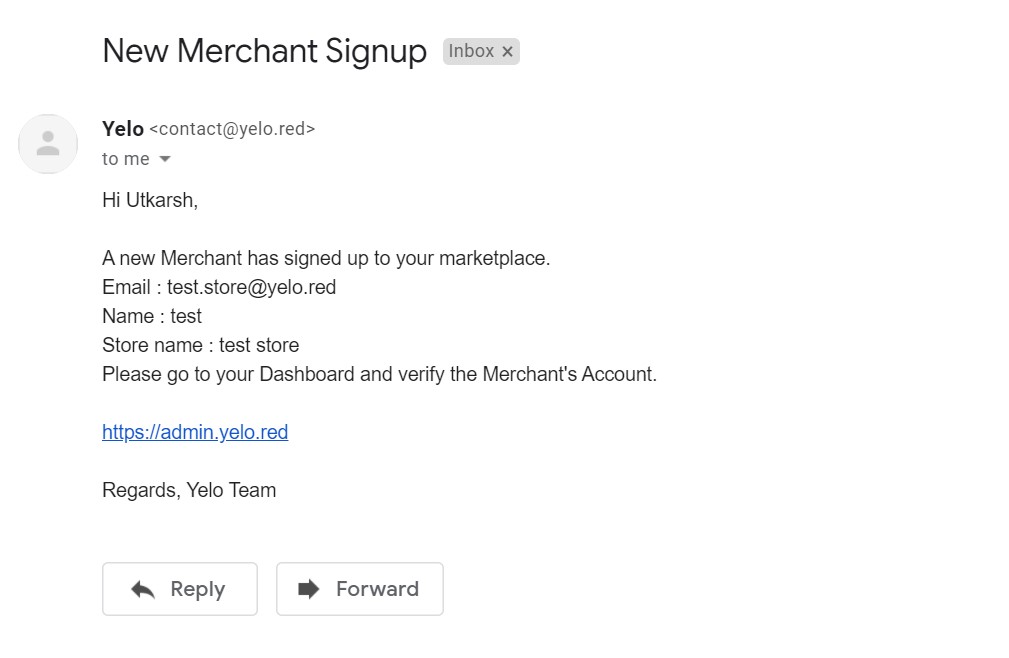
- Apparently, the admin will be able to see the newly added merchant on the merchant list page through the admin dashboard.
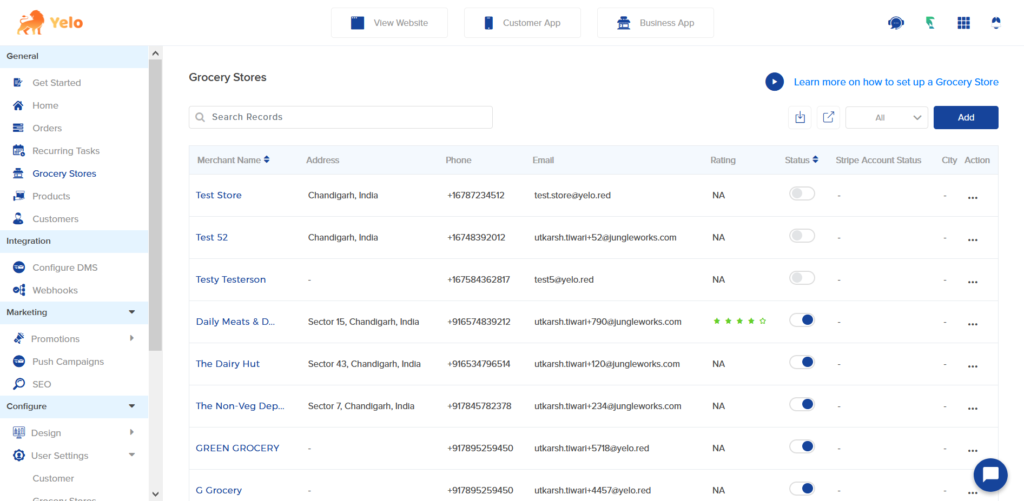
- If the admin has enabled the merchant verification toggle in Configure > User Settings > Merchants then, the admin needs to verify the Merchant first.
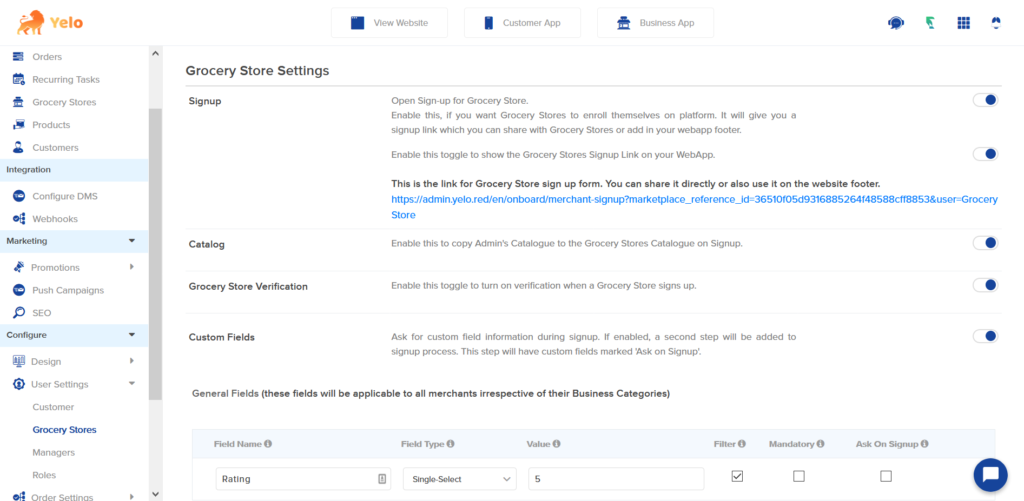
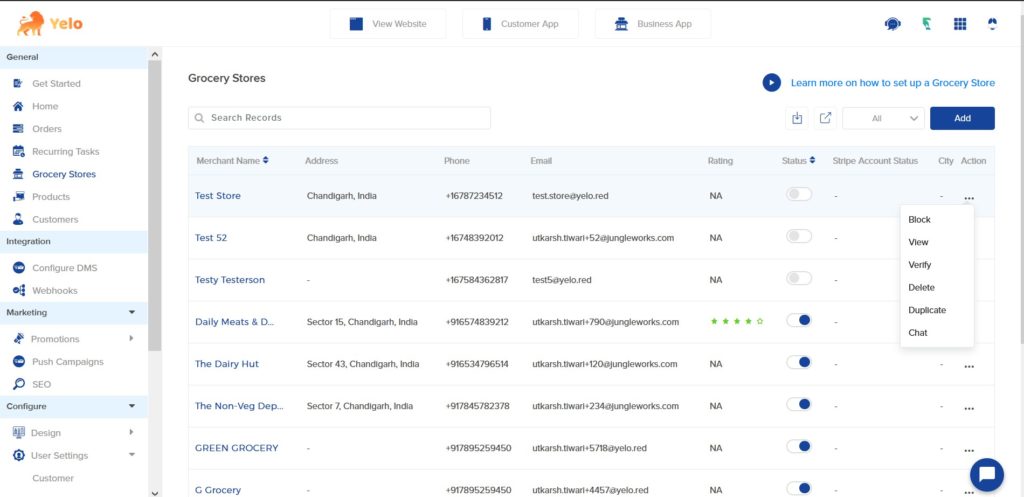
- Once verified, an email will be sent to the merchant saying, “Your account has been Verified”
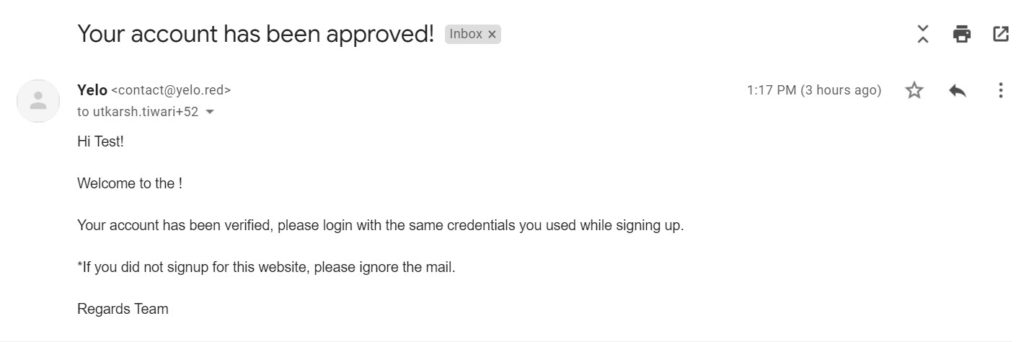
- Now the Merchant can add products and build his catalogue.

Congratulations, you have successfully onboarded your first merchant.

Leave A Comment?