Enhance Task Management Efficiency with Tookan’s Geo Fence Feature
Geo Fence is a useful setting that allows admin users to define geographical boundaries on a map, and in this case, it’s being used to categorize agents based on regions/zones. Here are the steps to set up Geo Fence on the Tookan platform:
- Access Settings: First, go to the menu. This is typically represented by an icon with three horizontal lines (often called a “hamburger” menu) on the admin panel. Click on it to open the menu and go to “Settings“.
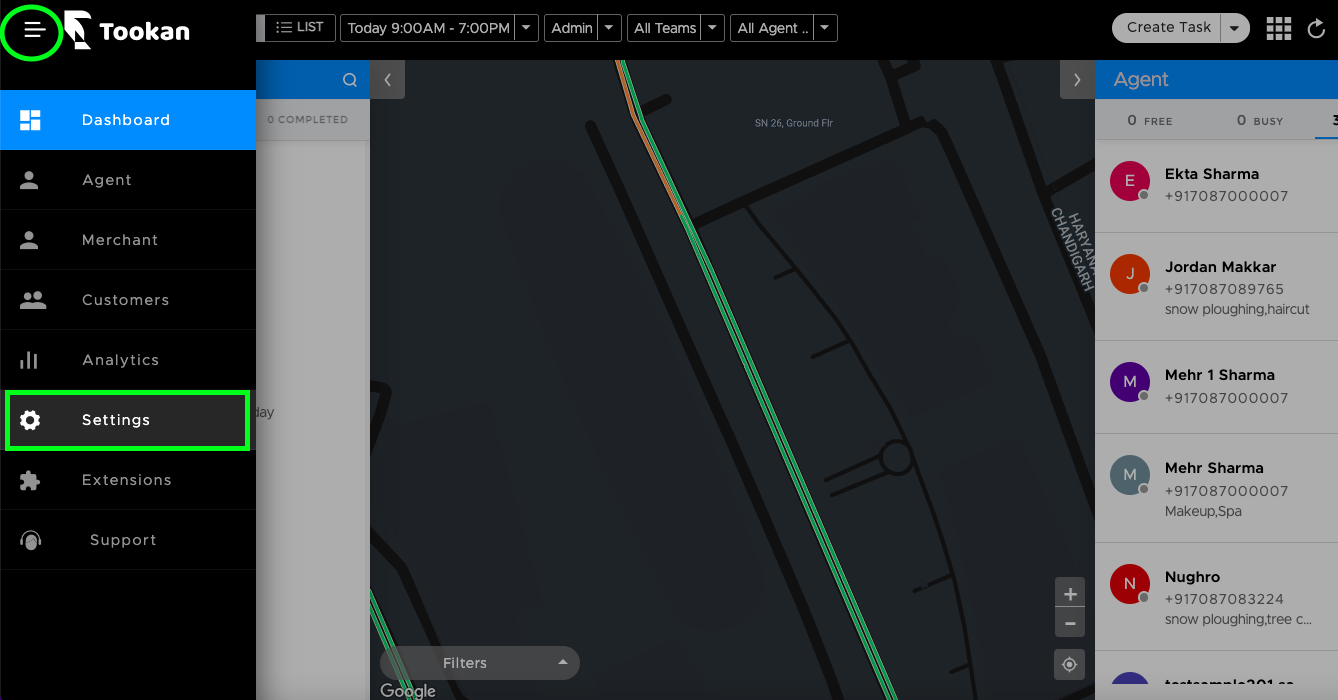
- Find Geo Fence: Within the Settings, look for the “Geo Fence” option. Click on it to access the settings.
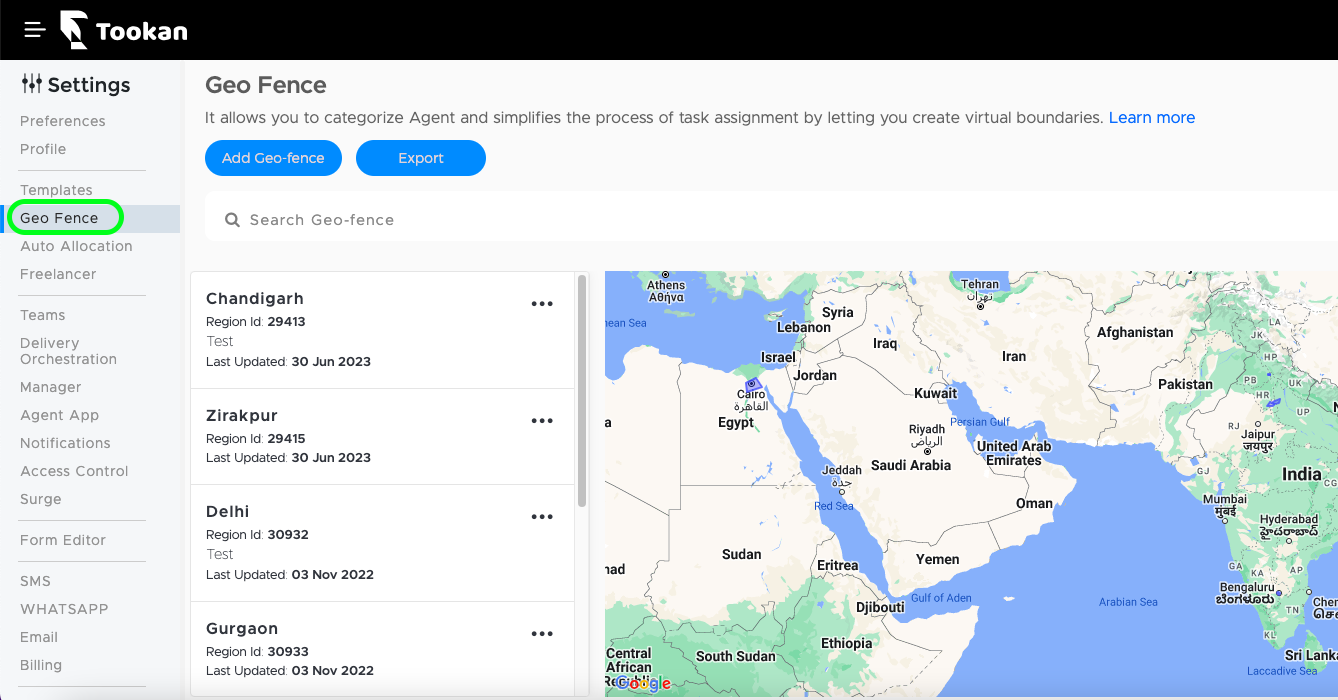
- Add Regions/Zones: Click on “Add Geofence” You’ll have the option to draw regions or zones on a map or select a city boundary. To draw a geo fence simply can click and drag on the map to create virtual areas. The areas you define will be the boundaries for your geofencing.
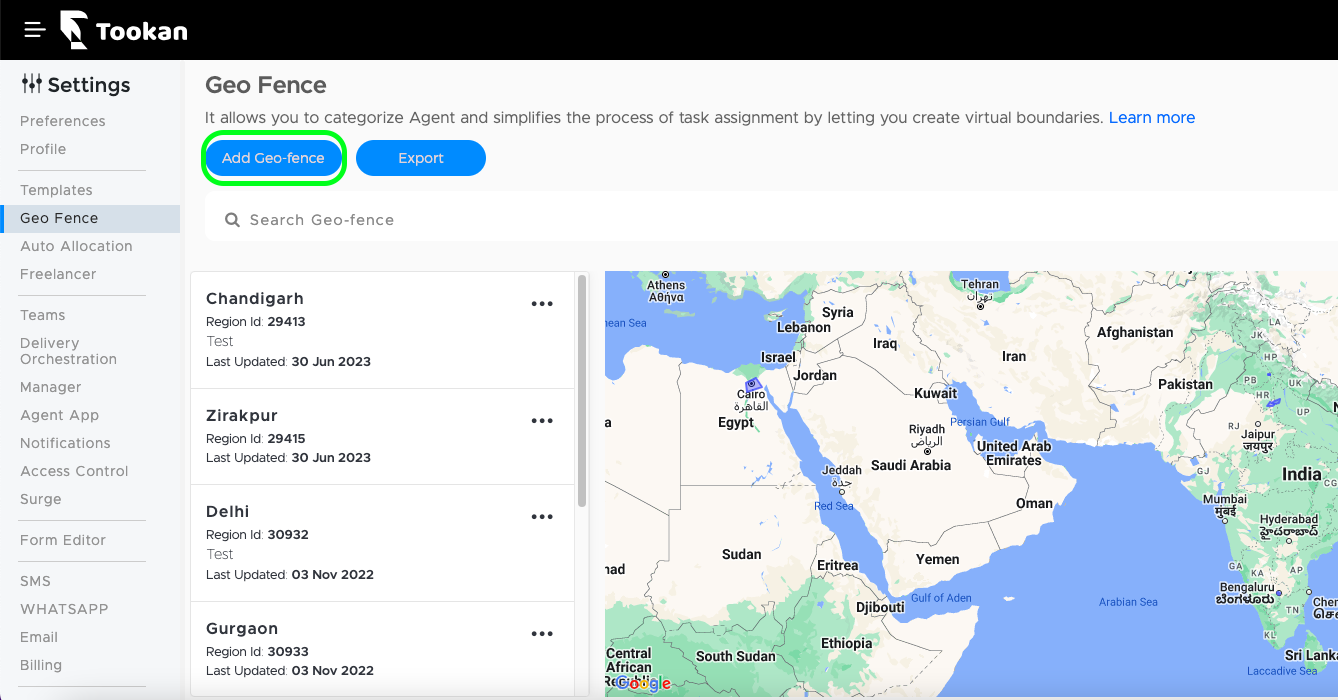
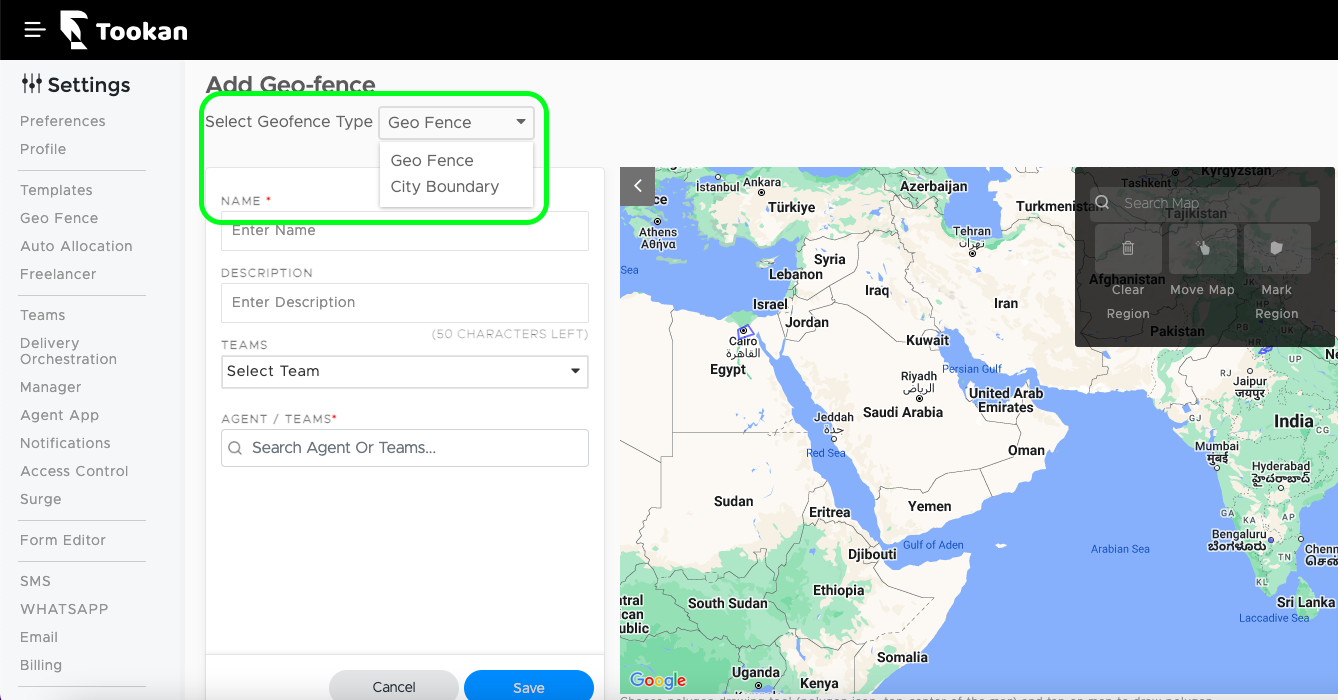
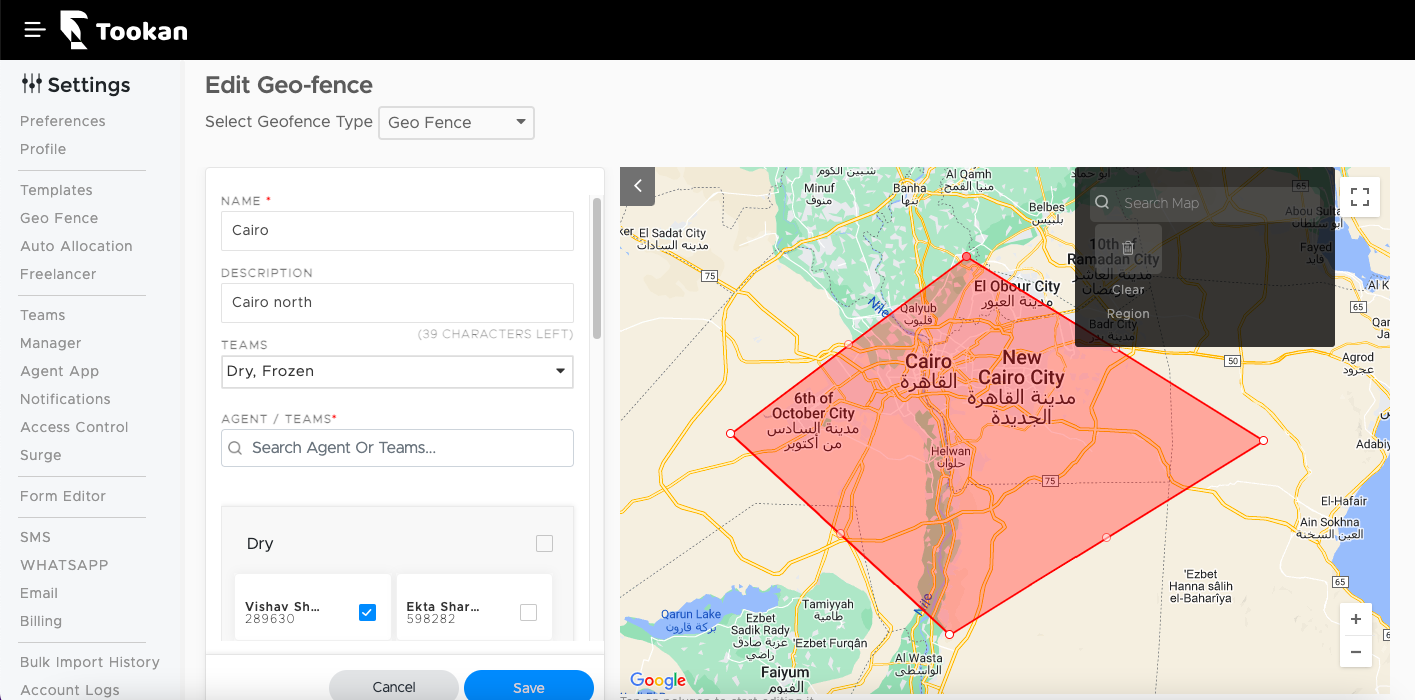
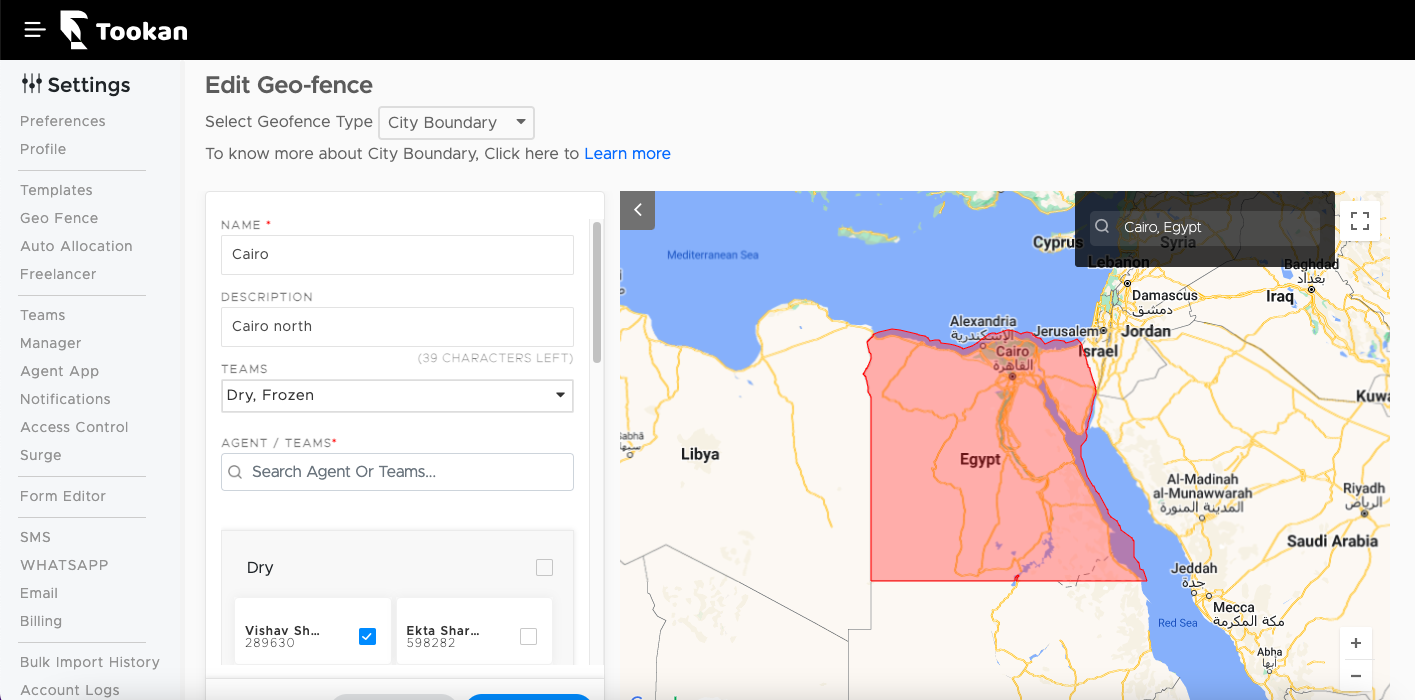
- Assign Agents: Once you’ve drawn the areas on the map, you can now assign teams and agent(s) to specific regions or zones. Enter the geofence name, and description, and select teams and agents. This enables you to categorize your fleet based on these geographical divisions.
- Save: After assigning agents to regions, make sure to save your settings. This ensures that the geo-fence setup is applied to your task assignment process.
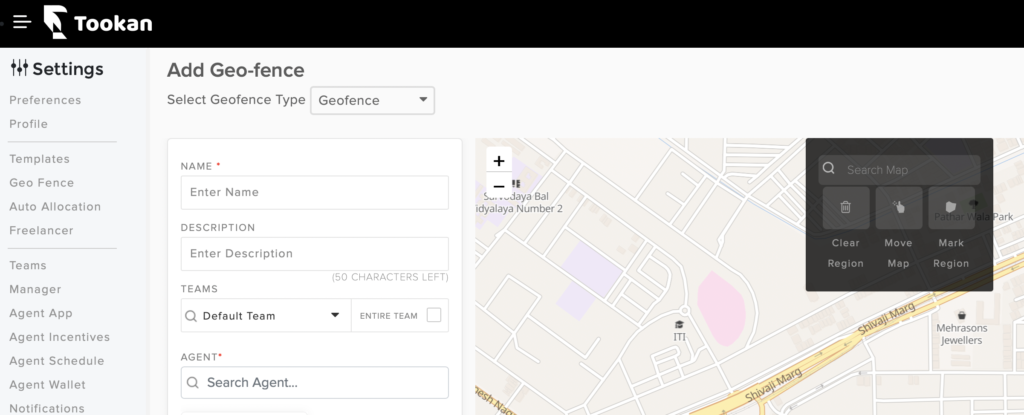
You can also assign geo fence while adding agents on Tookan dashboard. During the agent creation process on the dashboard, you have the option to assign them to predefined geofences as shown below.
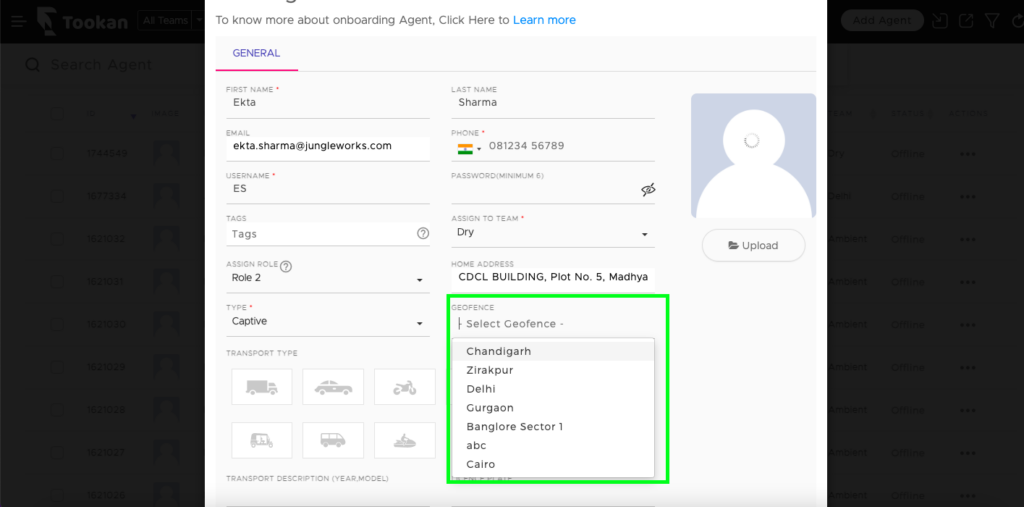
Geo fence helps you optimize task assignments by considering the geographical locations of your agents. It allows for efficient categorization, ensuring that tasks are assigned to the most suitable agents based on their proximity to the task locations. When creating a task on the Tookan platform, if you have auto-assigned active and you’ve already created at least one region using the Geo Fence feature, you’ll notice a Geo-fence option in the “Assign Automatically” menu. Enabling this checkbox allows you to dispatch the task with the geo-fence filter turned ON.
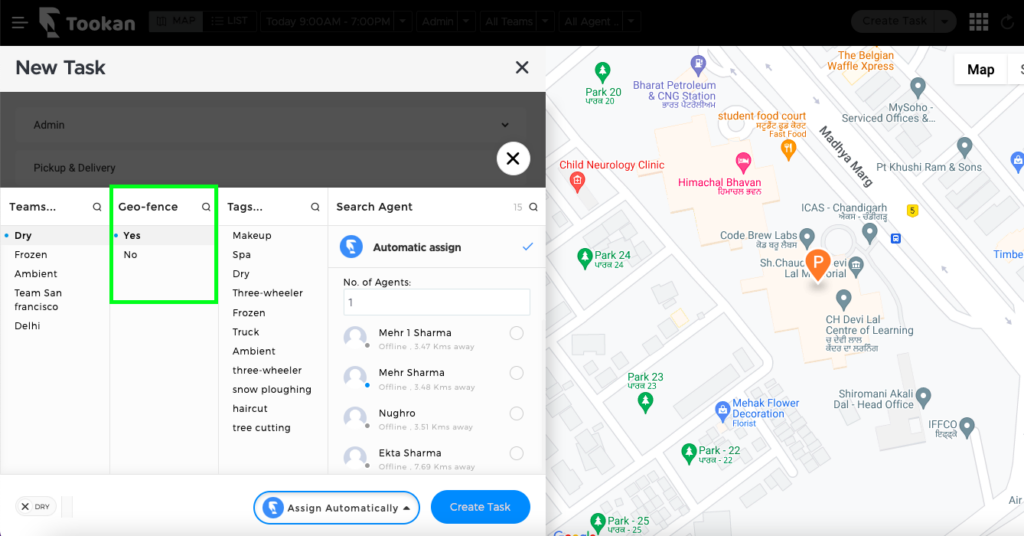
How does auto assignment work with Geo Fence?
Tookan’s intelligent system automatically detects which region(s) the task is located in, and it filters the available agents for auto-assignment based on these regions. This is incredibly useful as it helps address zoning challenges that many service providers face. With this feature, you can ensure that your agents operate only within the defined zones where they are authorized to work.
Additionally, this feature provides a way to limit the tasks that are sent to agents based on their specific zone. This ensures that tasks are assigned to agents who have the necessary authorization to work in that particular region.
By using geofencing, you can avoid assigning tasks to agents who are outside their designated zone or are not authorized to operate in certain areas. This not only helps maintain compliance with regulations but also ensures efficient task allocation and optimizes your fleet’s operation.
Here’s the link to the video that demonstrates how to set up Geo Fence on the Tookan platform:

Leave A Comment?