Customers are the end users over Tookan for whom the tasks are created. The system automatically picks the customer information when the task creation details are filled. However, there are few ways to add customers over Tookan
Adding Customers one by one on the platform
Firstly Go to side menu > customers
On the top right corner you will see an option “Add Customer”
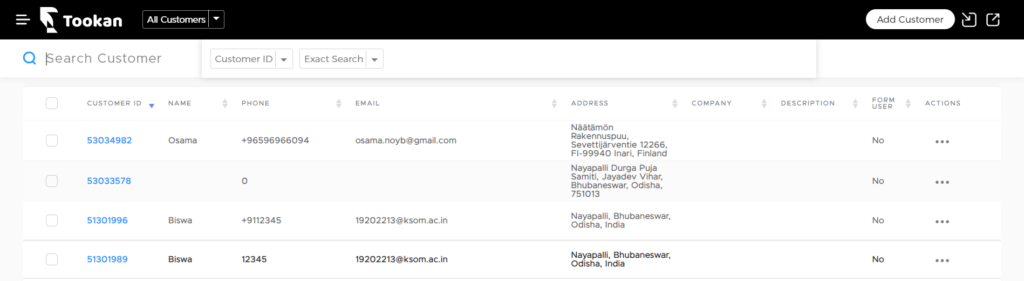
Click on that and consequently the template will open to enter customer information
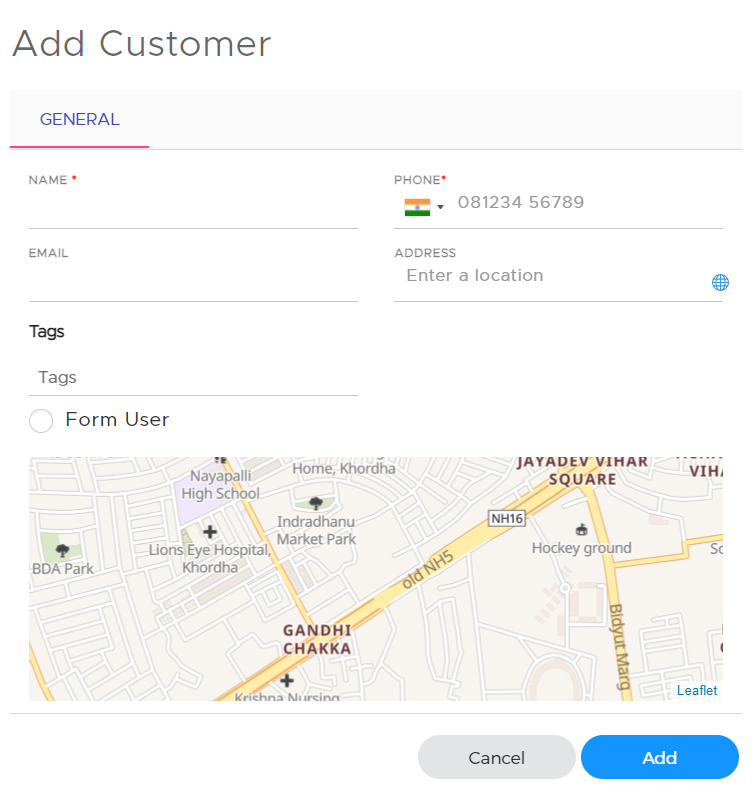
- Name – Name of Customer
- Phone – Phone number of Customer
- Email – Email ID of Customer
- Address – Address of Customer
- Tags – You can use Tags to link a Customer with a particular team or with a particular type of task.
- Form User – You can enable and set the password for Customer to use the Tookan booking form
Please note that the mandatory fields need to be filled for adding customers
Adding Customers using CSV through bulk import
This option is helpful when you have a large number of customers to be added to the platform so instead of adding one by one we can enter all the information in a CSV file and upload the file.
firstly Go to Side Menu > Customers
On the top right corner you will find an option to “Import Customers”
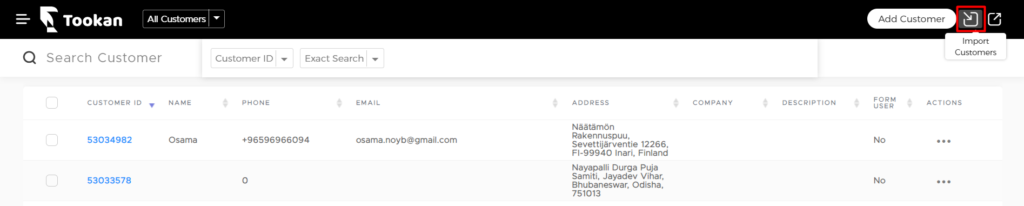
Click on Import Customer
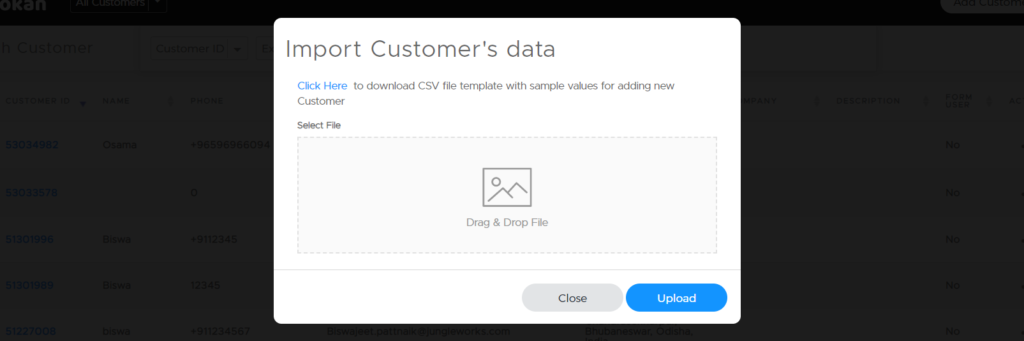
Click on the option ‘Download Sample CSV’
Thus, this will download the CSV file wherein you have to add information about the customers
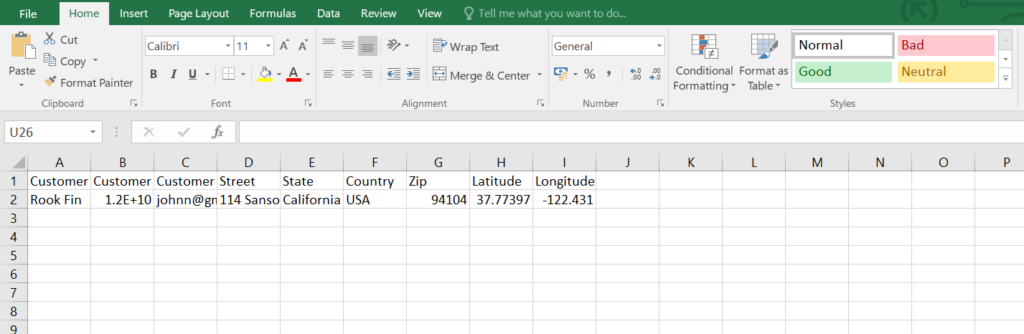
After saving the file drag and drop the CSV file on Tookan
The customers will be added over the platform in a few moments
To know about onboarding agents on Tookan, please click here
In case you would need further assistance, reach us out on csm@jungleworks.com

Leave A Comment?