Google Maps is a web mapping service application and technology provided by Google that powers many map-based services including the Google Maps website, Google Ride Finder, Google Transit, and maps embedded on third-party websites via the Google Maps API.
It offers street maps, and a route planner for traveling by foot, car, bike, or with public transportation.
To integrate Google Maps with Tookan, kindly follow the steps below:
- Log in to your Tookan admin dashboard
2. Go to Settings from the side menu
3. Select Preferences>Map Configuration.
4. Select Google Map in the Map Type drop-down
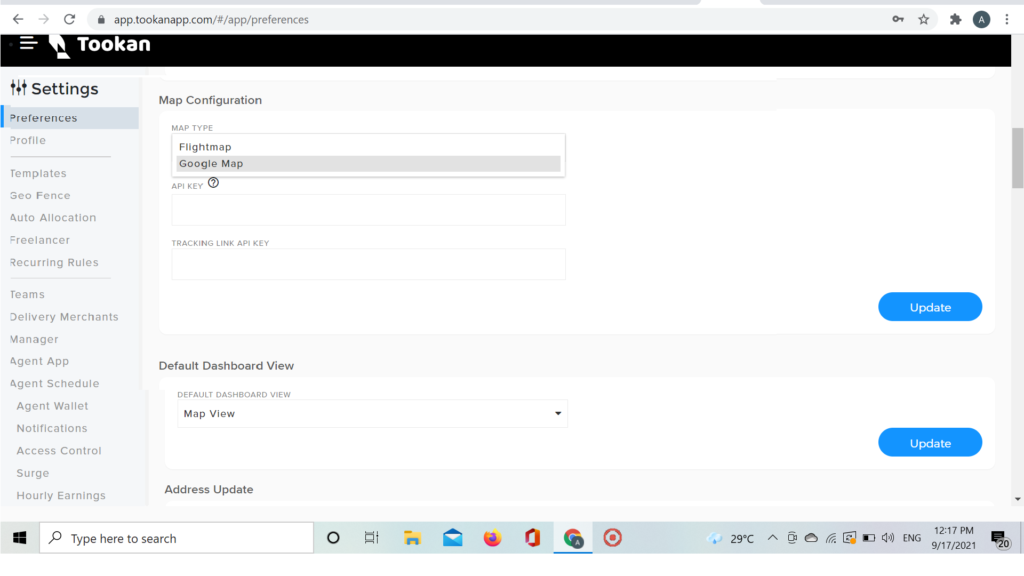
5. Enter the Google API key and Tracking Link API key, you will find this in your Google console.
6. Also make sure you enable these APIs in Google:
a. Maps Javascript API
b. Places API
c. Roads API
d. Directions API
e. Geocoding API
f. Distance matrix Geolocation
Steps to enable an API for your project:
1. Go to the https://console.developers.google.com
2. From the projects list, select a project or create a new one.
3. If the APIs & services page isn’t already open, open the console left side menu and select APIs & services, and then select Library.
4. Click the API you want to enable.
5. Enable these and add the API to billing.
If you need help finding the API, use the search field.

Leave A Comment?