Customer App settings on Tookan
Ordering app for customers are specially developed to fit your business needs. These apps are fully customizable to ensure that your business use case is satisfied as per your requirements.
Steps to access Customer App settings
Firstly, log into Tookan Dashboard > Side Menu > Settings > Customer Apps > Miscellaneous
Please refer to the Customer App settings explained below
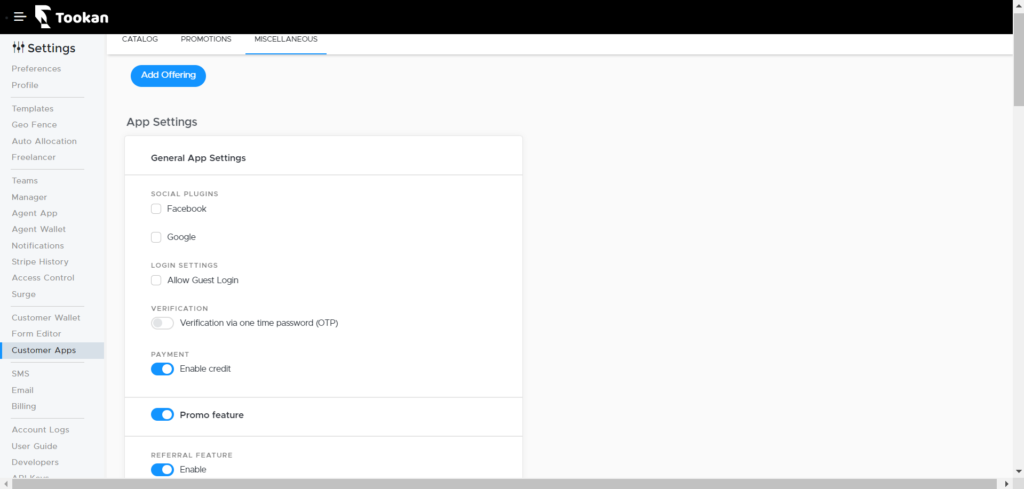
App Settings
Social Plugins – Firstly, it allows the customers to login using their social media handles
Allow Guest Login – Secondly, customers can login without signing-up
Verification – OTP is sent to customers to verify details
Enable Credit – Allows customers to make payment via available credits received
Promo feature – Helps in running promotion campaigns
Referral feature – Correspondingly, allows to run referral campaigns via customer app
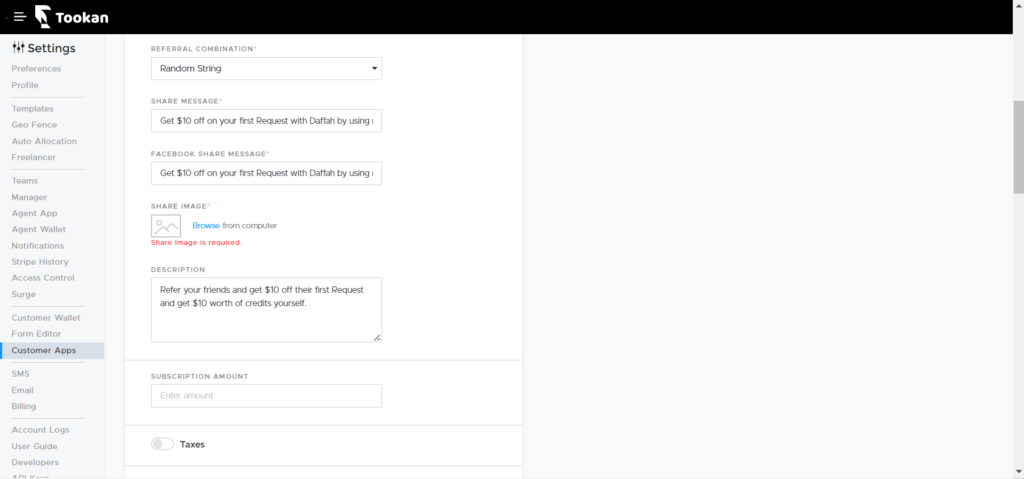
Referral Combinations – Allows to create referral codes in three different formats – Random Strings/Phone numbers/Name combinations
Share Message – Allows to set the message for other customers during campaign
Share Image – Helps in setting a picture in the referral campaign
Description – Helps in setting up referral description
Subscription Amount – Allows to set amount of subscription client need to pay for using the app
Taxes – Amount charged to customer after service for tax. It can set for different geofences
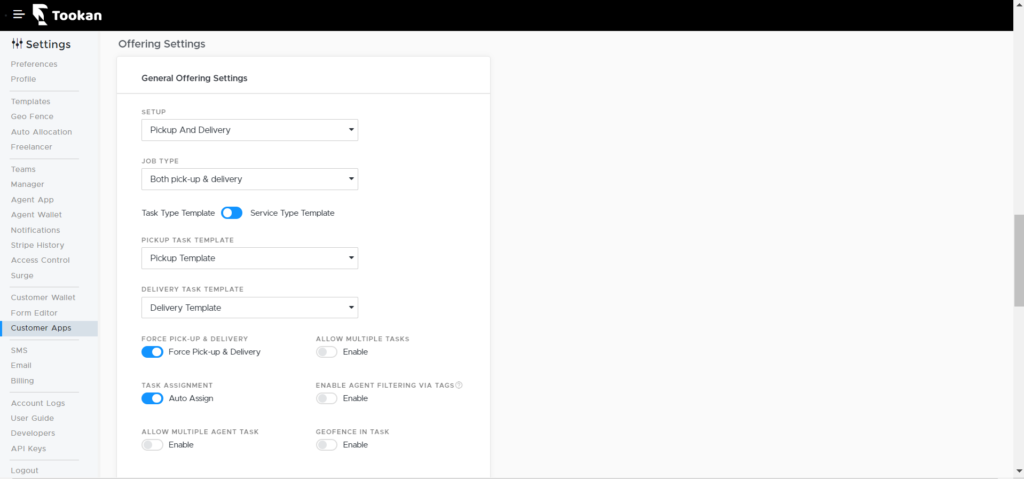
Offering Settings
Setup – Firstly, allows to select business type – Pickup & Delivery, Appointment, Field workforce
Job Type – Secondly, allows to select Job type for the business
Pickup Task Template – Allows to set template for Pickup task
Delivery Task Template – Allows to set template for Delivery task
Force Pickup & Delivery – Above all, makes it compulsory for the customers to fill in pickup & delivery details
Allow multiple tasks – This will especially allow clients to create multiple tasks
Task Assignment – Eventually, allows the feature of auto-assignment for tasks
Allow multiple agent tasks – It allows in assigning different connected tasks to multiple agents
Geofence in Task – Finally, Helps in assigning the tasks on the basis of geofence as well
Refer to the demo video explaining more about Customer App settings in Tookan
To know more about customer app, please click here
Hope you liked the article bout Customer App settings in Tookan

Leave A Comment?