Edit A Notification
Edit A Notification : You can edit the content of notification by clicking on the three dots under actions of every notification.
Once selected you can edit the content and click on update to save the changes. You are free to do it for SMS, email and webhook notification.
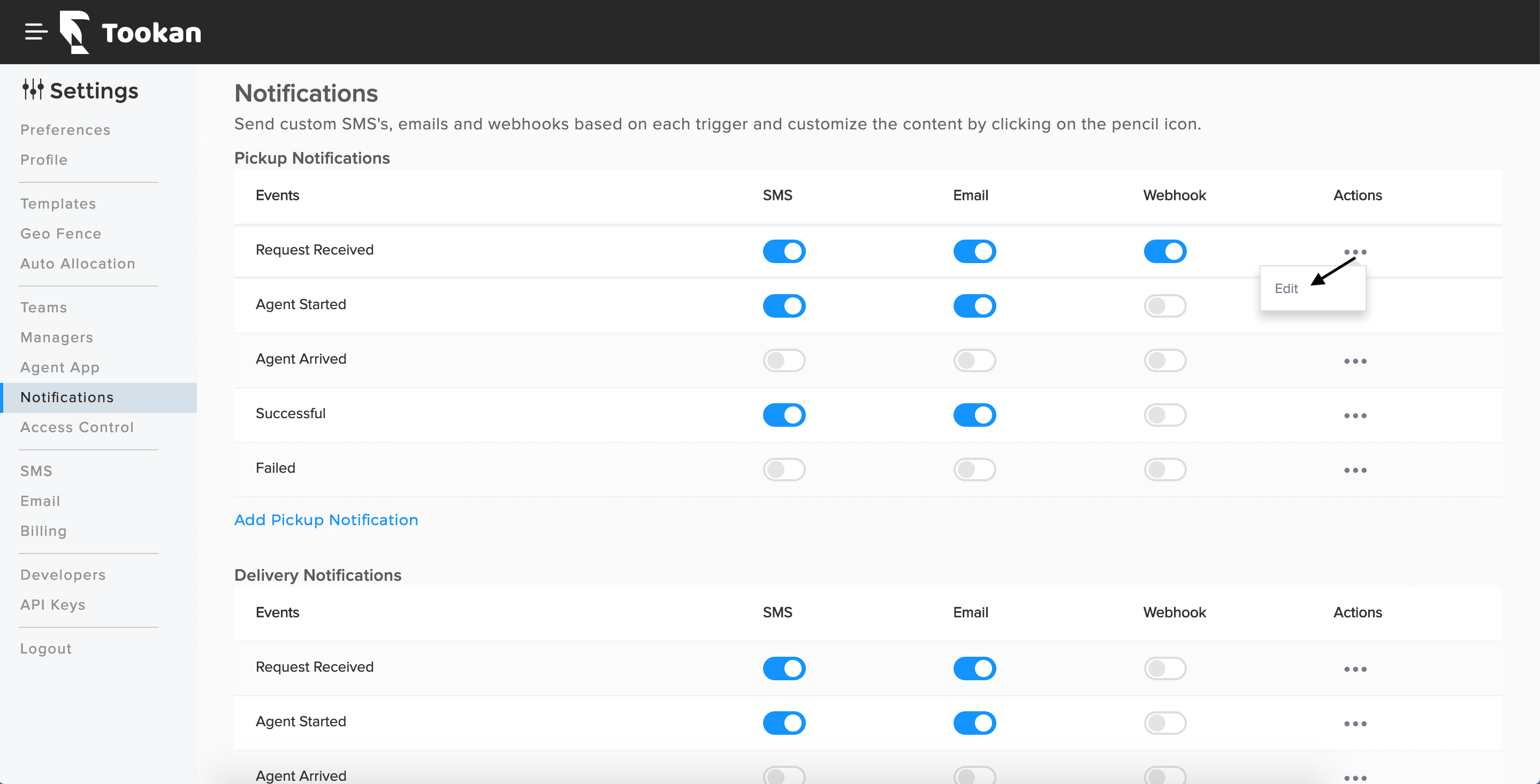
Tasks Notifications :
Tookan completely automates the communication process by sending customized Tasks notifications in the form of email and SMS, to the customers associated with each task.
Go to Menu > Settings > Notifications to enable, disable or edit the content for each trigger.
- Request Received: it will trigger when you create an order.
- Agent Started: will trigger when the agent starts a task.
- Agent Arrived: It will trigger when the agent reaches the destination.
- Successful Pick Up/Delivery: This will trigger when the agent completes the task successfully.
- Failed Pick Up/Delivery: This will trigger when the agent completes the task unsuccessfully.
- Request Received: when an agent receives an order.
- Agent Started: when the agent starts a task, this will trigger.
- Agent Arrived: when the agent reaches the destination, this will trigger
- Successful: This will trigger when the agent completed the task successfully.
- Failed: it will trigger when the agent completes the task unsuccessfully.
- Request Received: it will trigger when you create an order.
- Agent Started: This will trigger when the agent starts a task.
- Agent Arrived: it will trigger when the agent reaches the destination.
- Successful: This will trigger when the task has been completed successfully.
- Failed: it will trigger when the task has been completed unsuccessfully.
Task Update Webhook: it will Send webhook for any status updates other than already mentioned or any edit updates.

Leave A Comment?