Merchant FAQS
Who are merchants?
Merchants are businesses looking to manage their deliveries online. In layman language a merchant can be a restaurant or a logistics company looking to manage deliveries online. Tookan enables you to offer a full fledged delivery management solution to such businesses. You can onboard such businesses by activating our merchant extension.
How to add a merchant?
Kindly refer to the steps below:
- Activate the merchant extension from the Extensions in the Tookan platform: Go to Tookan Admin Dashboard>Select extension on top right corner> Search merchant>Activate merchant extension. Refer screenshot below:
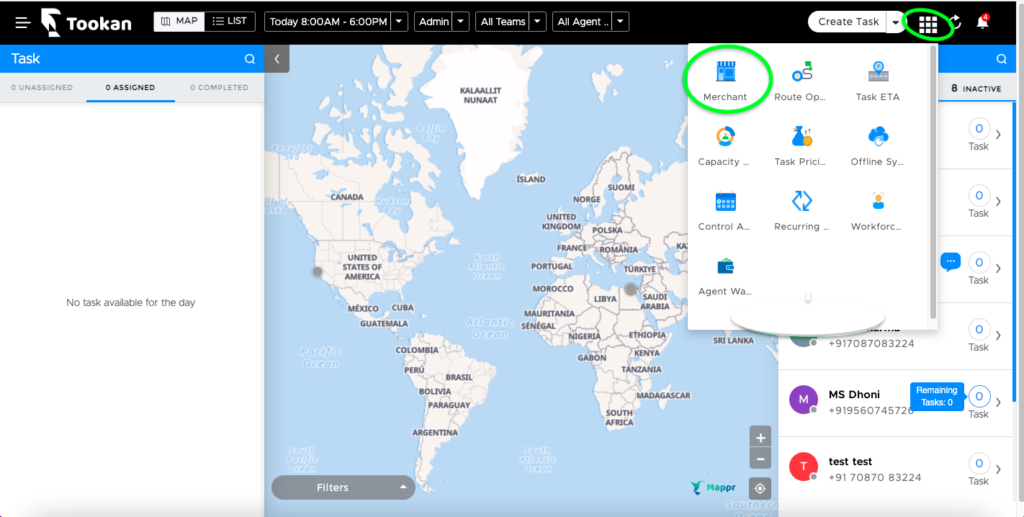
2. Add a role for the merchants. On the admin dashboard Go to Settings > Access Control > Select merchant from the dropdown option at the top>Select Add a role> Enable relevant permissions>Save.
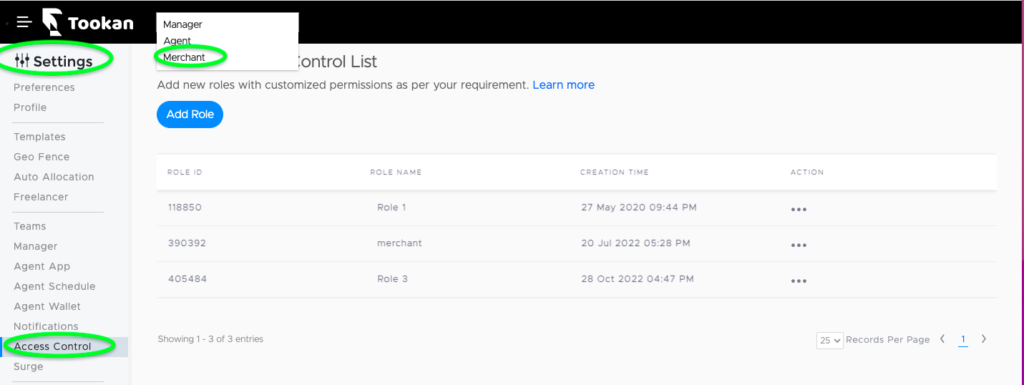
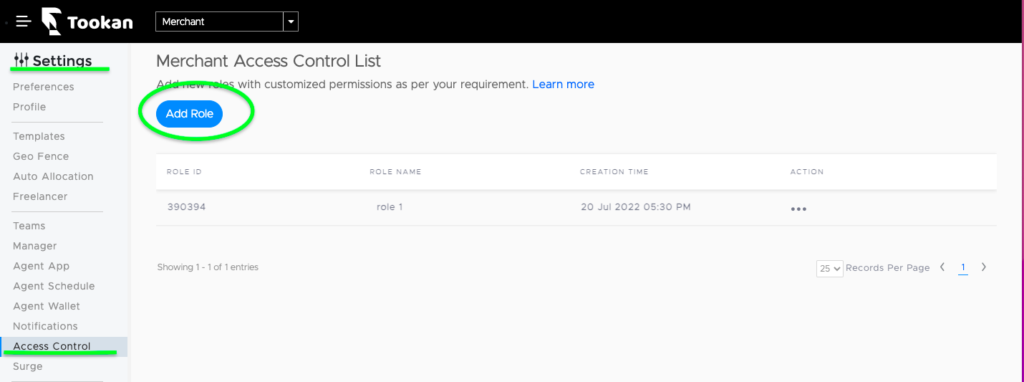
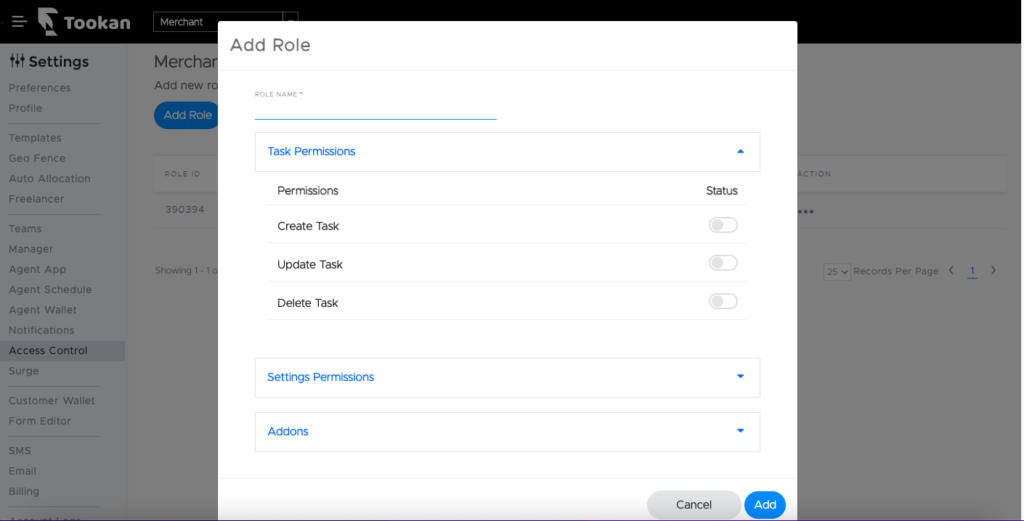
3. Add a merchant: Go back to the main side menu >Select Merchants > Select Add a Merchant
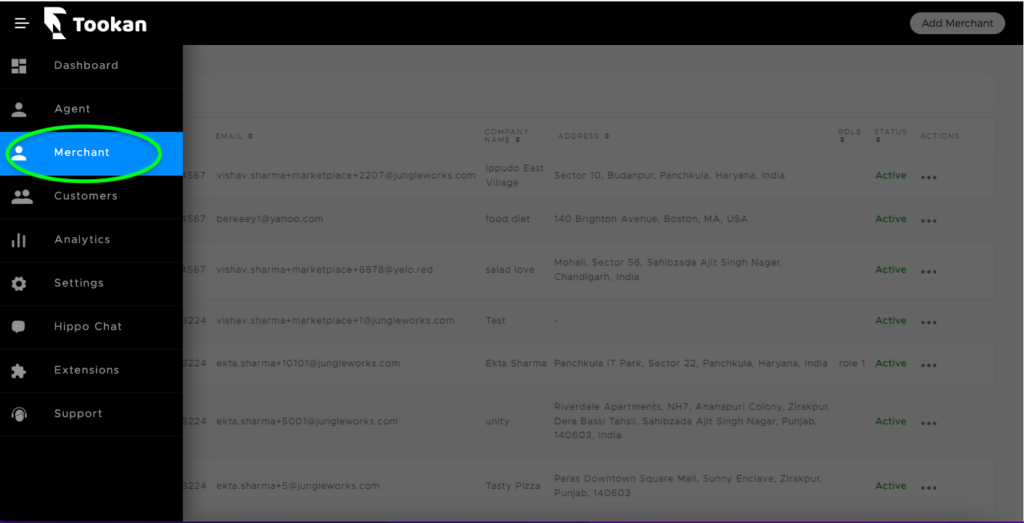
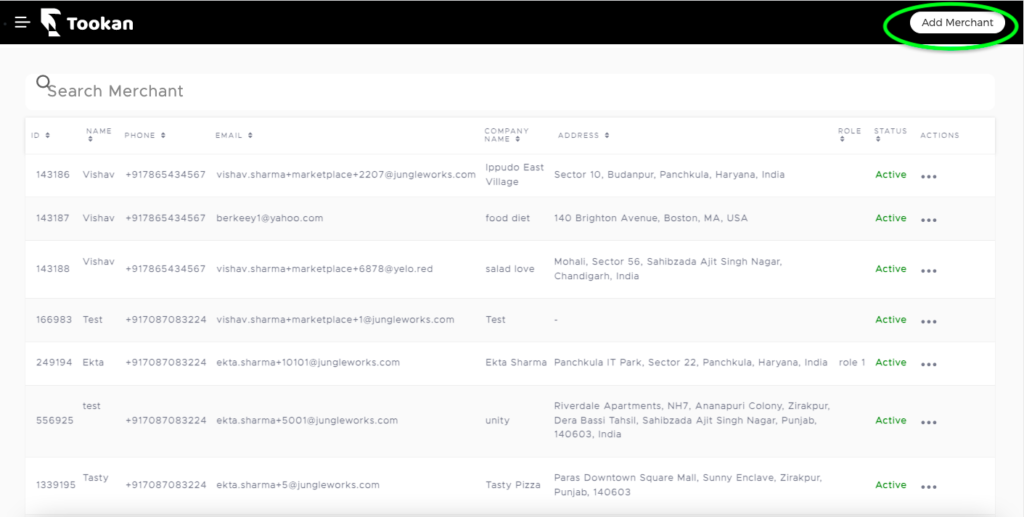
Definition of fields while adding a merchant
Mandatory fields:
- Full name: Enter the full name of the merchant.
- Phone number: Unique and valid phone number of the merchant
- Email: Unique email address of the merchant that they will be using to login to the merchant account
- Company address: The location address of the merchant around which the operations will be centered
- Password: Desired password for login. You can also reset the merchant password from here
- Company name: Name of the merchant/company
- Assign Role: This field will show the list of roles that you may have created for the merchant to choose from. In case you are not able to see any roles, it means that you have not created any role for the merchants. For creating merchant roles refer to this article: https://help.jungleworks.com/knowledge-base/how-to-use-merchant-acl/
- Commission: This field is relevant for clients who are using our Yelo order management system alongwith Tookan. It’s a fixed value used to determine merchant’s commission from the task pricing. If you are only using Tookan this field may not be useful for you. For such a case, kindly input 0 since this is a mandatory field. You can use our merchant billing feature to charge your merchants for using the platform. For merchant billing, kindly refer to this article: https://help.jungleworks.com/knowledge-base/merchant-billing-on-tookan-delivery-management-system/
Non mandatory fields:
- Assign Team: You can assign a single or multiple teams to a merchant. The purpose of assigning teams is to enable the merchant to utilize the agents in the team assigned to him for managing his deliveries. This can be the merchant’s own team or admin’s team.
- Assign templates: This field will show the list of all templates created by you on the platform. You can assign one or multiple templates to a merchant. Merchants will be able to select from the assigned templates only while configuring their booking form to take orders from their customers.
- Serviceable region: Through this you can assign a geofence to the merchant such that the merchants can create tasks within that geographical region.
Input the appropriate data in the fields and submit.
How to get logs for merchants agents for on/off duty through Webhook?
You have to assign role of notification to merchant by following the below-given steps
Merchant dashboard>Settings>Notification>Additional>Agent off/on>Webhook >Enable>Actions>Webhook URL
How To Use Merchant Access control list (ACL) ?
We have added a Merchants in the Access Control tab of Tookan, which lets you define roles for Merchants. Thus While defining roles, you can permit creating, updating, and deleting tasks to Merchants.
We also understand that your Merchants might want to have access to Templates, Notifications, Agent App, Auto-allocation, and Advanced preferences. Hence, we have provided you with this flexibility with just one click in Settings Permissions.
Your Merchant can have their personalized SMS gateway and notification settings with this update!
Now every time you add a new Merchant, you just have to assign him a role that you have already created. Therefore It makes it super easy!
While you give all these permissions to your merchants, we have made sure that Merchant permissions are restricted to Merchant tasks only.
While adding Merchants, it gives an error that email already exists?
Tookan is a SAAS platform on which if you have created an account with 1 email ID, the same can’t be used again. If you get an error of email already exists, as an alternative, for Gmail you can add “+1” in existing email ID to create an alias of the original email.
Example: test@gmail.com gives an error for email already exists. You can use test+1@gmail.com to create an alias or the original email. Thus It will redirect all the emails to the original account. This new email will only be used for logging in.
Note this solution is only applicable for Gmail. For other email providers the email accounts might be treated as separate accounts e.g. abc@yahoo.com and abc+1@yahoo.com will be treated as separate email accounts by Yahoo.
Can an agent that belongs to a merchant account create a task?
Yes, it is possible for an agent that belongs to a merchant account to create a task. To enable the same, go to Settings ->access control->give permission to agent to create task
Can admin edit tasks of Merchants?
The admin can edit the tasks created by merchants, from admin dashboard and through API as well. To edit the task on admin dashboard the admin has to select the merchant name in the map view for which admin wants to edit the task. Then the admin needs to click on the task and use edit stop option to edit the task
To edit the task via API use https://tookanapi.docs.apiary.io/#reference/merchant/edit-merchant-task
Is it possible to add one default template to all merchants?
No. It is not possible to add one default template to all merchants. Every merchant has his own template.
Can admin delete a Merchant?
Yes, Admin can easily add or delete a merchant from the dashboard.

Leave A Comment?