Streamlining Agent Payments: A Guide to Using Stripe Connect on Tookan
You can transfer the agent’s earnings automatically to an agent’s bank account. Here’s how:
Step 1: Activate “Stripe Connect” from the extensions page on the Tookan admin dashboard and configure your Stripe Connect account details.
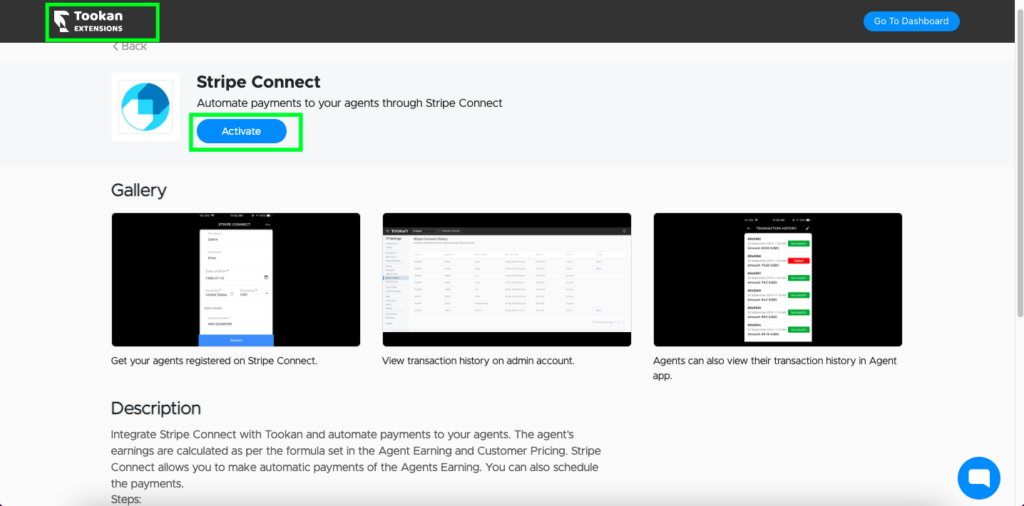
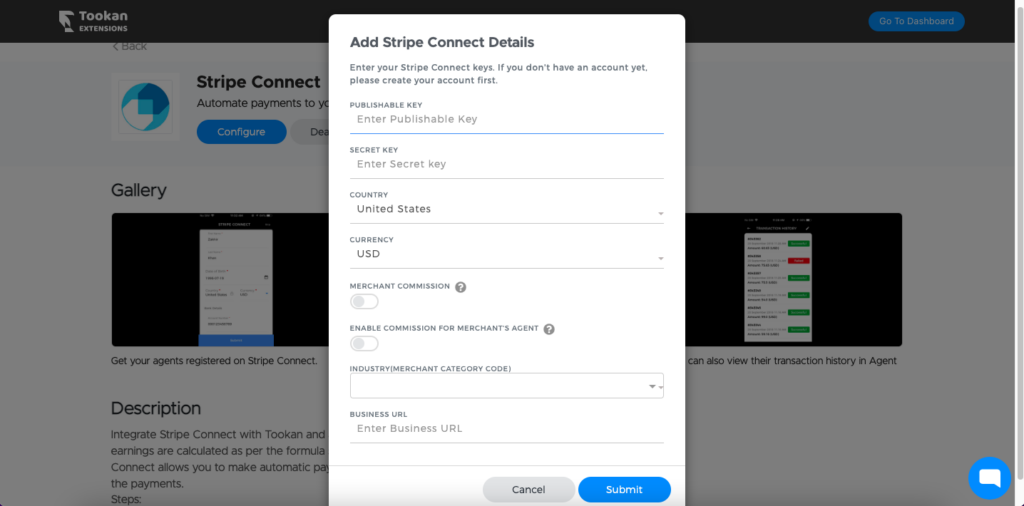
Once activated you will find the “Stripe History” option added in the “Settings” menu of your dashboard. Here you can view the agent earning payout history along with status and other details. You can also filter this data by agent and custom date range.
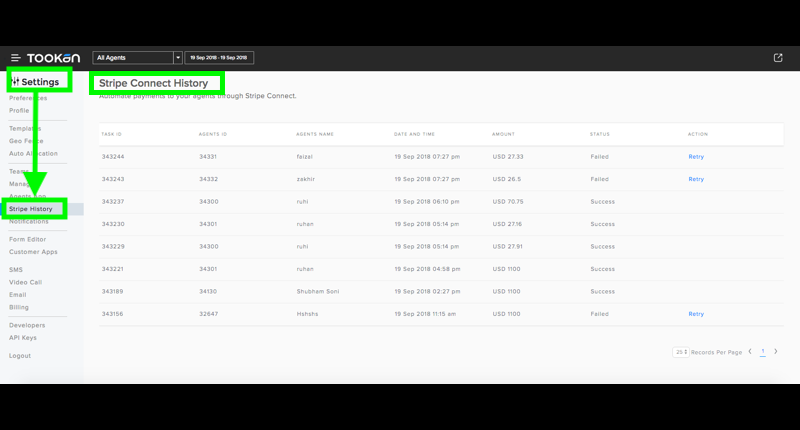
Step 2: Next, get your agents registered on Stripe Connect.
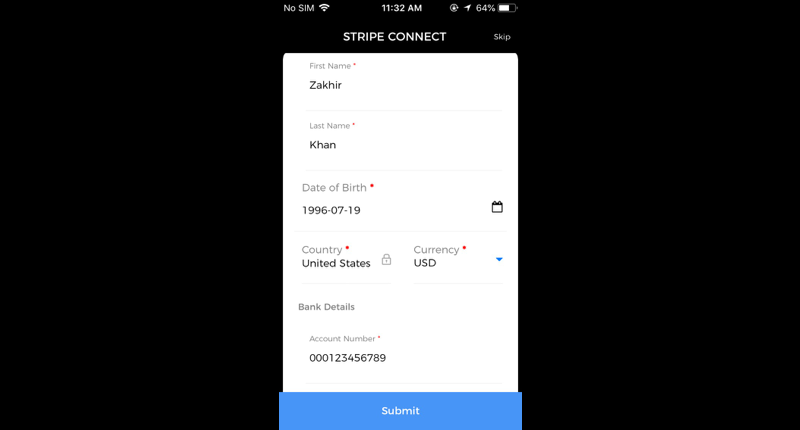
Step 3: Start making automatic payments of Agent’s earnings.
Agents can also view their transaction history in Agent mobile application under Agent Wallet.
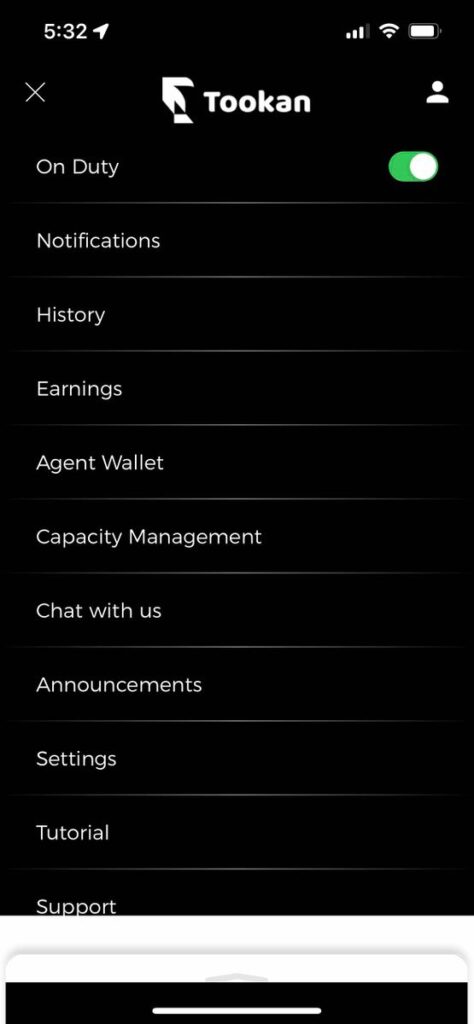
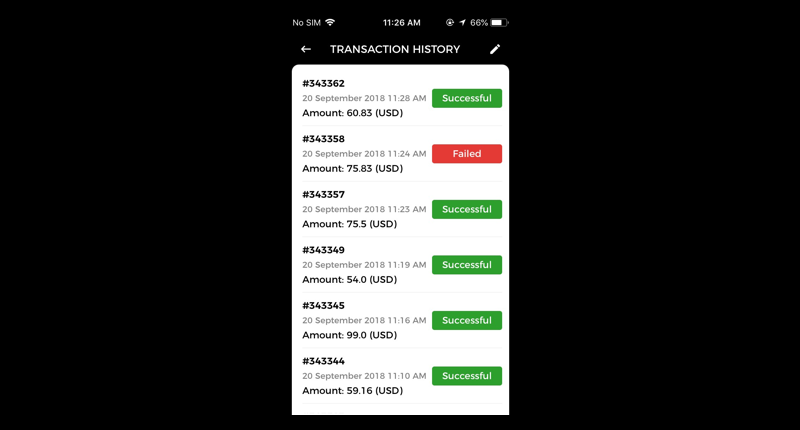
Please note this feature is provided by Stripe Connect in the United States.

Leave A Comment?