Can agent create a task on Tookan?
yes, an agent can create a task on Tookan from Tookan agent app, when the admin allows some permissions to an agent , for the purpose of task creation. Therefore This access can be given to the agent from access control settings in Tookan. .
What is Agent access control ?
Access Control List (ACL) in Tookan helps you define roles with permissions as per your requirement, Thus these permissions can be related to manager, agent or merchant.
Similarly in Agent ACL, one can give access to his agents to add/edit a task or edit his work schedule.
Admin can create a number of roles with a set of permissions in Access Control List (ACL) . Further, while adding an agent, he can simply assign a role to that particular agent.
To define roles with permissions go to Menu > Settings > Access Control>go to the top left corner > from the drop down ,select agent.
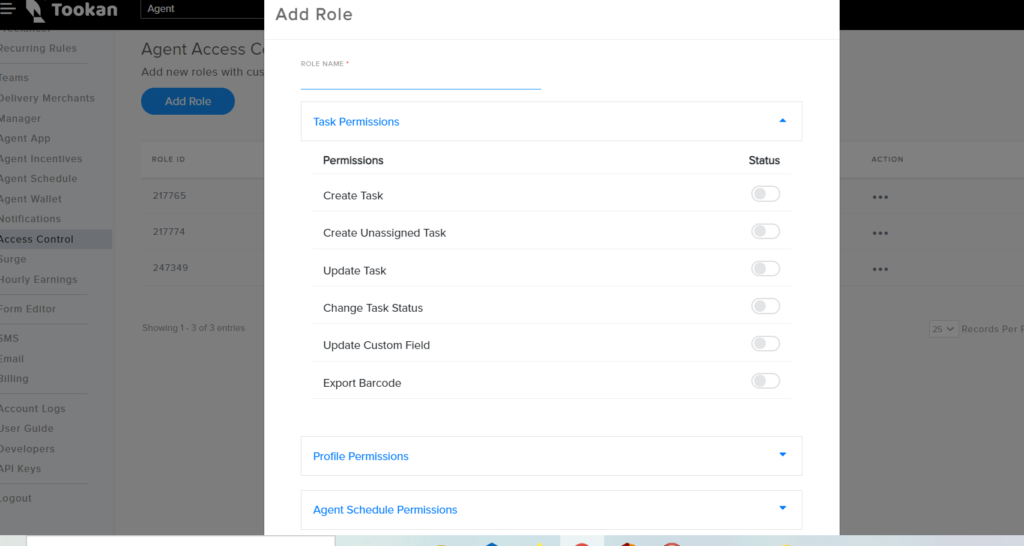
- Firstly Create a role and add the name of the role.
- You will see the list of permissions to be enabled.
- Create a task
- Create unassigned task
The basic difference is if he creates a task> then it will be assigned to that agent
If he creates an unassigned task> then that particular task will show up on the dashboard
- Update task : He can also update task
- Task status : Change task status
- Update custom field : Agent can add custom field to that particular task
- Lastly Click on add.
Now Go to side menu > Agents - On the top right corner you will see an option “Add Agent”
- Click on that and consequently the template will open to enter agent information
1. First name – Name of Agent for example : john
2. Phone – Phone number of agent for example : 998876600
3. Username – This will the login details of the agent to access the app
4. Password – This will be password using which agent can login on the app
5. Tags – you can use Tags to link an agent with a particular team or with a particular type of task. For this the team or task should have the same tag as that of agent.
6. Teams – you can use to group a number of agents together and classify drivers based on parameters like location, zones, distance, etc.
7. Assign role- while adding the agent or editing the agent details > assign this role that was created in access control to that particular agent.
8. Agent Type – Their are 2 types of agents on Tookan
9. Captive – These agents are full time agents on the platform
10. lastly Freelancer – These are part-time agents on the platform.
Thus the agent can now create a task from his agent app.
watch video for complete understanding

Leave A Comment?