Round Robin – Auto Allocation
This auto-assignment configuration allows tasks to be forcibly assigned to your agents based on the following two parameters:
- Maximum number of tasks
- Radius limit
The system searches for all available agents within the radius limit around the task location. It sorts agents based on the number of tasks assigned to them and their distance from the task location, using a 40-60 ratio respectively. Agents with a task count exceeding the maximum allowable tasks for the day (for which the task is scheduled) are filtered out. The system then assigns the task to the agent ranked highest on this sorted list.
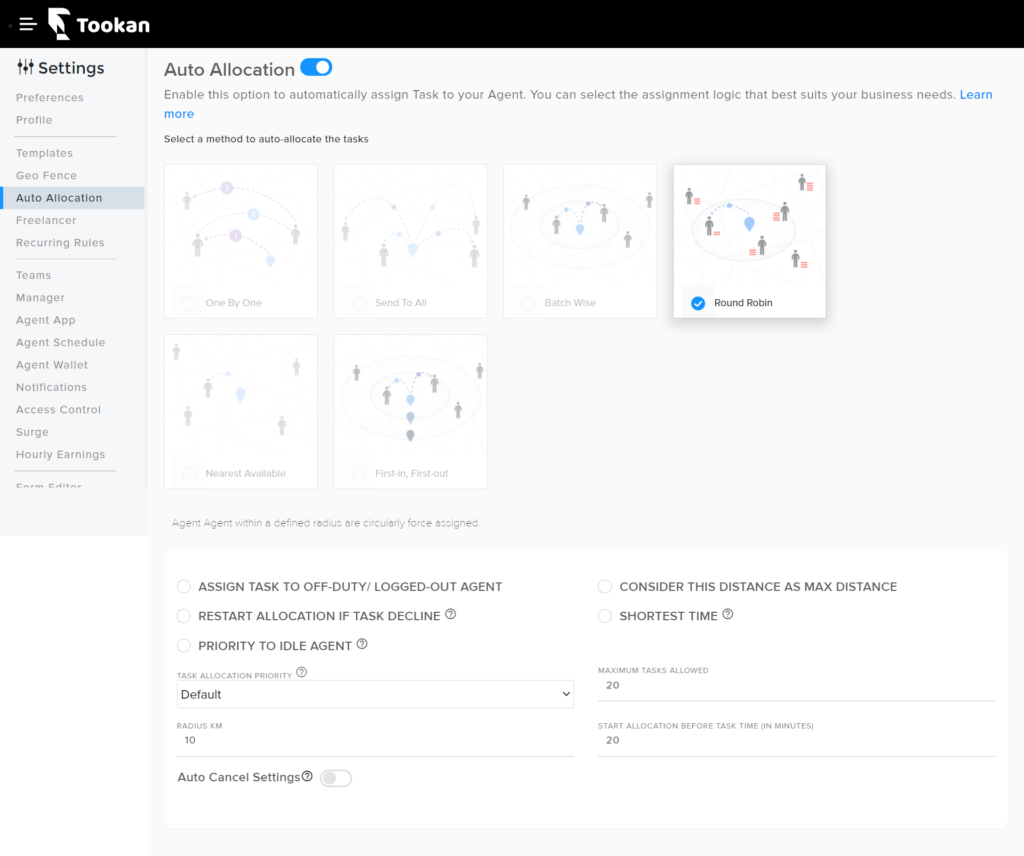
If the system is not able to find any person in the given radius limit, then it searches the nearest agent outside the radius limit and assigns the task to that agent, however still maintaining the maximum number of tasks limit for each agent.
The system will leave the task unassigned, only if no agent with lesser number of tasks is available.
Parameters for Round Robin Allocation
Task Allocation Priority – This lets you decide the priority of the type of agent to whom you want to assign the task.
- Default means the system will send the task notification to all riders (Captive or Freelancers)
- Captive agent then freelancer agent. (Here the system will send the task notification to eligible captive riders. If none of the captive riders accepts the task, the system will send it to an eligible freelancer driver.)
Radius – You can define your radius limit and then the system will send the request within that radius.
Start Allocation Before Task Time – This parameter lets you define the time (in minutes) for when you want your allocation to start.
For example, if we set it to 20 minutes, it means that if a task is scheduled for 10 am, the system will allocate the task to a driver at 9:40 am. Therefore, when you define this parameter (e.g., 20 minutes), the system will send the notification or order 20 minutes before the task time. The task will be visible to the admin as soon as the order is placed; however, the agent will be notified 20 minutes before the actual task time.
Additional Parameters:
ASSIGN TASK TO OFF-DUTY/ LOGGED-OUT AGENT – Assigns tasks to agents who are off duty.
RESTART ALLOCATION IF TASK DECLINE – Tookan automatically restarts the auto-assignment if the agent declines the assigned tasks.
CONSIDER THIS DISTANCE AS MAX DISTANCE – If you want the mentioned radius to be considered the maximum distance for searching agents, you should specify this value.
SHORTEST TIME – The agent’s ETA is calculated based on their current location to the next pickup. Ensure that map configurations are updated in Preferences.
- RADIUS FOR SAME PICKUP TASK (METERS): The value you have entered specifies that the task in auto allocation should fall within the radius of the pickup task that is being performed by the agent.
- WAITING TIME FOR PICKUP TASK (MINUTES): The ETA for the pickup task that is being performed by the agent should match or be less than the value you have entered. If this condition is met, the auto-allocation task will be assigned to the agent handling the pickup task.
- WAITING TIME FOR DELIVERY TASK (MINUTES): The ETA for the delivery task that is being performed by the agent should match or be less than the value you have entered. If this condition is met, the auto-allocation task will be assigned to the agent handling the delivery task.
- PARKING TIME AT PICKUP (MINUTES): This time includes the pickup parking time, which is not factored into the calculation of the ETA.
- SHORTEST ETA IGNORANCE TIME ( MINUTES): The ETA between the ongoing task being performed by the agent and the auto-allocated task should be less than or equal to the ETA of the auto-allocated task itself. If this condition is met, the auto-allocated task will be assigned to the agent currently handling the ongoing task.
- SHORTEST TIME SLA (MINUTES): Set the estimated ETA for the auto-assigned tasks you would like to ignore. Suppose an agent is performing an ongoing task and receives an auto allocation for a pool task. How much of the ETA from the ongoing task to the auto-allocated task would you like to disregard?
- MAX POOL TASK COUNT: Maximum tasks allowed in a Pool.
- MAX POOL TASK TIME DIFFERENCE ( MINUTES): The difference in task times between the task being performed by the agent and the auto-allocated task should match or be less than the value you have configured.
PRIORITY TO IDLE AGENT – Priority will be given to the agent with the longest idle time (the time since the agent completed the last task).
Enable Priority Pooling – Priority is given to the agent who already has a pooled task rather than an idle agent. Additionally, priority is given to agents who meet the pooling criteria/parameters.
Auto Cancel – If a task goes unassigned, it will be auto-cancelled after the specified time limit is reached.

Leave A Comment?