Auto allocation feature helps to assigned agent for a task automatically. To enable/disable Auto Allocation go to Menu > Settings > Account Setup > Auto Allocation.
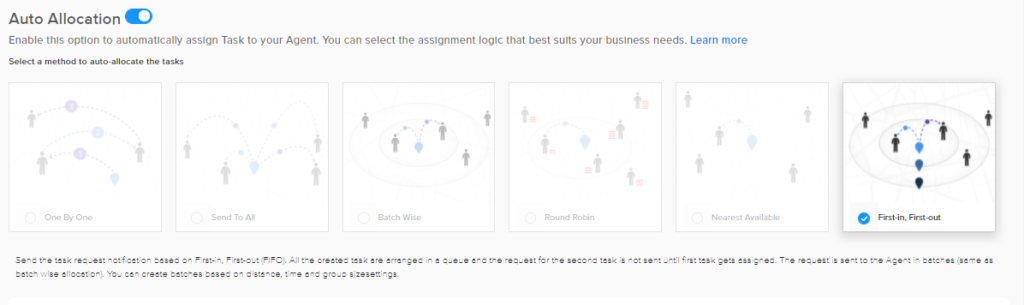
The auto assignment will work based on two parameters:
- Nearest agent (based on displacement)
- Available agent (based on the time slot)
Methods to configure the push notifications to the agents/drivers based on the business requirements :
ONE BY ONE method of Auto Allocation
(Request goes to one agent (nearest & available) first and if the timer runs out or if the agent declines the task, it goes to the second best option. You can set the timer in the workflows)
SEND TO ALL method of Auto Allocation
- In this Auto Allocation method on Tookan allows for force assigning the tasks to your agents based on following two parameters :
a) The system will send the Request to all the available agents
b) whosoever accepts/ acknowledges the task first will receive it
BATCH WISE method of Auto Allocation
Batch wise Auto Allocation on Tookan works in the form of push notification.
Once you enable, the tasks are assigned automatically and the manager can focus on key focus areas of the business like marketing and sales.
This feature is available on the Workflow settings page, (Menu > Settings > Auto Allocation). Select Batch Wise for setting the Batch Configuration.
The details about each and every parameter for Batch configuration is below:
Parameters for Auto Allocation on Tookan :
- 1. Task Allocation Priority – Let’s you decide the priority on the type of agent whom you want to assign the task. You can have your own riders as well as freelancers. You can prioritize whom you want to assign tasks to.
- Default: The task notification will be send to all riders/drivers (Captive or Freelance) who are eligible.
- The task notification will be send to eligible captive riders and if no captive rider accept the task, then it will be send to an eligible freelancer driver.
- Default: The task notification will be send to all riders/drivers (Captive or Freelance) who are eligible.
- 2. Start Allocation Before Task Time – This parameter lets you define the time (in minutes) for when you want your allocation to start.
Example : 30 mins will mean that if you schedule a task from 5:30PM then the system will allocate the task to a driver 30 mins beforehand. - 3. Task Notification Limit – This is the maximum number of task notifications a rider can receive at a time.
DISTANCE PARAMETERS:
- 1. Start Radius – This is the starting minimum radius from the task location within which the system will search for available agents based on their current location.
- 2. Radius Increment – This is the value via which the system will change its searching radius with each batch.For e.g. Searching radius for the 3rd attempt = Start radius + 3*Radius increment
- 3. Maximum Radius – In all attempts, searching radius value will go to a maximum value of radius defined ( manager can define based on business workflow)
TIME PARAMETERS:
- 1. Batch Processing Time – This is the time (seconds) after which the system will generate a new batch and start sending requests to the next batch of agents.
For e.g. if the value is 10 secs, then a new batch will get generated every 10 seconds by the system and send requests to the agents that were filtered in that batch, until there is no available agents left (who have already been sent a request) or any agent/driver has accepted the task and If the task is not accepted by anyone, its status will remain as an unassigned task. - 2. Request Time – This is the time available to the agent on his application when he receives a notification for the task. For e.g. if the value is 30 secs, then the agent will get 30 seconds to accept the task. In the meantime, if another agent accepts the task, then this agent will get a notification that the task has already been accepted.
BATCH PARAMETERS:
- 1. Maximum Batch Size – This is the maximum count of agents who will be sent a request in an attempt. For e.g. if in the first system attempt, there are 10 available agents within the starting radius, but the Maximum Batch Size was equal to 5 agents, then the request will be sent only to top 5 agents, sorted by distance.
- 2. Maximum Batch Limit – This is the maximum number of attempts the system will try to search for an agent, before giving the message for Unable to Auto Assign.
DELAY SETTINGS:
- 1. Notification Delay Per Task – This setting lets you prioritize your free agents over your busy agent. Your busy agent will receive the notification later than your free agent. You can enter time in seconds for how late you want to send the notification to the busy agent.
- 2. Maximum Batch Limit – This is the maximum number of attempts the system will try to search for an agent, before giving the message for Unable to Auto Assign.
POOLING:
Pooling refers to batching of two orders to a single agent. By order, we mean a pick up and a delivery. You can pool a maximum of 2 orders which are 4 tasks.
1. Threshold radius – Threshold Radius is the maximum possible distance between agent (when is in process of completing first task) and the second pickup Location.
2. Waiting Time at First PickUp – This is the estimated time the rider will take at first pickup. The system will use this to calculate the SLA. You have to set this up.
3. SLA – You can define the time from pickup to delivery. Our system calculates how long it will take for the rider to complete the task. If the rider can complete the task within the SLA you define, only then he will be assigned the task.
4. Max distance between both Pickups – For pooling, you can define the distance between both pickups. the system will pool only the orders having both pickups within this radius
5. Max distance between both Deliveries – For pooling, you can define the distance between both deliveries. Orders which are having both deliveries within this radius will only be pooled
6. Max distance between agent and second delivery – For pooling, you can define the distance between the current location of agent and the second delivery. Our system will calculate the distance from the rider’s current location to his second delivery.
If Auto Assignment fails
, then the Dashboard gets a notification and tasks shows the option to Retry Auto Assignment, and send a round of notifications back to the available agents. We also send an email to the account owner notifying about the event.
Some other miscellaneous features regarding the feature are as follows:
1. When searching for available agents, system automatically filters out people who already have a task overlapping with the task whose assignment is in progress
2. Agents arranged by a weighted average of proximity from the task and no. of tasks that he already has, but high priority for the proximity parameter
3. system will send request to Every Agent only once during one cycle of auto assignment batch wise
ROUND ROBIN method of Auto Allocation
In this new Auto Allocation method on Tookan, The system will assign to the Agents/Drivers Forcefully based on following two parameters :
- 1. Maximum number of tasks
- 2. Radius Limit
The system searches for all the available agents within the radius limit around the task location. It filter out the agents based on the number of tasks assigned to the agent and distance from the task location (in 40-60 ratio respectively), filters out all those agents whose tasks’ count is greater than the maximum number of tasks for that day (for which the task is being scheduled). The agent on top of this list is assigned the task.
If the system is not able to find any Agent/Driver in the given radius limit, then it searches the nearest agent outside the radius limit and assigns the task to that agent, however still maintaining the maximum number of tasks limit for each agent.
The task will be remain unassigned, till the time any Agent/Driver with lesser number of tasks is available.
NEAREST AVAILABLE method of Auto Allocation
This new Auto Allocation method on Tookan allows to assign task to the nearest available agent. You could define the maximum radius here.

Leave A Comment?