Related Articles
-
Merchant billing on Tookan
- 0
- 14
-
Merchant FAQS
- 0
- 36
-
Can I create “single pickup and multiple delivery points” or “multiple pickup single delivery point” tasks for delivery orchestration?
- 0
- 9
-
Why the pickup details like name of restaurant, address are not visible in the tasks created on Tookan via Yelo? The agent and admin can only see details of delivery.
- 0
- 10
-
Can two pricing rules coexist for one template?
- 0
- 12
-
Can I hide some information from my agents in tasks that are created via API integration?
- 0
- 6

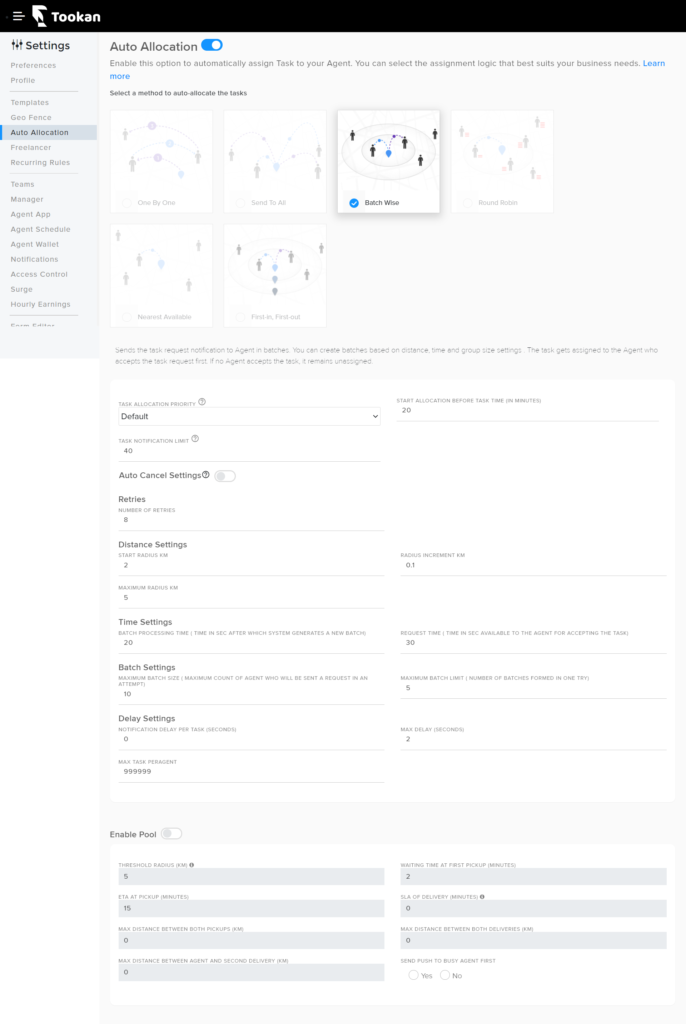
Leave A Comment?