Clustering of Maps in Tookan, What Is The Purpose Of Clustering On Map?
1) To view bulk tasks at once on map
2) To speed up the map
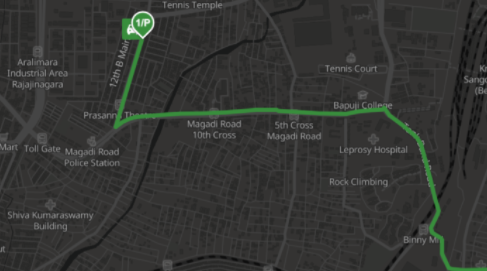
Flightmap keys in tookan. How to integrate flightmaps with tookan?
Flightmap is a Mapping Infrastructure that provides the largest inventory of APIs & SDKs beyond just Maps,
Custom Routes, Search, Address Cleansing, Live Tracking, Route Optimise, and Predictive ETA.
Integrating Flightmaps with Tookan is easy and requires no tedious coding.
First of all,
1.Log in to Tookan
2.Go to settings
3.Select preferences
therein you will see an option called Map configuration. On tookan we have two types of maps.
to clarify, Google maps and Flightmaps
Therefore to integrate flightmap one should select flightmap from the drop down,
Here you will see that we need certain keys required for integration. Thus to add the flightmap keys in tookan, we need to go to flightmap dashboard that is visible on the right side under Map configuration.
This will open the flightmap dashboard.
on the left panel, you will have an option called API keys for generating the keys.
click on the option. therein you will see that one will already have a default key already generated.
therefore click on edit, copy API key and go to tookan dashboard.
paste the keys were copied from the flightmap dashboard.
The keys need to be pasted in web keys and server keys.
Hence this will integrate Flightmap on to your Tookan dashboard and you will be able to search addresses.
The video reference for the same is provided below.
You can also check out our Flightmap Helpdesk for more such information.

Leave A Comment?