Here’s a step-by-step guide on how to add a manager in Tookan:
- Log in to your Tookan account as an administrator.
- Click on the “Managers” tab under “Settings“.
- Click on the “Add Manager” button.
- Enter the manager’s details such as their first name, last name, phone number, email address, and password. Note that the first name, phone number, email address, and password are mandatory fields.
- Assign a team or teams (mandatory) that the manager will be responsible for. You can also choose to give the manager access to all teams.
- Assign a desired role (mandatory) to determine the manager’s level of access to your Tookan account. You can create custom roles for managers, and you can also restrict the manager’s permissions through Access Control.
- Assign a form to the manager if necessary.
- Click on the “Create” button to add the manager to your Tookan account.
- Once you have added the manager, they will receive an email with instructions on how to access their Tookan account.
Kindly watch the video below to learn more:
You can view the list of created managers in the “Manager” tab under “Settings“. You can also edit or delete a manager from this section.
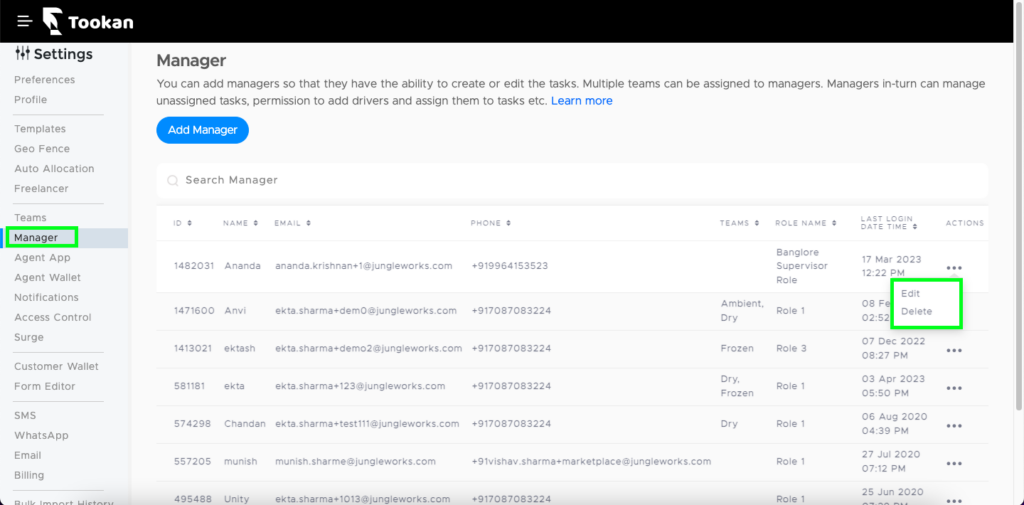
Some points to consider while adding a manager:
- Assigning a role and team/s to a manager is mandatory.
- A manager can be assigned to multiple teams.
- A manager will only see agents from teams assigned to them.
- Admin can assign forms to a manager which they can view on the manager dashboard.
- Admin can assign templates to a manager which they can edit as per the requirement.

Leave A Comment?