Looking at How to rectify auto allocation failure? Here is the answer for the same-
Please follow the following Troubleshoot steps when you face auto allocation problem
Tags->Geofence->Agent wallet->Agent schedule

Can’t Assign Tasks To Agents?
There could be multiple reason in failing of task assignment. Please check the source of task creation (Manually/Customer App, Tookan Form, API, Some Other Platform)
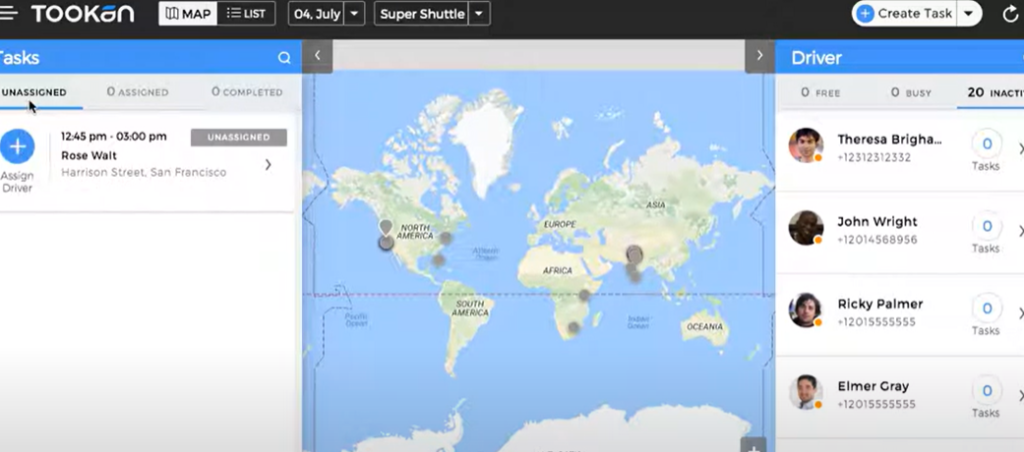
Please confirm weather the agent is on duty or not
Agent has completed the last task assigned, hence not recieving more tasks.
Agent working schedule is different from that of task start timing
Tags chosen while task creation is different
Agent does not fall under the Auto-allocation chosen
If you still fail to figure out the reason for task assignment failure please contact out chat support.
Task Assignment on tookan :
Task assignment on tookan can be done after creating tasks.
Create a new task, by selecting any one of the following:
firstly Create Task OR Bulk Import Tasks
– secondly Fill in all the details in the Task creation form.
-Select a Team from the drop-down.
-Choose one or multiple agents from ‘Assign agent’.
– lastly Click on ‘Submit’ to save the task.
secondly,
-Click on Tasks in the left pane
– Under the Actions column, click on three dots and select Assign.
– lastly Fill in the details and click on Submit to complete the action.
Task Assignment on tookan :
Task assignment on tookan can be done after creating tasks.
Create a new task, by selecting any one of the following:
firstly Create Task OR Bulk Import Tasks
– secondly Fill in all the details in the Task creation form.
-Select a Team from the drop-down.
-Choose one or multiple agents from ‘Assign agent’.
– lastly Click on ‘Submit’ to save the task.
Video – https://www.youtube.com/watch?v=uPD3TUvZPYU
https://youtube.com/watch?v=uPD3TUvZPYU%3Ffeature%3Doembed
secondly,
-Click on Tasks in the left pane
– Under the Actions column, click on three dots and select Assign.
– lastly Fill in the details and click on Submit to complete the action.
Video – https://www.youtube.com/watch?v=LRWf4MUI9PA
https://youtube.com/watch?v=LRWf4MUI9PA%3Ffeature%3Doembed
Third
– similarly You could assign a task to an agent from the top left side panel of the Dashboard also.
Select the Unassigned tab to directly assign the task to the agent.
– Click on ‘Assign Agent’’ button on the task tile.
– consequently A popup would appear and you could choose from the drop down,
list of idle agents that appear.
-Click on the name of the desired agent, as a result, unassigned task automatically gets assigned to him/ her.
The COVID-19 pandemic has finally changed how people engage with businesses, particularly on-demand operations and those that involve the delivery of goods. Read on to learn more about contactless delivery and everything in detail. To read more about delivery automation click here
For any other queries related to Tookan task please refer to Tookan Helpdesk.
If you enjoyed reading this, we’re sure you will also love checking out what we have in store on our Youtube channel. You can also head to our home page for more info.
If you still have any doubts, we are here to help you. Just let us know.
Happy Transacting!
Also, visit- http://help.jungleworks.com/wp-admin/post.php?post=29573&action=edit

Leave A Comment?