City boundary is a new add-on over Geofence in tookan. It helps to categorize your agents in geoefficient way.
City boundary in tookan is useful when you have aligned the team of agents for managing operations for a specific city.
To enable geo-fencing to go to Menu > Settings > Geo Fence>Click on add Geo-fence>Select City Boundry from the dropdown.
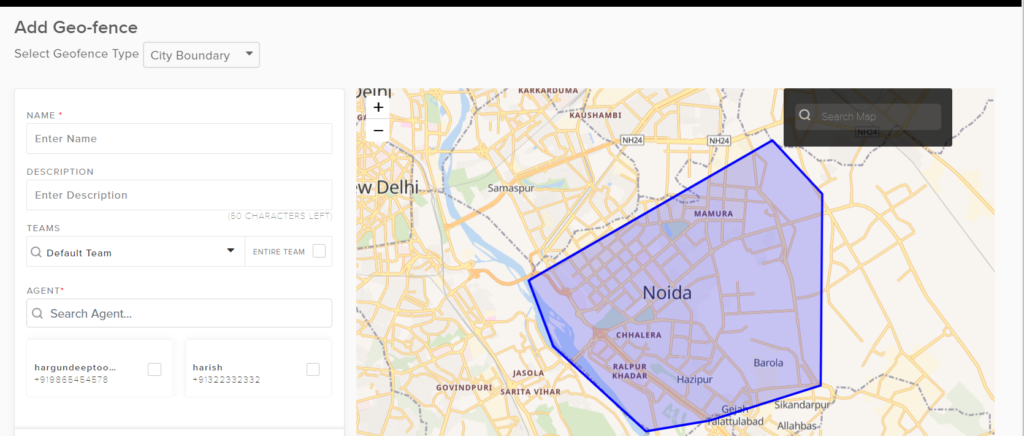
It allows you for categorizing your agents based on city.
As compared to the previous geofence, the city boundary offers additional features where you just have to enter the name of the city for which you need the geofencing.
The system will further automatically select the whole city boundary
As compared to manually drawing the region making the chances of error negligence.
City boundary comes in handy when you have multi-city operations. Click here to see the demo video for City Boundary.
After city boundary in tookan, also read about Tags in tookan –
Tags on tookan :
Tags are mainly used to distinguish.
They are used to define an agent or team of agents with a particular service, physical area or in any other way we need to distinguish the agents.
For example: if there is a home service where you want kitchen cleaners, a plumber, or a gardener as your agent. You would want a particular task of gardening to be assigned to the gardener. for this we use tags.
Additionally the tags must be attached while placing the order from the ordering platform in order for them to work .
Tags on Tookan can be used for agents
Tags can be used for teams.
For agents : Menu agents > ongoing agents > edit agent
Here you wll find an option for tags, wherein you can add the tag as “gardener”
So the tag has been added and next click on update.
Incase you want to add a new agent and assign a tag,
Go to agents > add agent , fill details and add the tag as gardener, and click on update
The agent will be added with the tag.
Incase you want to add a tag to a team.
Go to settings > teams
Select the particular team . edit team > enter a tag
For example tag of gardener.
So once you add the tag click on update.
In case you want to add a the tag to the new team
Add team, enter the details, add the tag as “gardener “
After you add the tag click on update
Therefore this is how you can add a tag to the team or agent.
you can also checkout the video for more details.

Leave A Comment?