Assign Geofences When Adding Agents on the Tookan Dashboard
Grow your workforce by adding drivers and delivery personnel to your fleet through the Tookan Dashboard, and assigning them to specific teams. During the agent creation process on the dashboard, you have the option to assign them to predefined geofences as shown below:
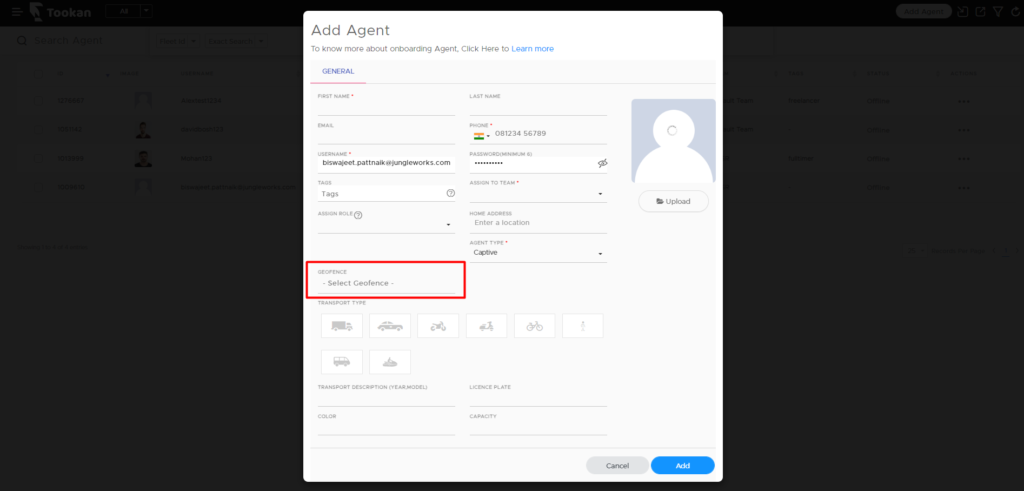
Steps to Add an Agent
- Click on top left menu icon on the Dashboard and click on Agent.
- Click on ‘Add Agent’.
- Fill in all details along with Geofence and click on ‘Add’.
Note: Under Agent details under Assign Role you can assign a set of permission to the Agent. If you haven’t created any role, you can do it from Access Control in Settings.
SMS Sample:
Hi Jane, you have been added as an agent by David. Download iOS App.
https://app.tookanapp.com/ios Download Android App
https://app.tookanapp.com/android Username: jane@example.com & Pass: tookan#5555
Once added to the dashboard, the agent would automatically receive an SMS and email with the link to download the app, along with a temporary password to log-in.
Check more about Tookan agent app
If you enjoyed reading this, we’re sure you will also love checking out what we have in store on our YouTube channel. You can also head to our home page for more info!
In case you would need further assistance, reach us out on csm@jungleworks.com

Leave A Comment?