Edit Task
You can Edit Task on Tookan at any point of time, using any of the following two ways:
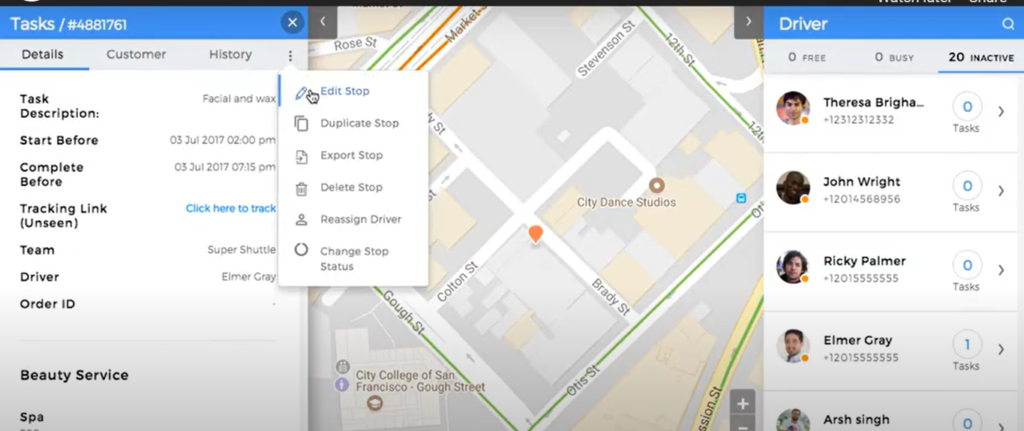
FIRST
- Go to Dashboard > Task Panel > Task Tile > Click on right arrow (>) button.
- Task Details, Customer Details and History will appear.
- Click on three dots icon and select Edit Stop. Make the required changes and click on Submit.
SECOND
- Go to Dashboard > Click on Tasks in left bar.
- Complete list of tasks will appear with all details. Under the extreme right column of actions, click on three dots icon.
- Click on Edit.
- Update the details and click on ‘Submit’ to save the changes
The admin can edit the tasks created by merchants, from admin dashboard and through API as well
To edit the task on admin dashboard the admin has to select the merchant name in the map view for which admin wants to edit the task
Then the admin needs to click on the task and use edit stop option to edit the task
To edit the task via API use https://tookanapi.docs.apiary.io/#reference/merchant/edit-merchant-task
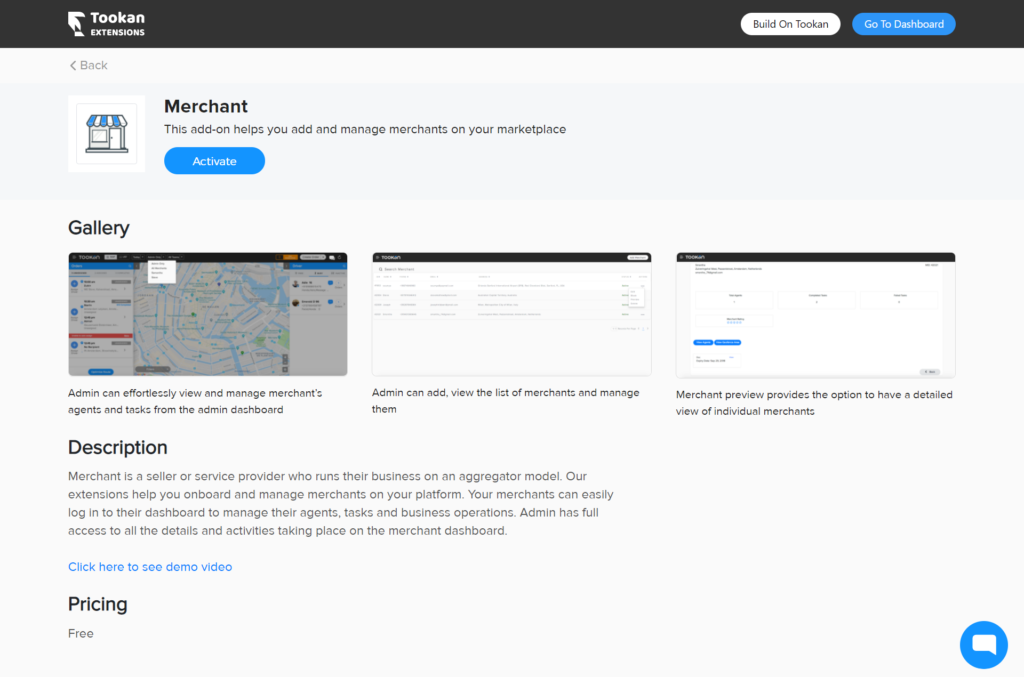
Merchants
Merchant is a seller or service provider who runs their own business
The Merchants can use Tookan to manage their deliveries.
Our Merchant extension helps you onboard and manage merchants on your platform.
The merchants can have their own marketplaces from where they can receive orders from the end customers.
The merchants are on-boarded under the admin and have access to their own dashboard to manage their agents, tasks, and business operations.
Admin has full access to all the details and activities taking place on the merchant dashboard. Steps to Onboard a Merchant –
1. Activate merchant option from the Extensions
2. On the admin dashboard Go to Settings > Access Control > Add role for merchants
Add the relevant permissions you want to assign to the merchants and save.
For any other queries related to Tookan task please refer to Tookan Helpdesk.
If you enjoyed reading this, we’re sure you will also love checking out what we have in store on our Youtube channel. You can also head to our home page for more info.
If you still have any doubts, we are here to help you. Just let us know.
Happy Transacting!

Leave A Comment?