In Tookan we can create tasks using API, customer app, booking form, dashboard or from a third party integration ( depending upon the feasibility).
If you are already having your own platform for taking orders, then you can manage the deliveries via Tookan, using our open API documentation.
You can create single pickup/delivery tasks or multi pickup/delivery tasks on the basis of your requirements.
certainly Every bit of data exchanged between clients and the API is JSON over HTTPS.
How to proceed with creating tasks via API :
1.a> Firstly To create pickup and delivery tasks via API, please check the following instructions :
- Use the correct key in the request body.
- To access the same, please go to your tookan dashboard-> settings-> keys -> generate the new key or you can use the existing one.
- lastly The labels used inside the metadata shall be the same as the one present in the templates.
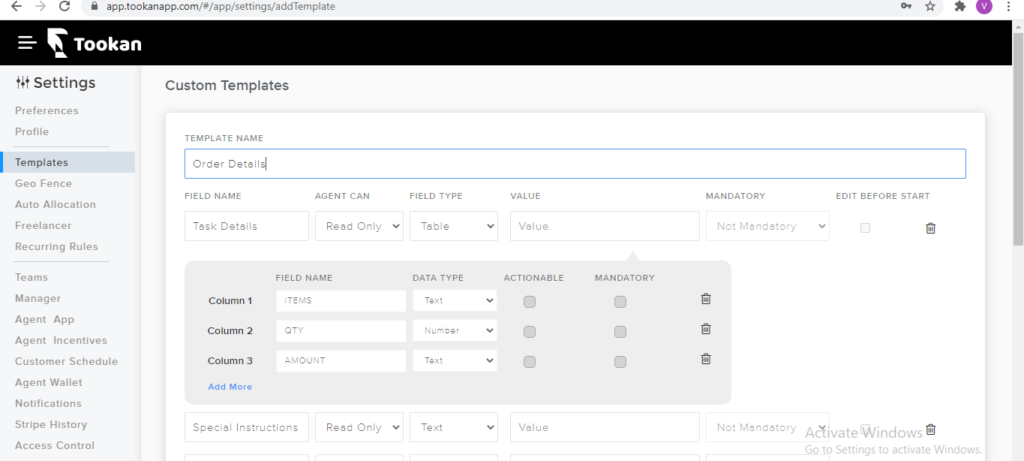
1.b> secodnly To auto-assign the tasks to the agents, the value for “auto_assignment” parameter should be 1.
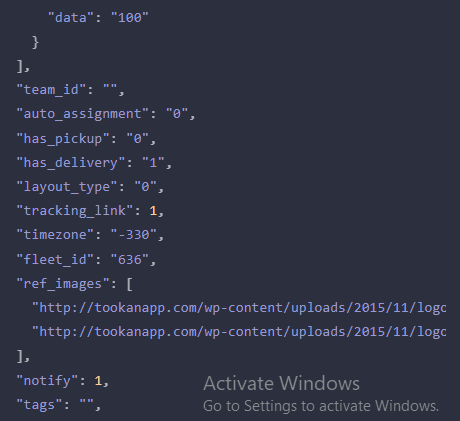
4. Please check if you are sending the correct value for timezone in the request body.
5. The timezone for tasks you create via dashboard is the local timezone from where the tasks are created.
Example: For the task created from Singapore, the time zone considered will be GMT +8hrs.
6.Rest for creating multiple pickup – delivery tasks, you can checkout this link for reference: https://tookanapi.docs.apiary.io/#reference/task/create-multiple-tasks/create-multiple-pickup-and-delivery-tasks
7. similarly You can also create tasks via CSV through API, here is the link for your reference which would help you with the same: https://tookanapi.docs.apiary.io/#reference/task/create-task-from-csv/create-multiple-pickup-and-delivery-tasks
8. similarly Using API you can also create tasks for the form users, mentioned the link for the same below:
hence, That’s all for this article, if you have questions about using the API,
want to share some feedback, or have come across a bug you’d like to report, write us an email at contact@tookanapp.com or submit a request through our Support Center.

Leave A Comment?