This feature helps to hire and monitor freelancers on Tookan. You can share all your day’s job with the freelancers in a single click. These freelancers would be able to see the unassigned tasks on the agent app and they can accept them if they want. This feature is also helpful in peak hours so that admin can hire some part-time workers and they can work during the need.You can also categorize your agent by segregating them into “Captive Agent” or “Freelancers”
Steps to Add a Freelancer on Tookan
- Click on the top left menu icon on the Dashboard and click on Agent.
- Click on ‘Add Agent’.
- While selecting “Agent Type” there are two options ‘captive agent’ or ‘freelancer’
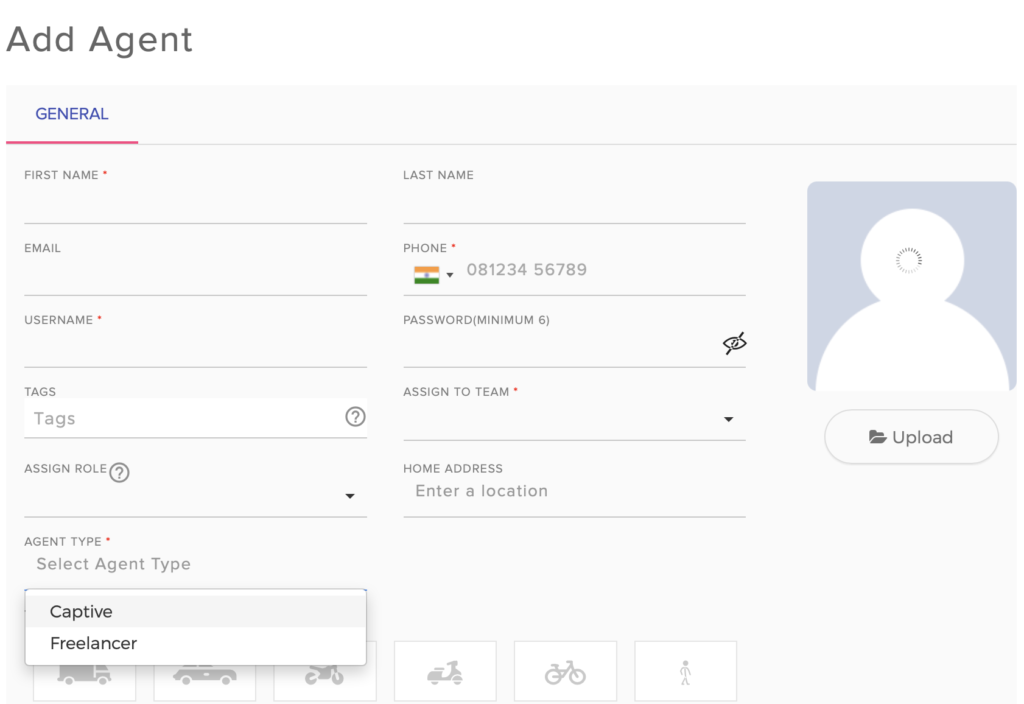
Note: While adding a Freelancer on Tookan you have an option to enable subscription for your freelancer. You can easily set your subscription plans by
- Click on setting
- Go to freelancer
- Set subscription plan for your freelancers
ADD AGENT
To Import Agents manually you can do so by clicking add agent or by importing CSV file in which you can add their details under the given templates. Sample file download is also available from where you can download the CSV file and edit it.
Steps to Import an Agent:
- Click on the top left menu icon on the Dashboard and then select Agents.
- On the top right corner, next to the add agent there is an open square symbol denoting import agent where you can add CSV file after adding agents manually in the CSV file.
EXPORT AGENT
Steps to Export An Agent:
- Select Agents from the Menu.
- On the top right corner, next to the add agents there is an open square symbol de
noting export agents where you can add CSV file after adding agents manually in the CSV file.
MULTIPLE AGENTS
Multiple agents can be added to a task. This can be done by mentioning the number of agents in the ‘assignment tab’ of new task window or manually multi-select agents.

Leave A Comment?