Complete A Task-Tookan
Complete A Task-Tookan Once you collect all the necessary and mandatory information required as a proof of delivery, swipe on “Successful” button at the bottom of the screen to complete the task.
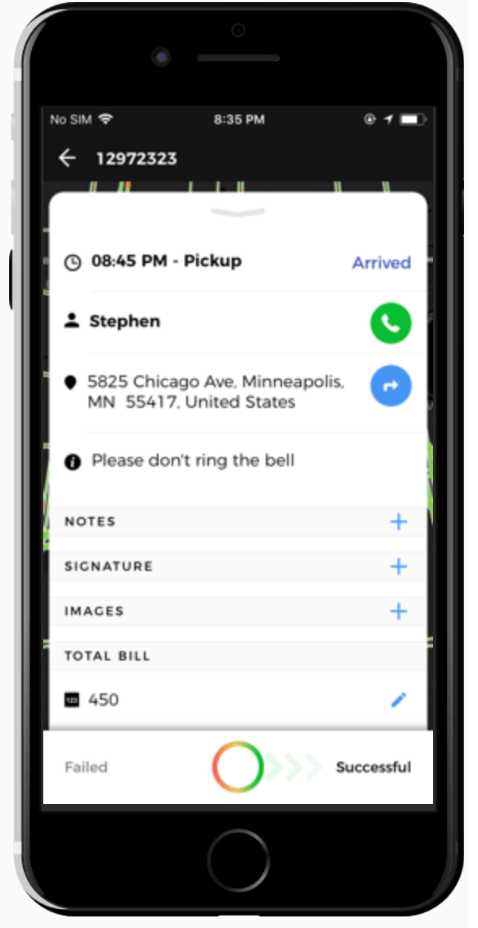
If you are unable to get the required information for the field, swipe on “Failed“.
When you swipe successful/failed, you cannot add any note, image or signature. However, you’ll be able to view them anytime later.
Task Assignment on tookan :
Task assignment on tookan can be done after creating tasks.
Create a new task, by selecting any one of the following:
firstly Create Task OR Bulk Import Tasks
– secondly Fill in all the details in the Task creation form.
-Select a Team from the drop-down.
-Choose one or multiple agents from ‘Assign agent’.
– lastly Click on ‘Submit’ to save the task.
- secondly,
-Click on Tasks in the left pane
– Under the Actions column, click on three dots and select Assign.
– lastly Fill in the details and click on Submit to complete the action.
Task Assignment on tookan :
Task assignment on tookan can be done after creating tasks.
Create a new task, by selecting any one of the following:
firstly Create Task OR Bulk Import Tasks
– secondly Fill in all the details in the Task creation form.
-Select a Team from the drop-down.
-Choose one or multiple agents from ‘Assign agent’.
– lastly Click on ‘Submit’ to save the task.
Video – https://www.youtube.com/watch?v=uPD3TUvZPYU
- secondly,
-Click on Tasks in the left pane
– Under the Actions column, click on three dots and select Assign.
– lastly Fill in the details and click on Submit to complete the action. - Video – https://www.youtube.com/watch?v=LRWf4MUI9PA
Third
– similarly You could assign a task to an agent from the top left side panel of the Dashboard also.
Select the Unassigned tab to directly assign the task to the agent.
– Click on ‘Assign Agent’’ button on the task tile.
– consequently A popup would appear and you could choose from the drop down,
list of idle agents that appear.
-Click on the name of the desired agent, as a result, unassigned task automatically gets assigned to him/ her.

Leave A Comment?