Go to Menu in agent app > History > Select a task
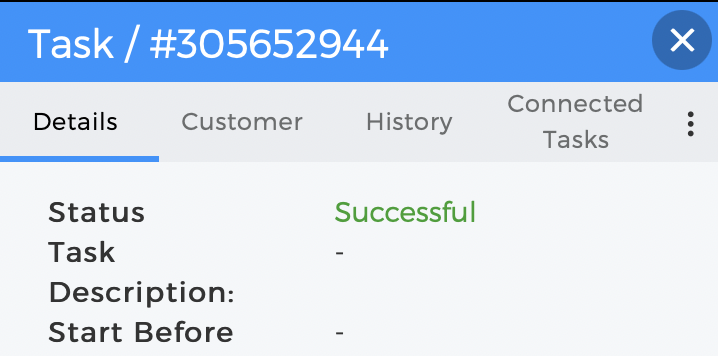
Task history shows you the time at which you:
- Accepted a task,
- Started a task,
- Arrived at destination, and
- Successfully completed a task
When you click successful/failed, you’ll be able to view the task history just below the action block. You can also tap on the calendar and select a particular date. All the tasks for the selected date appear as a scrollable list. Tap on the task to view the details.
You can see the following information related to Task details on Tookan dashboard :
TASK DETAILS OR HISTORY ON TOOKAN
- Status: Displays the task status.
- Task Description: Any additional comments or instructions.
- Start Before: Time when the agent commences the task.
- Complete Before: Indicates Task completion time.
- Tracking Link: You can share the tracking link with your customers.
- Team: Name of the team to which agent belongs.
- Agent: Name of the agent.
Task History on Tookan
CUSTOMER
- Name: Name of Customer.
- Phone: Contact number of customer.
- Email: Email address of the customer.
- Address: Address of customer.
HISTORY
To view the information collected by the agent while completing the task, the admin can also click on list view> click on the task> And click on history and there you check the details like signature, image etc.
Also, if the admin export the tasks, there also the admin can find the details collected by the agent.
CONNECTED TASKS
See if a task is connected to another task (Pickup and Delivery tasks):
Select List View > Turn on toggle “Merge Connected Tasks”
With this option Pickup and Delivery tasks appear together.
Click on three dots icon to perform any of the following:
- Edit Stop: You can edit the task details.
- Duplicate Stop: Save time when creating similar tasks. Autofill task details in the form.
- Export Stop: You can download the task details in CSV format.
- Delete Stop: Delete the task.
- Reassign Agent: You can reassign an agent to the task.
- Change stop status: You can change the task status. Select status from the drop-down list.

Leave A Comment?